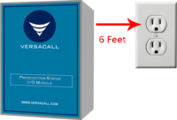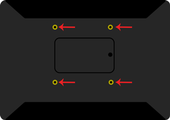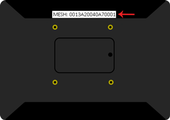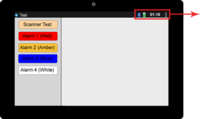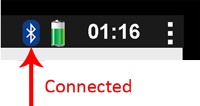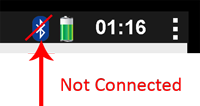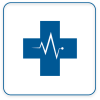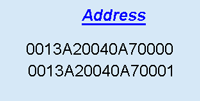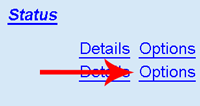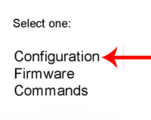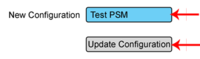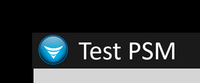Difference between revisions of "VT3000 - Install PSM with IO"
Jump to navigation
Jump to search
SupportAdmin (talk | contribs) |
SupportAdmin (talk | contribs) |
||
| Line 69: | Line 69: | ||
</gallery> | </gallery> | ||
= | =Step by Step Guides= | ||
[[VT3000_-_Update_Configuration_-_TIM,_PSM,_BSC|'''Click Here''']] for a guide on updating the configuration of a BSC, TIM or PSM. | |||
=Having Trouble?= | |||
<gallery widths=150px> | |||
File:ticketicon.png|Submit a Service Ticket|link=https://www.versacall.com/customer-support/service-ticket/ | |||
</gallery> | |||
Revision as of 13:46, 22 August 2018
Overview
If you have purchased a new PSM for your existing system please follow the steps below. If this is a new system, please ensure that you have the control unit installed with the coordinator operating normally.
Unpack
You will have the following components after unpacking:
Instructions
1. Mount IO Module within 6 feet of an electrical outlet. Attach touch screen to mount using included screws.
2. Mount IO Module within 6 feet of an electrical outlet. Attach touch screen to mount using included screws.
3. Note Mesh Address on IO Module - plug in both modules - touch screen will boot automatically.
4. The IO Module & Touch Screen will automatically connect - verify Bluetooth connection on touch screen.
5. Open VT3000 - select Diagnostics - Device Status - locate PSM with mesh address.
6. Select Options - Configuration - select a configuration - select Update Configuration.
7. Go to the Touch Screen - verify the correct module name shows in the top left corner.
Step by Step Guides
Click Here for a guide on updating the configuration of a BSC, TIM or PSM.