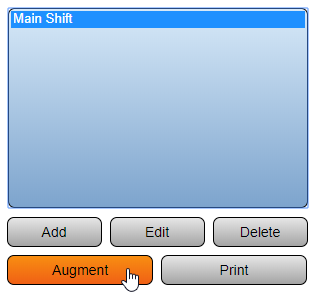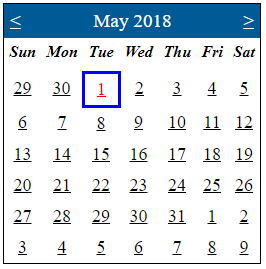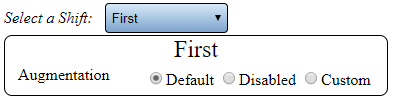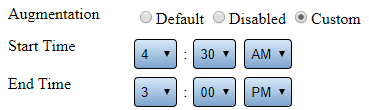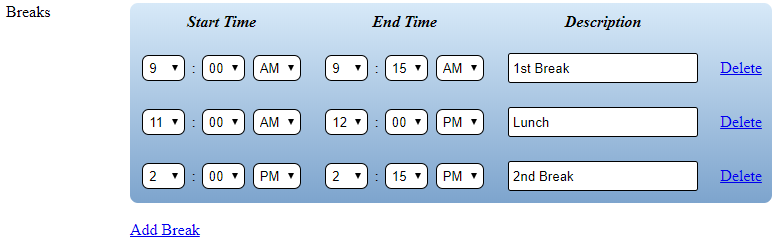Difference between revisions of "VT3000 - Augment a Schedule"
Jump to navigation
Jump to search
SupportAdmin (talk | contribs) |
SupportAdmin (talk | contribs) |
||
| Line 14: | Line 14: | ||
'''2.''' Select | '''2.''' Select a schedule - select the Augment button. | ||
<gallery widths=314 heights=295> | <gallery widths=314 heights=295> | ||
| Line 21: | Line 21: | ||
'''3.''' Select the day you want to Augment | '''3.''' Select the day you want to Augment/Change on the calendar. | ||
<gallery widths=266 heights=269> | <gallery widths=266 heights=269> | ||
| Line 28: | Line 28: | ||
'''4.''' Select | '''4.''' Select a shift to Augment/Change - select an Augmentation. | ||
<gallery widths=393 heights=102> | <gallery widths=393 heights=102> | ||
| Line 34: | Line 34: | ||
</gallery> | </gallery> | ||
'''a. Default''' - select | '''a. Default''' - select to leave the Shift as is. | ||
'''b. Disabled''' - select | '''b. Disabled''' - select to disable the Shift. | ||
'''c. Custom''' - select | '''c. Custom''' - select to edit Shift & Break times. | ||
'''5.''' | '''5.''' Custom Augmentation Properties: | ||
<gallery widths=369 heights=110> | <gallery widths=369 heights=110> | ||
| Line 45: | Line 45: | ||
</gallery> | </gallery> | ||
'''a. Start Time''' - enter | '''a. Start Time''' - enter Shift Start Time. | ||
'''b. End Time''' - enter | '''b. End Time''' - enter Shift End Time. | ||
<gallery widths=776 heights=240> | <gallery widths=776 heights=240> | ||
| Line 52: | Line 52: | ||
</gallery> | </gallery> | ||
'''c. Breaks''' - enter | '''c. Breaks''' - enter Break Start & End Times - select Add Break to add new Breaks. | ||
'''6.''' Select Save & Exit | '''6.''' Select Save & Exit. | ||
<gallery widths=240 heights=38> | <gallery widths=240 heights=38> | ||
| Line 62: | Line 62: | ||
'''NOTE:''' | '''NOTE:''' Edit each day individually using the steps above. Our example only Augmented/Changed one day. | ||
Revision as of 14:06, 17 September 2018
Overview
A schedule is collection of defined shifts. If a shift(s) need to be changed for a small period of time, the Augment option must be used to edit the schedule for the specific day.
Instructions
1. Open the VT3000 web interface – log in – select Configuration – select Shifts/Schedules.
2. Select a schedule - select the Augment button.
3. Select the day you want to Augment/Change on the calendar.
4. Select a shift to Augment/Change - select an Augmentation.
a. Default - select to leave the Shift as is.
b. Disabled - select to disable the Shift.
c. Custom - select to edit Shift & Break times.
5. Custom Augmentation Properties:
a. Start Time - enter Shift Start Time.
b. End Time - enter Shift End Time.
c. Breaks - enter Break Start & End Times - select Add Break to add new Breaks.
6. Select Save & Exit.
NOTE: Edit each day individually using the steps above. Our example only Augmented/Changed one day.
Step by Step Guides