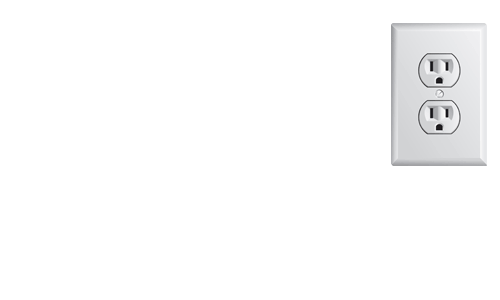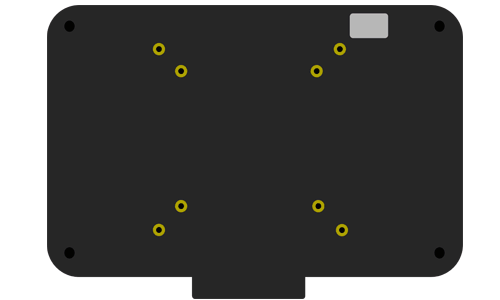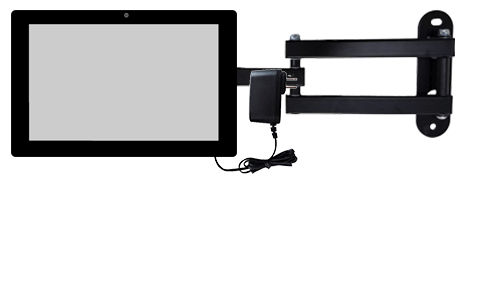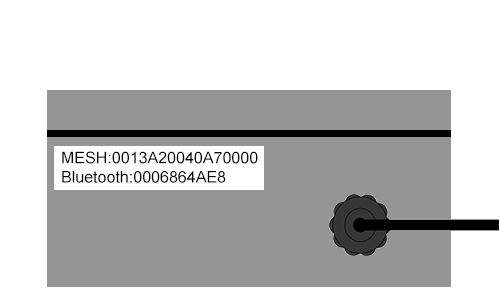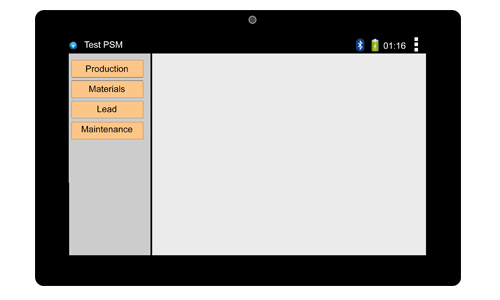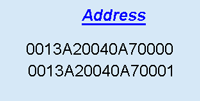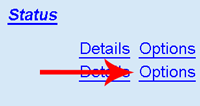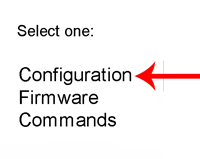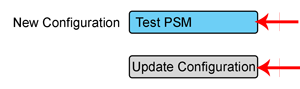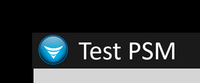Difference between revisions of "VT3000 - Install PSM with IO"
Jump to navigation
Jump to search
SupportAdmin (talk | contribs) |
SupportAdmin (talk | contribs) |
||
| Line 50: | Line 50: | ||
'''6.''' The IO Module & Touch Screen will automatically connect - verify Bluetooth connection on the Touch Screen. | '''6.''' The IO Module & Touch Screen will automatically connect - verify Bluetooth connection on the Touch Screen. | ||
<gallery widths= | <gallery widths=500 heights=300> | ||
File: | File:Install PSM6.gif | ||
</gallery> | </gallery> | ||
Revision as of 19:37, 28 September 2018
Overview
If you have purchased a new PSM for your existing system please follow the steps below. If this is a new system, please ensure that you have the control unit installed with the coordinator operating normally.
Unpack
You will have the following components after unpacking:
Instructions
1. Mount IO Module within 6 feet of an electrical outlet.
2. Attach Touch Screen to the mount using the included screws.
3. Mount the Touch Screen within 6 feet of an electrical outlet & within 20 feet of the IO Module.
4. Find & Note of the Mesh Address on IO Module. - plug in IO Module & the Touch Screen.
5. Plug in the IO Module & Touch Screen power.
6. The IO Module & Touch Screen will automatically connect - verify Bluetooth connection on the Touch Screen.
7. Open VT3000 Core Software go to Diagnostics - Device Status.
8. Use the Mesh Address to find the module on the list.
9. Select Options link.
10. Select Configuration.
11. Select a Device Configuration from the New Configuration field - select Update Configuration button.
12. Go to the Touch Screen - verify the correct module name shows in the top left corner.
Step by Step Guides
Click Here for a guide on updating the configuration of a BSC, TIM or PSM.