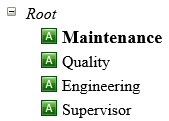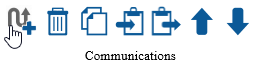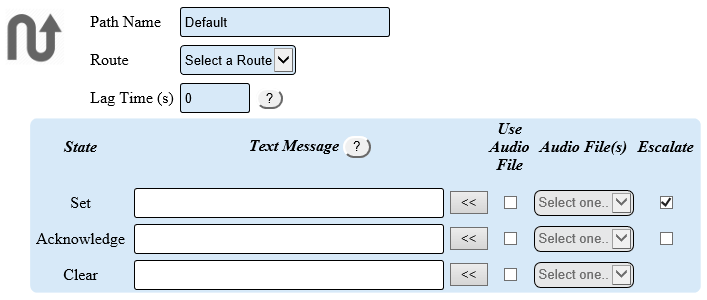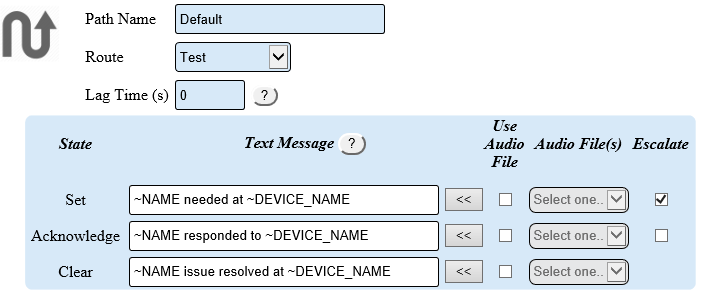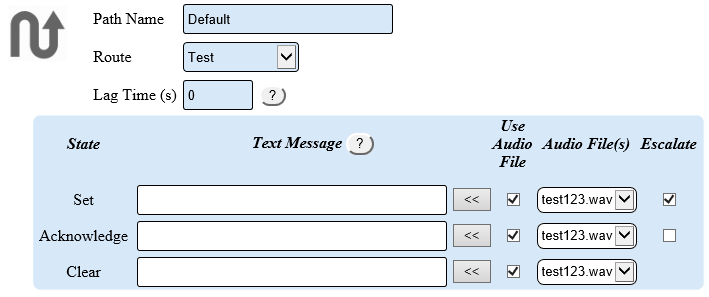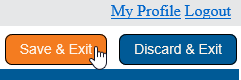Difference between revisions of "VT3000 - Add Communications (Alarm)"
SupportAdmin (talk | contribs) |
SupportAdmin (talk | contribs) |
||
| Line 43: | Line 43: | ||
'''6.''' Icons in the Communications tool box: | '''6.''' Icons in the Communications tool box: | ||
<gallery widths= | <gallery widths=60 heights=60> | ||
File:3140_8.png|Add Path | File:3140_8.png|Add Path | ||
File:3140_9.png|Delete Path | File:3140_9.png|Delete Path | ||
Revision as of 17:44, 25 July 2019
Overview
When an Alarm is added to a module, there is an option to setup communications to outputs. These communications will take place at each state of the alarm. Before using this guide, all Routes must be setup in the system Click Here for instructions on setting up routes.
Instructions
1. Open the VT3000 web interface – log in - select Configuration – select Devices.
2. Select the device to setup communications on – select the Edit button.
3. Select the Monitoring Points tab.
4. Select the Alarm to setup Communications on.
5. Select the Communications Tab from Alarm Properties.
6. Icons in the Communications tool box:
7. Select the add new communications path icon.
8. Path Properties:
a. Path Name – leave this as Default or enter a name.
b. Route – use the down arrow to select a route from a list.
c. Lag Time – enter a number of seconds to elapse before the first communication is sent.
d. State – Dual State Alarm will show Set & Clear. Tri-State Alarm will show Set, Acknowledge and Clear.
e. Text Message – enter the message used for email, texts & pagers.
f. Audio File – select the audio file used for radios & telephones.
g. Escalate – selected if the outputs in the route should be escalated.
9. Example of a communication path setup for Email and Text messages.
NOTE: Use the grey arrow buttons next to the text box to insert a default message. This translates to the following, “Maintenance needed at Test”.
10. Example of a communications path used for Radios & Telephone Calls.
NOTE: Select the specific audio file for the alarm, state and device. All audio files must be recored & uploaded to the VT3000 system.
11. Select Save & Exit once all communication paths are setup.
Step by Step Guides