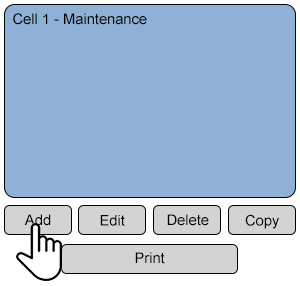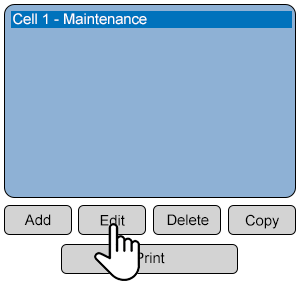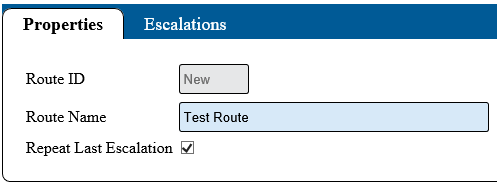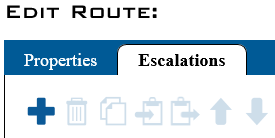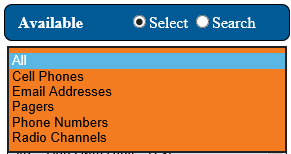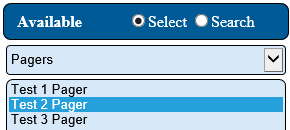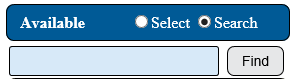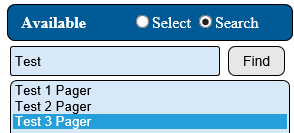VT3000 - Add Route
Jump to navigation
Jump to search

|

|

|
- A Route is a collection of Escalations with specific timing and contacts.
- Routes are created by adding escalations of time with outputs (contacts).
- Users can specify what output (contact) is to be alerted based on the alarm and module.
- The VT3000 Core Software installed and running on your system.
- Permission to Add or Edit Routes.
- A minimum of 1 Output setup in the system.
Step 1
Open the VT3000 web interface – select VT3000 Core Software - log in – select Configuration – select Routing.
Step 2
Select Add to create a new route - select a route then select Edit to change an existing route.
Step 3
Route Properties:
- Route Name – enter a name for the route.
- Route ID – assigned by the VT3000 software.
- Repeat Last Escalation – mark if the last escalation should continue to get notifications if a call is not cleared.
Step 6
Escalation Properties:
- Duration – enter the number of seconds to elapse before the next escalation is initiated.
- Description – optional - enter a description.
Step 8
Use the list to select one or multiple outputs. Hold down the Ctrl key while selecting the output name to make multiple selections.
| Select a Guide Here |
| No Communications on Breaks |
| Add a Pager |
| Add an Email |
| Add a Cell Phone (Text Message) |
| Add a Two-Way Radio Channel |
| Add an Output Group |
| Add a Phone (Voice) |
| Print Out of a Route |
| Type Subject or Key Word to Query Archives |
|---|

|