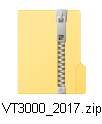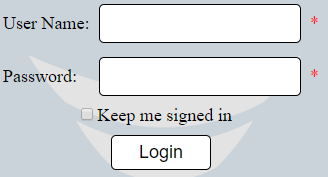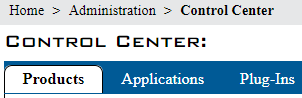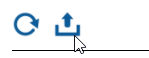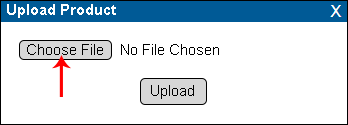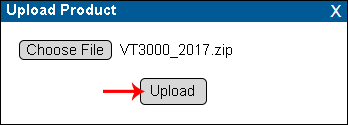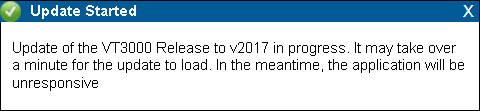Difference between revisions of "VT3000 - Upgrade VersaCall Software"
SupportAdmin (talk | contribs) |
SupportAdmin (talk | contribs) |
||
| Line 86: | Line 86: | ||
'''11.''' After 10 minutes - open the VT3000 web interface - log in - your software is now updated. If you have any issues logging in please contact VersaCall Support. | '''11.''' After 10 minutes - open the VT3000 web interface - log in - your software is now updated. If you have any issues logging in please contact VersaCall Support. | ||
---- | |||
---- | |||
{|style="margin: auto; background:#eaf3ff; border:1px solid #2a4b8d" | |||
{|style="margin:auto;" | |||
|valign="top" | | |valign="top" | | ||
{| class="article-table mw-collapsible mw-collapsed" data-expandtext="▼" data-collapsetext="▲" | {| class="article-table mw-collapsible mw-collapsed" width="400px" data-expandtext="▼" data-collapsetext="▲" | ||
!<span style="font-size:150%; color:#0645ad">Related - Step by Step Guides</span> | !<span style="font-size:150%; color:#0645ad;">Related - Step by Step Guides</span> | ||
|- | |- | ||
|[[VT3000 - Back Up Database Locally - VT3000 Core|Create a Local Database Backup]] | |[[VT3000 - Back Up Database Locally - VT3000 Core|Create a Local Database Backup]] | ||
| Line 117: | Line 118: | ||
|- | |- | ||
|[[VT3000 - Restart VT3000 Control Center|Restart the VT3000 Control Center]] | |[[VT3000 - Restart VT3000 Control Center|Restart the VT3000 Control Center]] | ||
|} | |} | ||
|valign="top" | | |valign="top" | | ||
{| class="article-table mw-collapsible mw-collapsed" data-expandtext="▼" data-collapsetext="▲" | {| class="article-table mw-collapsible mw-collapsed" width="400px" data-expandtext="▼" data-collapsetext="▲" | ||
!<span style="font-size:150%; color:#0645ad">Additional Help</span> | !<span style="font-size:150%; color:#0645ad">Additional Help</span> | ||
|- | |- | ||
| Line 127: | Line 127: | ||
|'''Training Videos''' - https://www.versacall.com/training | |'''Training Videos''' - https://www.versacall.com/training | ||
|} | |} | ||
|- | |- | ||
|<inputbox>type=search</inputbox> | |colspan="2"|<inputbox> | ||
type=search | |||
default=Search VersaCall Support | |||
</inputbox> | |||
|} | |} | ||
[[Category:VT3000 Core Software]] | [[Category:VT3000 Core Software]] | ||
[[Category:Administration]] | [[Category:Administration]] | ||
[[Category:Control Center]] | [[Category:Control Center]] | ||
Revision as of 15:31, 3 September 2021
Overview
If you already have the VersaCall software installed on your system you can easily upgrade it to the latest version. A VersaCall technician can provide you with the zip file you will need to upgrade. Please contact Support if you do not have the zip file.
Requirements
1. VT3000 software installed and running on a computer/server.
2. VT3000 upgrade zip file downloaded on the computer you will be accessing the VersaCall software from.
Instructions
1. Place the Installation Zip file on the desktop of the computer you are using.
2. Open the VT3000 web interface - select VT3000 - sign in.
3. Select Administration - select Control Center.
4. Select the Products tab.
5. Select the upload icon
6. Select the Choose File button.
7. Navigate to the VT3000_2017.zip file in step 1 - double click on the file.
8. Select the Upload button.
9. The web browser tab will show a rotating circle during the File Upload. This process can take 5 - 10 minutes to complete.
10. When the upload is completed, an Update has Started screen will show. Installation can take up to 5 - 10 minutes - close your web browser.
11. After 10 minutes - open the VT3000 web interface - log in - your software is now updated. If you have any issues logging in please contact VersaCall Support.