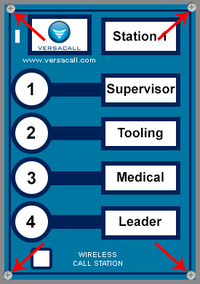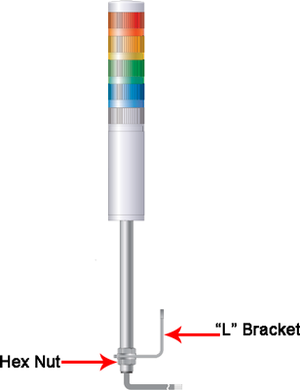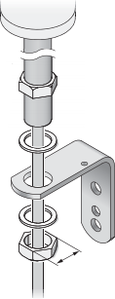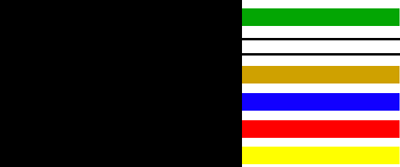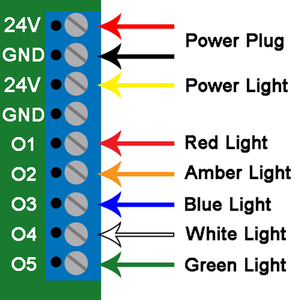Difference between revisions of "VT3000 - Attach/Wire a Light Stack to a Call Station"
SupportAdmin (talk | contribs) m (SupportAdmin moved page VT3000 - Install Light Stack - Wiring to VT3000 - Attach/Wire a Light Stack to a Call Station without leaving a redirect) |
SupportAdmin (talk | contribs) |
||
| Line 1: | Line 1: | ||
= | =Overview= | ||
A light stack can be added to | A light stack can be added to a Call Station after the original purchase/installation. Specific wires must be attached to specific output connection on the circuit board. The Output connector can be found at the top of the circuit board. | ||
There are 3 steps to the overall process: | |||
'''Attach/Wire the Light Stack - Covered in this Guide''' | |||
'''1.''' Unplug the power source | Setup the Lights for the Module | ||
Control the Lights for the Module | |||
=Requirements= | |||
'''1.''' VT3000 Core Software installed and running on your system. | |||
'''2.''' A Call Station without a Light Stack attached. | |||
=Instructions= | |||
'''1.''' Unplug/Disconnect the power source. | |||
<gallery widths=107 heights=167> | <gallery widths=107 heights=167> | ||
| Line 20: | Line 36: | ||
'''3.''' Remove the front cover from the | '''3.''' Remove the front cover from the case. The circuit board is attached to the front cover. | ||
'''4.''' You will need to drill a 7/8 inch hole in the box if the boxes were not sent to VersaCall for drilling. | |||
''' | |||
'''5.''' Remove the hex nut from the light stack pole and insert the end into the 7/8 inch hole that was made. Attach and tighten the hex nut onto the pole. | |||
<gallery widths=300 heights=400> | <gallery widths=300 heights=400> | ||
| Line 33: | Line 52: | ||
''' | '''6.''' The wires coming out of the pole and into the box are different colors. Below is a list of colors and what the wire represents to the light stack. | ||
<gallery widths=400 heights=167> | <gallery widths=400 heights=167> | ||
| Line 47: | Line 66: | ||
''' | '''7.''' Each wire will need to be connected to the output bar at the top of the circuit board. To connect the wire, insert it into the hole on the front of the output bar and tighten the screw on top of the bar. Below is a chart on where each wire should be inserted. If your light stack has a different order than the standard (Red, Amber, Blue, White, Green) feel free to arrange the wires on any output you wish except Yellow, it must be connected to 24V. | ||
<gallery widths=300 heights=300> | <gallery widths=300 heights=300> | ||
| Line 61: | Line 80: | ||
''' | '''8.''' Wrap the excess light stack wire to fit inside the Call Station box. Attach the front plate to the back plate and tighten the 4 screws from Step 2. | ||
<gallery widths=200 heights=300> | <gallery widths=200 heights=300> | ||
| Line 68: | Line 87: | ||
''' | '''9.''' Plug in power to the device and test the module. | ||
<gallery widths=107 heights=167> | <gallery widths=107 heights=167> | ||
File:Radio12.png | File:Radio12.png | ||
</gallery> | </gallery> | ||
Revision as of 21:23, 13 April 2021
Overview
A light stack can be added to a Call Station after the original purchase/installation. Specific wires must be attached to specific output connection on the circuit board. The Output connector can be found at the top of the circuit board.
There are 3 steps to the overall process:
Attach/Wire the Light Stack - Covered in this Guide
Setup the Lights for the Module
Control the Lights for the Module
Requirements
1. VT3000 Core Software installed and running on your system.
2. A Call Station without a Light Stack attached.
Instructions
1. Unplug/Disconnect the power source.
2. Loosen the 4 screws on each corner of the device.
3. Remove the front cover from the case. The circuit board is attached to the front cover.
4. You will need to drill a 7/8 inch hole in the box if the boxes were not sent to VersaCall for drilling.
5. Remove the hex nut from the light stack pole and insert the end into the 7/8 inch hole that was made. Attach and tighten the hex nut onto the pole.
6. The wires coming out of the pole and into the box are different colors. Below is a list of colors and what the wire represents to the light stack.
a. Yellow - Power wire to the light stack.
b. Red - Connected to the Red light.
c. Orange - Connected to the Amber light.
d. Blue - Connected to the Blue light.
e. White - Connected to the White light.
f. Green - Connected to the Green light.
7. Each wire will need to be connected to the output bar at the top of the circuit board. To connect the wire, insert it into the hole on the front of the output bar and tighten the screw on top of the bar. Below is a chart on where each wire should be inserted. If your light stack has a different order than the standard (Red, Amber, Blue, White, Green) feel free to arrange the wires on any output you wish except Yellow, it must be connected to 24V.
a. Yellow Wire - connect to the 24V output.
b. Red Wire - connect to the O1 output.
c. Amber Wire - connect to the O2 output.
d. Blue Wire - connect to the O3 output.
e. White Wire - connect to the O4 output.
f. Green Wire - connect to the O5 output.
8. Wrap the excess light stack wire to fit inside the Call Station box. Attach the front plate to the back plate and tighten the 4 screws from Step 2.
9. Plug in power to the device and test the module.
Step by Step Guides
Install a Wireless Lights Module
Setup Using Lights on a Wireless Device(s)
Add/Setup an Add-On Stack Light