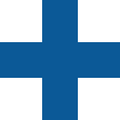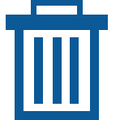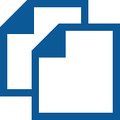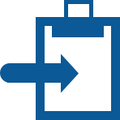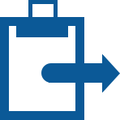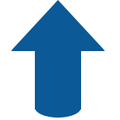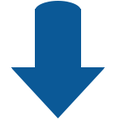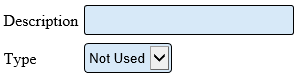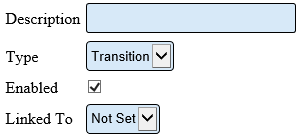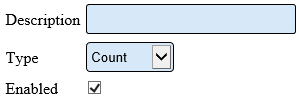VT3000 Virtual Inputs
Virtual Inputs
Virtual Inputs are required when a configuration calls for a simulated input - not a wired input. An example of this type of input would be a count button on the touch screen. This feature is only available on the PSM, TIM and PC Input Module. This article offers a brief overview of the functionality and setup. Please contact VersaCall Support if you have a need to add Virtual Inputs to your devices.
Basic Functionality
After selecting the Indicators tab, there will be Indicators setup or for a new module no Indicators will show. The toolbox of icons will have the same functionality.
Properties
After selecting to Add, Edit, Duplicate or Paste a Virtual Input - the Properties section will load. There are 3 types of input.
Not Used
If a Virtual Input is no longer being used, but you do not want to delete is completely select the Not Used option. This will save the setup of the input and make it inactive - if you need to reactivate the input at a later date you would just have to change the Type.
1. Description - enter a name for the input.
2. Type - select Not Used.
Transition
If a Virtual Input is to be used as a switch to turn on and off an alarm, you will need to setup a Transition.
1. Description - enter a name for the input.
2. Type - select Transition.
3. Enabled - select this option if you want the input to always be on.
4. Linked To - select the Alarm that the switch will turn on and off.
Count
If an on screen count button is required on a device, a Count input must be setup first.
1. Description - enter a name for the input.
2. Type - select Count.
3. Enabled - select this option if you want the input to always be on.