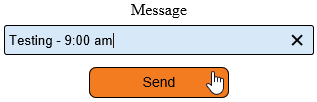VT3000 - Test - Text Message
Overview
Once a Cell Phone (Text Message) has been setup in Outputs it can be tested using the instructions below. This method will also help to test if the Email/SMTP server settings have been entered correctly.
Requirements
1. VT3000 Core installed and running on the system.
2. SMTP (Email Server) settings configured and working in VT3000 Core.
3. A Cell Phone (Text Message) configured as an Output in the VT3000 Core software.
Instructions
1. Open the VT3000 web interface – log in – select Communications.
2. Select Text Message in the Destination Type field.
3. Select the Cell Phone - it will highlight.
4. Enter a test message in the Message field – select the Send button.
5. Check the cell phone the message was sent to – if the text was not received, check the phone number and provider information in Outputs - check SMTP server settings.
Step by Step Guides
Add a Cell Phone(Text Message) to VT3000