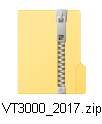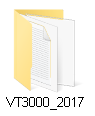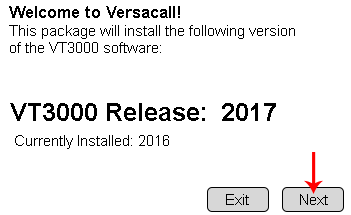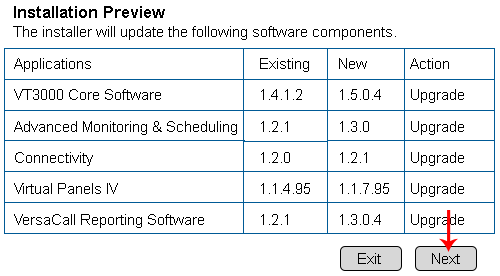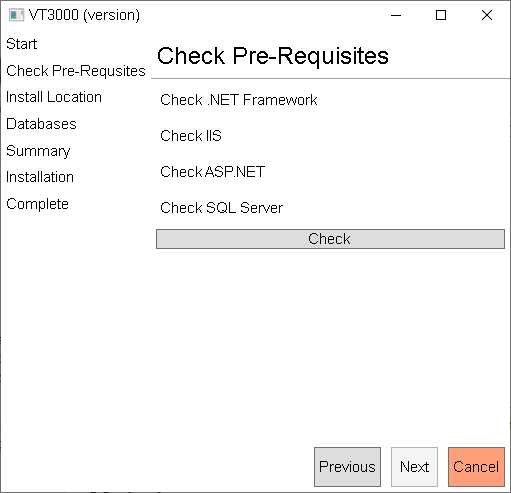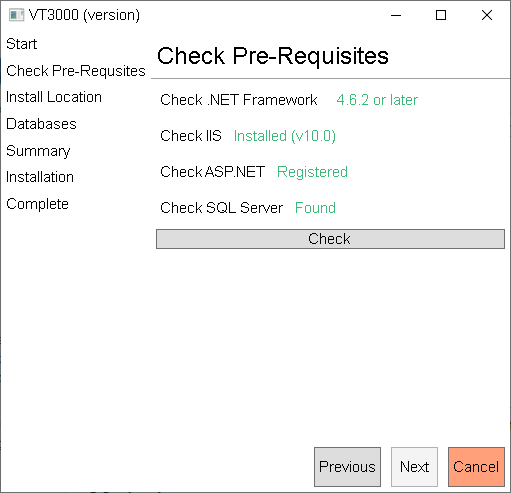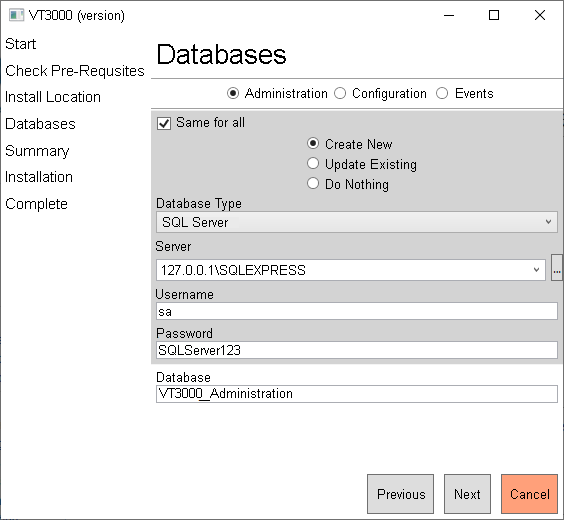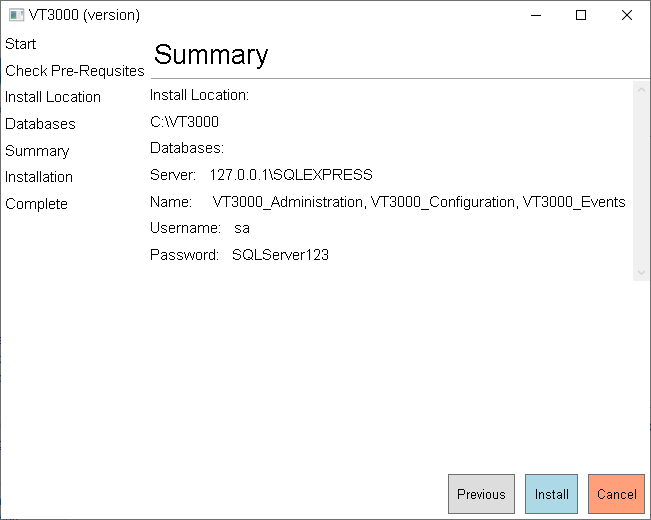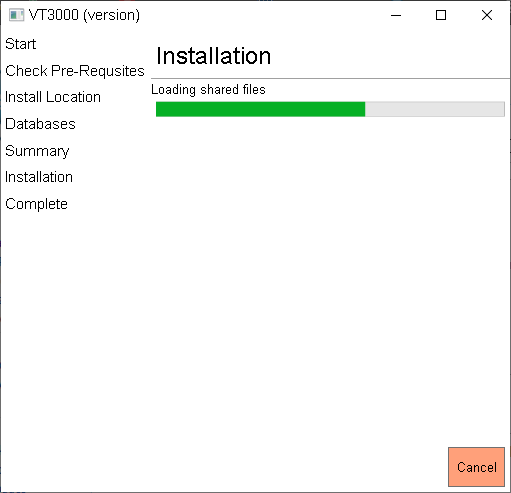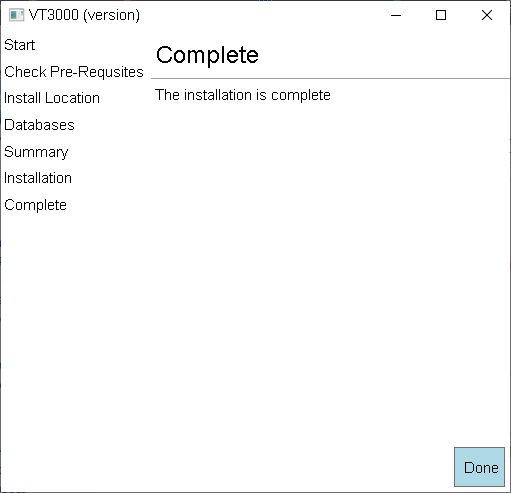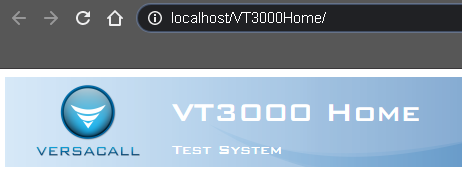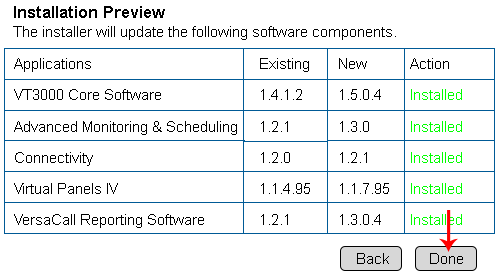VT3000 - Install VersaCall Software
|
|
Instructions
1. Place the Installation Zip file on the VersaCall Computer/Server - select to Extract/Unzip.
2. Double click on the unzipped folder - double click on the SuperInstaller.exe file.
3. Select the Next button on the Installation screen.
4. Select the Next button on the Actions screen.
5. An installation window will appear telling what software package is being installed - select Next. The first package is VT3000, the second window will look like the image below - select the Check button.
6. If the everything shows as Green you can click on the Next button. If something is not green you can call VersaCall for assistance or click on the options the installer provides on the window. As long as you have completed the Pre-Requisite Installation steps on the previous Wiki page, everything will check as Green.
7. The next screen will be about the databases - by default the software will install to a local SQL Server instance with the default username and password. If you have another instance or a different username & password, use the fields to type this in. Select Next button.
8. The next screen will provide a summary of the settings you have selected, ensure they are correct and select the Next button.
9. A progress installation screen will appear.
10. Once the software has been installed a complete screen will show - select the Done button.
11. A web browser page will open to the VT3000 home page - you can close this tab in the browser. If you get an error page please proceed with the installation. After the install is completed contact VersaCall for help with the error page.
12. Each additional software install will have the same steps excluding the "Pre-Requisites" step as this will have already been completed. Enter the same information on the Database window as you did for the VT3000 install page.
13. The install/upgrade can take up to 10 minutes to complete. The Action column will show the progress "Installed" once the upgrade/installation is complete - select the Done button.
| ||||