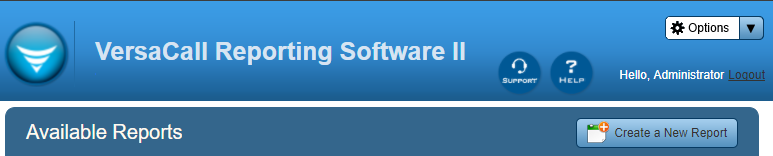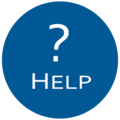Difference between revisions of "VersaCall Reporting Software II"
SupportAdmin (talk | contribs) |
SupportAdmin (talk | contribs) |
||
| Line 8: | Line 8: | ||
=VRS II= | ='''VRS II'''= | ||
The VersaCall Reporting Software II (VRS II) package is an add-on to the VT3000 System that allows for the display and interpretation of captured data. For general reporting requirements, VRS II users can purchase standard templates and configure the reports to suit their needs. For more specific requirements, VRS II users can purchase custom templates that are tailored to their needs. With tools such as Automated Reports and Saved Reports, VRS II provides management with a fast and uncomplicated way to see productivity on the floor. | The VersaCall Reporting Software II (VRS II) package is an add-on to the VT3000 System that allows for the display and interpretation of captured data. For general reporting requirements, VRS II users can purchase standard templates and configure the reports to suit their needs. For more specific requirements, VRS II users can purchase custom templates that are tailored to their needs. With tools such as Automated Reports and Saved Reports, VRS II provides management with a fast and uncomplicated way to see productivity on the floor. | ||
=VRS II Templates= | ='''VRS II Templates'''= | ||
Each VT3000 system purchase includes complimentary templates depending on the type of system. Templates are broken down into 5 separate groups: | Each VT3000 system purchase includes complimentary templates depending on the type of system. Templates are broken down into 5 separate groups: | ||
| Line 33: | Line 33: | ||
=Basic Functionality= | ='''Basic Functionality'''= | ||
After selecting the VRS II button on the VT3000 home page and signing in with the username and password, the main page will load. | After selecting the VRS II button on the VT3000 home page and signing in with the username and password, the main page will load. | ||
| Line 50: | Line 50: | ||
---- | ---- | ||
='''Having Trouble?'''= | |||
=Having Trouble?= | |||
<gallery widths=150px> | <gallery widths=150px> | ||
File:ticketicon.png|Submit a Service Ticket|link=https://www.versacall.com/customer-support/service-ticket/ | File:ticketicon.png|Submit a Service Ticket|link=https://www.versacall.com/customer-support/service-ticket/ | ||
</gallery> | </gallery> | ||
Revision as of 18:52, 25 August 2021
Download PDF Version
Includes all pages from all sections of the manual.
VRS II
The VersaCall Reporting Software II (VRS II) package is an add-on to the VT3000 System that allows for the display and interpretation of captured data. For general reporting requirements, VRS II users can purchase standard templates and configure the reports to suit their needs. For more specific requirements, VRS II users can purchase custom templates that are tailored to their needs. With tools such as Automated Reports and Saved Reports, VRS II provides management with a fast and uncomplicated way to see productivity on the floor.
VRS II Templates
Each VT3000 system purchase includes complimentary templates depending on the type of system. Templates are broken down into 5 separate groups:
Communications - Average Response Time, Number of Incidents, and Average Resolve Time.
Click Here for examples.
Down Time - Downtime, Downtime Breakdown, Downtime by Reason Code, Downtime Pie Chart, and Downtime % Comparison.
Click Here for examples.
Production - Equipment Timeline, Output, Shift Summary, Output Trend, Scrap by reason Code.
Click Here for examples.
Analytics - Availability, Performance – Cycle Time, Performance – Output, Performance – Rate, Quality, OEE Breakdown, and OEE.
Click Here for examples.
Export - Export to Excel.
Click Here for examples.
Additional packages can be purchased either individually or bundled. Custom reports are considered when the need arises for reports outside the scope of the standard reporting Templates. Custom reports are quoted based on complexity.
Basic Functionality
After selecting the VRS II button on the VT3000 home page and signing in with the username and password, the main page will load.
On the page header there are multiple icons that offer specific functionality. Select an Icon (below) to navigate to the page for further information.