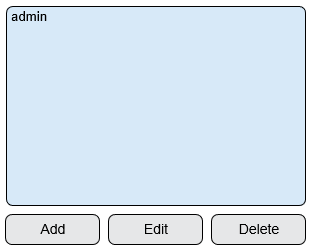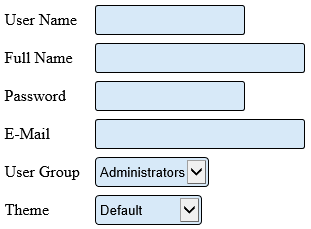Difference between revisions of "VT3000 - Add User"
Jump to navigation
Jump to search
SupportAdmin (talk | contribs) |
SupportAdmin (talk | contribs) |
||
| (9 intermediate revisions by the same user not shown) | |||
| Line 1: | Line 1: | ||
{| | {|sty{|style="background:transparent; color:black" border="0" height="230" align="center" valign="bottom" | ||
|+style="background:transparent| | |||
{| | |-align="center" | ||
| | |||
|[[Image:CallUsBtn.png|Call Now 858-677-6766]] | |||
| | |||
|[[Image:SubmitTckBtn.png|link=https://www.versacall.com/customer-support/service-ticket]] | |||
| | |||
|[[Image:EmailUsBtn.png|link=mailto:support@versacall.com?Subject=Help%20Needed%20Wiki&body=Type%20Message%20Here]] | |||
| | |||
|- | |||
| | |||
|[[ | |||
|[[ | |||
|} | |} | ||
<BR> | |||
< | <div style="box-shadow: 0 0 10px 0 #b1d5ee inset; border-radius:5px; padding:10px; padding-left:20px; background:#ebf4fa;"> | ||
---- | <span style="color:#00719e; font-family: Helvetica; font-size:150%; font-variant: small-caps; padding-left:20px;">'''General Information'''</span> | ||
---- | :*New Users needing to access any component of the VT3000 software, will require a username and password. | ||
< | :*The user will need to be assigned to a group. | ||
:*Before adding a new user, ensure the group exists. | |||
| | </div> | ||
<BR> | |||
<div style="box-shadow: 0 0 10px 0 #b1d5ee inset; border-radius:5px; padding:10px; padding-left:20px; background:#ebf4fa;"> | |||
<span style="color:#00719e; font-family: Helvetica; font-size:150%; font-variant: small-caps; padding-left:20px;">'''Requirements'''</span> | |||
:*VT3000 Core Software installed and running on your system. | |||
:*Permission to Add or Edit a User. | |||
</div> | |||
<BR> | |||
<div style="box-shadow: 0 0 10px 0 #b1d5ee inset; border-radius:5px; padding:10px; padding-left:20px; background:#ebf4fa;"> | |||
<span style="color:#00719e; font-family: Helvetica; font-size:150%; font-variant: small-caps; padding-left:20px;">'''Video Walkthrough'''</span> | |||
:<embedvideo service="youtube">https://www.youtube.com/watch?v=TxA0TjtwGzI</embedvideo> | |||
</div> | |||
<BR> | |||
<div style="box-shadow: 0 0 10px 0 #b1d5ee inset; border-radius:5px; padding:10px; padding-left:20px; background:#ebf4fa;"> | |||
<span style="color:#00719e; font-family: Helvetica; font-size:150%; font-variant: small-caps; padding-left:20px;">'''Instructions'''</span> | |||
:<span style="color:#90A4AE; font-size:120%">Open the VT3000 web interface – select VT3000 Core Software - log in – select Administration – select Users.</span> | |||
<gallery widths=100px heights=100px perrow="4"> | |||
Image:3114_1.png|<div style="text-align: center; color:#00719e">'''Administration'''</div>|link=VT3000 - Add User | |||
Image:3114_2.png|<div style="text-align: center; color:#00719e">'''Users'''</div>|link=VT3000 - Add User | |||
</gallery> | |||
<BR> | |||
:<span style="color:#90A4AE; font-size:120%">Select the Add button below the list of Users.</span> | |||
<gallery widths=314px heights=250px> | |||
Image:3114_3.png|link=VT3000 - Add User | |||
</gallery> | |||
<BR> | |||
:<span style="color:#90A4AE; font-size:120%">User - Properties:</span> | |||
:*'''User Name''' – enter the name for the username for the user. | |||
:*'''Full Name''' – enter the full name of the user. | |||
:*'''Password''' – enter a password for the user. | |||
:*'''Email''' – enter an email address for the user (optional). | |||
:*'''Phone Number''' - enter a phone number for the user (optional). | |||
:*'''User Group''' – select the group this user should belong to. | |||
:*'''Theme''' – select Default or High Contrast. | |||
<gallery widths=311px heights=229px> | |||
Image:3114_4.png|link=VT3000 - Add User | |||
</gallery> | |||
<BR> | |||
:<span style="color:#90A4AE; font-size:120%">After all the information has been filled in click on the Save & Exit button to save the user or the Discard & Exit button to remove all changes.</span> | |||
<gallery widths=238px heights=41px> | |||
Image:3114_5.png|link=VT3000 - Add User | |||
</gallery> | |||
</div> | |||
<BR> | |||
<div style="box-shadow: 0 0 10px 0 #b1d5ee inset; border-radius:5px; padding:10px; padding-left:20px; background:#ebf4fa;"> | |||
<span style="color:#00719e; font-family: Helvetica; font-size:150%; font-variant: small-caps; padding-left:10px;">'''Related Guides'''</span> | |||
::<span style="font-size:120%; line-height: 3.5em; background:white; border:thin solid #90A4AE; border-radius:5px; padding:5px">[[VT3000 - Edit User Log In|'''Edit a User - VT3000 Sign In''']]</span> | |||
::<span style="font-size:120%; line-height: 3.5em; background:white; border:thin solid #90A4AE; border-radius:5px; padding:5px">[[VT3000 - Add User Group|'''Add User Group - Permissions''']]</span> | |||
::<span style="font-size:120%; line-height: 3.5em; background:white; border:thin solid #90A4AE; border-radius:5px; padding:5px">[[VT3000 - Edit a User Group Permissions|'''Edit User Group - Permissions''']]</span> | |||
</div> | |||
<BR> | |||
<div style="box-shadow: 0 0 10px 0 #b1d5ee inset; border-radius:5px; padding:10px; padding-left:20px; background:#ebf4fa;"> | |||
<span style="color:#00719e; font-family: Helvetica; font-size:150%; font-variant: small-caps; padding-left:10px;">'''Keyword Search'''</span> | |||
{|style="margin:auto;" | |||
{|class="wikitable" style="align:center; width:600px;" | |||
|- | |- | ||
!<span style="color:#0054a6; font-size:120%"><big>Type Subject or Key Word to Query Archives</big></span> | |||
|- | |- | ||
| | |<inputbox>type=search</inputbox> | ||
|} | |} | ||
|} | |} | ||
| | </div> | ||
| | <BR> | ||
[[File:VC Footer.png|center|link=Main Page]] | |||
{|style="background:transparent; color:black" border="0" height="200" align="center" valign="bottom" cellpadding=10px cellspacing=10px | |||
|+style="background:transparent| | |||
|-align="center" | |||
| | |||
|[[File:LinkedIn.png|Follow Us On LinkedIn|link=https://www.linkedin.com/company/versacall/]] | |||
| | |||
|[[File:BlogIcon.png|View our Blog|link=https://www.versacall.com/blog/]] | |||
|} | |} | ||
< | <BR> | ||
[[Category:VT3000 Core Software]] | [[Category:VT3000 Core Software]] | ||
[[Category:Administration]] | [[Category:Administration]] | ||
[[Category:Users]] | [[Category:Users]] | ||
Latest revision as of 15:25, 21 November 2023

|

|

|
General Information
- New Users needing to access any component of the VT3000 software, will require a username and password.
- The user will need to be assigned to a group.
- Before adding a new user, ensure the group exists.
Requirements
- VT3000 Core Software installed and running on your system.
- Permission to Add or Edit a User.
Video Walkthrough
Instructions
- Open the VT3000 web interface – select VT3000 Core Software - log in – select Administration – select Users.
- Select the Add button below the list of Users.
- User - Properties:
- User Name – enter the name for the username for the user.
- Full Name – enter the full name of the user.
- Password – enter a password for the user.
- Email – enter an email address for the user (optional).
- Phone Number - enter a phone number for the user (optional).
- User Group – select the group this user should belong to.
- Theme – select Default or High Contrast.
- After all the information has been filled in click on the Save & Exit button to save the user or the Discard & Exit button to remove all changes.
Related Guides
Keyword Search
| Type Subject or Key Word to Query Archives |
|---|

|