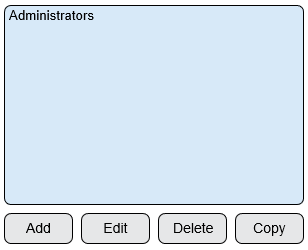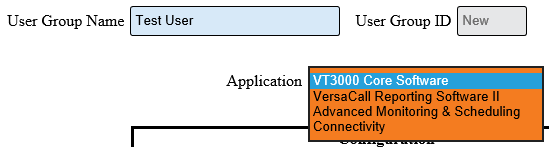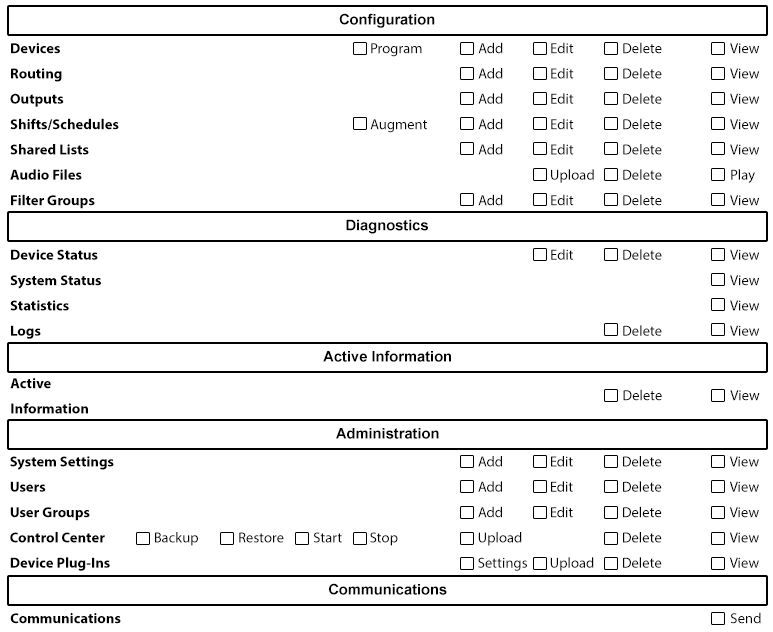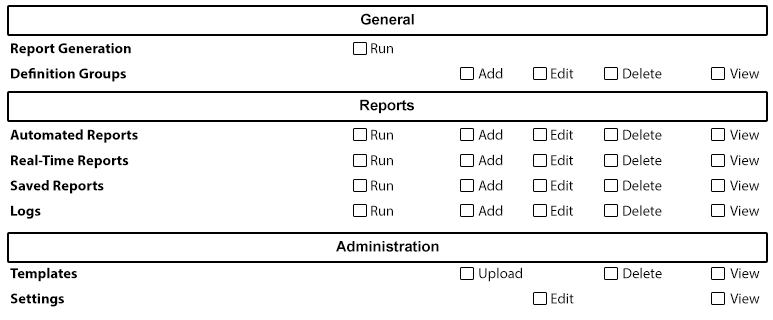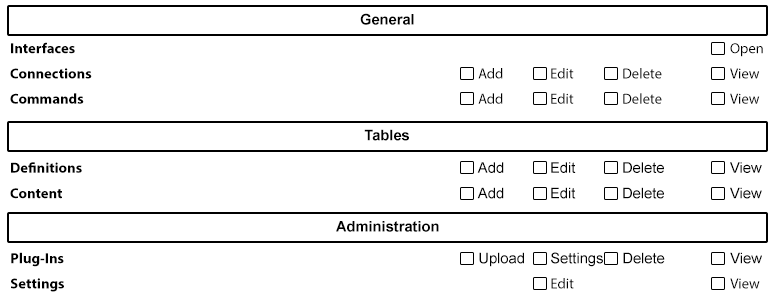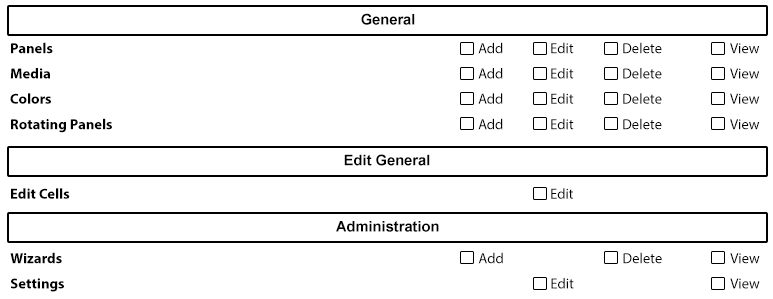VT3000 - Add User Group
Jump to navigation
Jump to search

|

|

|
General Information
- User Groups define specific permissions within all VersaCall software.
- All Users must be assigned to a specific User Group.
Requirements
- The VT3000 Core Software installed and running on your system.
- Permission to Add or Edit a User Group.
Video Walkthrough
Instructions
- Open the VT3000 web interface – select VT3000 Core Software - log in – select Administration – select Users.
- Select the Add button to add a new group.
- User Group Properties:
- User Group Name – enter a name for the user group.
- User Group ID – assigned by the VT3000 software.
- Application – select the down arrow for list of software.
- Below is an image of the VT3000 Permissions that can be enabled. To enable a permission, click on the box next to the item/permission you want to enable.
- Below is an image of the VersaCall Reporting Software Permissions that can be enabled. To enable a permission, click on the box next to the item/permission you want to enable.
- Below is an image of the AMS Permissions that can be enabled. To enable a permission, click on the box next to the item/permission you want to enable.
- Below is an image of the Connectivity Permissions that can be enabled. To enable a permission, click on the box next to the item/permission you want to enable.
- Below is an image of the Virtual Panels IV Permissions that can be enabled. To enable a permission, click on the box next to the item/permission you want to enable.
- Mark the specific permissions required for each application - select Save & Exit when complete.
Keyword Search
| Type Subject or Key Word to Query Archives |
|---|

|