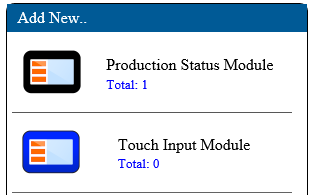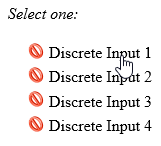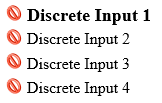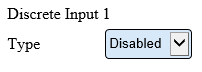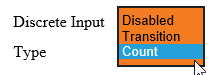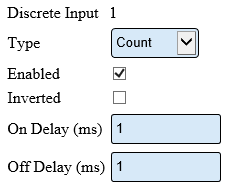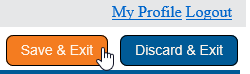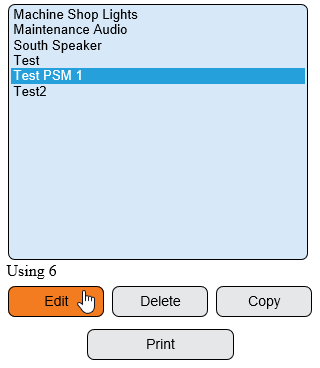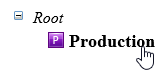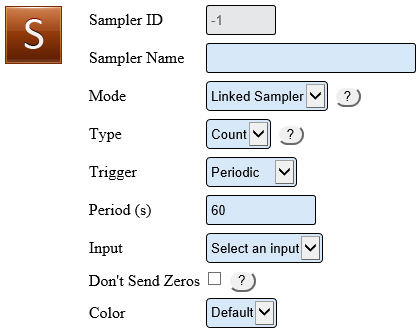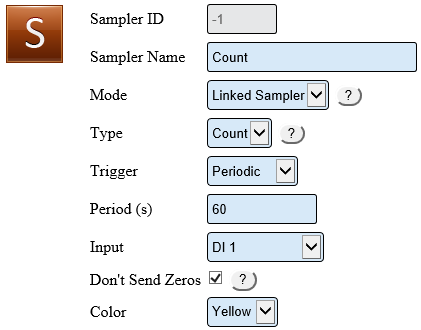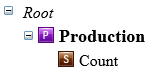Difference between revisions of "VT3000 - Add Wired Input (Count)"
SupportAdmin (talk | contribs) |
SupportAdmin (talk | contribs) |
||
| Line 1: | Line 1: | ||
=Overview= | =Overview= | ||
The PSM and TIM have an I/O module that can accept a wired input from a machine. This input can be setup as a count. This guide explains how to setup the count on the module. Before using this guide, a wired input must be pulled from the machine and wired into the I/O module. | The PSM and TIM have an I/O module that can accept a wired input from a machine. This input can be setup as a count. This guide explains how to setup the count on the module. Before using this guide, a wired input must be pulled from the machine and wired into the I/O module. | ||
'''<u>Quick Links</u>''' | '''<u>Quick Links</u>''' | ||
Revision as of 21:46, 3 January 2019
Overview
The PSM and TIM have an I/O module that can accept a wired input from a machine. This input can be setup as a count. This guide explains how to setup the count on the module. Before using this guide, a wired input must be pulled from the machine and wired into the I/O module.
Quick Links
Instructions
1. Open the VT3000 web interface – select Configuration – select Devices.
2. Select the PSM or TIM icon from the Add New menu or select an existing PSM or TIM and select the Edit button.
3. Select the Discrete Inputs tab.
4. There are 4 inputs that can be configured – select the input that is wired for a count.
5. On the Properties menu the Type will be Disabled by default. Select the down arrow and select Count.
6. Properties Options:
a. Type – Count is selected.
b. Enabled – place a mark in the box to enable the input.
c. Inverted – place a mark in the box if the count should be inverted.
d. On Delay – enter the number of milliseconds that should elapse before a count is added.
e. Off Delay – enter the number of milliseconds that should elapse before the count is ended.
7. Select Save & Exit to save the Discreet Input.
8. Select the PSM or TIM that the Count was setup on - select Edit.
9. Select the Monitoring Points tab.
10. Typical Counts are only activated after starting a Process. Select the Process from the root. If you do not have a Process setup, see Add a Process to a PSM - TIM - BSC - (VT3000) if you do not have an existing one.
11. Select the Sampler icon from the Monitoring Points tool box.
12. Sampler Properties:
a. Sampler ID – assigned by the VT3000 system.
b. Sampler Name – enter a name for the Count.
c. Mode – select Linked Sampler.
d. Type – select Count.
e. Trigger – select when the count is synced with the VersaCall system.
i. Periodic – creates a field titled Period (s).
1. Period(s) – enter the number of seconds to elapse before the count is updated.
ii. As Occurs – count will update when a count occurs.
f. Input – select the down arrow - select the input that you setup in steps 1 - 7.
g. Don’t Send Zeros – only available for Periodic counts - if there is no count nothing will be recorded.
h. Color – select a color of the field shown on the touch screen (Red, Yellow or Green).
13. Example:
14. The Count will show inside the Process.
15. Select Save & Exit.
16. Click Here for instructions on updating the module.
Step by Step Guides