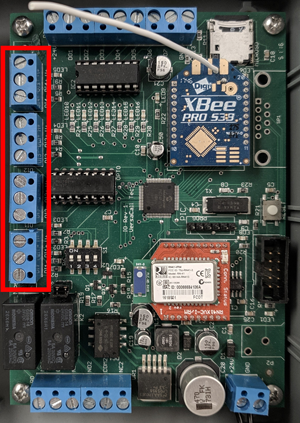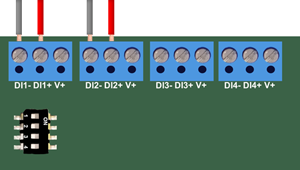VT3000 - Wired Input Connection (IO Module)
Jump to navigation
Jump to search

|

|

|
Overview
|
Requirements
|
Completion Steps
| ||||||||
I/O Circuit Board
|
Dry Contact Connection
|
DC Signal Connection
|
Dry Contact
|
DC Signal
|
Downtime
|
Count
|
Equipment Fault
|
Sensor Limit
|
|
|
|

|