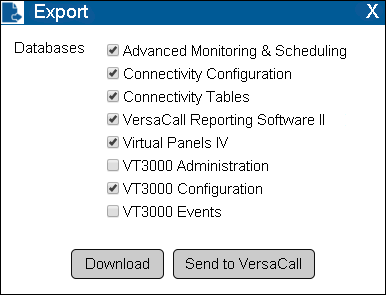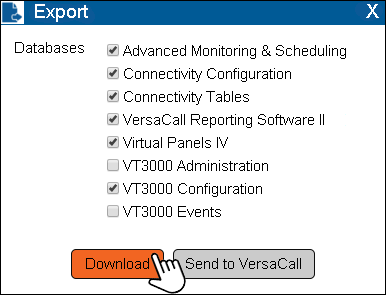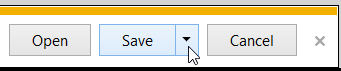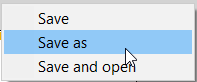Difference between revisions of "VT3000 - Back Up Database for Download - VT3000 Core"
SupportAdmin (talk | contribs) |
SupportAdmin (talk | contribs) |
||
| Line 89: | Line 89: | ||
File:3176_15.png | File:3176_15.png | ||
</gallery> | </gallery> | ||
---- | |||
---- | |||
{|style="margin: auto; background:#eaf3ff; border:1px solid #2a4b8d" | |||
{|style="margin:auto;" | |||
|valign="top" | | |valign="top" | | ||
{| class="article-table mw-collapsible mw-collapsed" data-expandtext="▼" data-collapsetext="▲" | {| class="article-table mw-collapsible mw-collapsed" width="400px" data-expandtext="▼" data-collapsetext="▲" | ||
!<span style="font-size:150%; color:#0645ad">Related - Step by Step Guides</span> | !<span style="font-size:150%; color:#0645ad;">Related - Step by Step Guides</span> | ||
|- | |- | ||
|[[VT3000 - Back Up Database - SQL Server|Backup VersaCall Databases using SQL Server]] | |[[VT3000 - Back Up Database - SQL Server|Backup VersaCall Databases using SQL Server]] | ||
| Line 114: | Line 115: | ||
|} | |} | ||
|valign="top" | | |valign="top" | | ||
{| class="article-table mw-collapsible mw-collapsed" data-expandtext="▼" data-collapsetext="▲" | {| class="article-table mw-collapsible mw-collapsed" width="400px" data-expandtext="▼" data-collapsetext="▲" | ||
!<span style="font-size:150%; color:#0645ad">Additional Help</span> | !<span style="font-size:150%; color:#0645ad">Additional Help</span> | ||
|- | |- | ||
| Line 121: | Line 122: | ||
|'''Training Videos''' - https://www.versacall.com/training | |'''Training Videos''' - https://www.versacall.com/training | ||
|} | |} | ||
|- | |- | ||
|<inputbox>type=search</inputbox> | |colspan="2"|<inputbox> | ||
type=search | |||
default=Search VersaCall Support | |||
</inputbox> | |||
|} | |} | ||
Revision as of 15:38, 3 September 2021
Overview
Use the instructions below to make a backup of all databases or a specific database(s) as a Downloadable Zip File. This will allow you to keep a backup of your databases on a separate source (not the VersaCall Computer/Server). This method is also used when a VersaCall Technician asks for a copy of your databases.
Requirements
1. The VT3000 Core Software must be installed and running on your system.
2. SQL Server must be installed and running on the same Computer/Server as the VT3000 Core Software.
Instructions
1. Open the VT3000 web interface – log in – select Administration – select Control Center.
2. Select the Databases tab.
3. Icon Tools:
4. Select the Export icon.
5. Mark the box of the database(s) you want to backup.
6. Select Download.
7. Save options will show at the bottom of the screen. By default, the download will save to the Downloads folder - select Save.
8. Select the Save down arrow to change the location.
9. Select Save As.
10. Use Windows Explorer to select a location to Save the file.
11. Select X to close the Export Window.