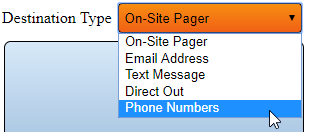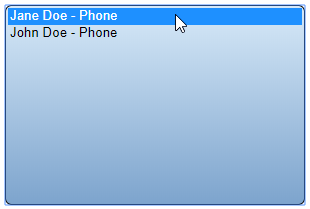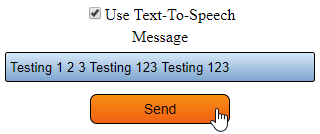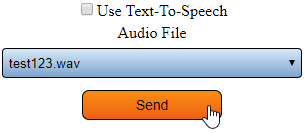Difference between revisions of "VT3000 - Test - Phone Number"
Jump to navigation
Jump to search
SupportAdmin (talk | contribs) |
SupportAdmin (talk | contribs) |
||
| Line 1: | Line 1: | ||
{|style="margin:left;" | {|style="margin:left;" | ||
|valign="top" | | |valign="top" | | ||
{|class="wikitable" style="background:#eaf3ff;" | {|class="wikitable" style="background:#eaf3ff; width: 800px;" | ||
|- | |- | ||
!style="text-align: left;"|<big>'''Overview'''</big> | !style="text-align: left;"|<big>'''Overview'''</big> | ||
Revision as of 17:55, 9 November 2021
|
|
Instructions
1. Open the VT3000 web-interface - log in - select Communications.
2. Select Phone Numbers from the Destination Type field.
3. Select a Phone Number on the list.
4. The Phone Number can be tested with a Text-To-Speech message or an Audio File.
Text - To - Speech:
a. Check the Use Text-To-Speech box.
b. Enter a message in the Message field.
c. Select the Send button.
d. Ensure the phone called gets the message.
Audio File
a. Deselect the Use Text-To-Speech option.
b. Select an Audio File from the list.
c. Select the Send button.
d. Ensure the phone called gets the message.
|
| ||||||||