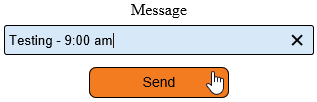Difference between revisions of "VT3000 - Test - Text Message"
Jump to navigation
Jump to search
SupportAdmin (talk | contribs) |
SupportAdmin (talk | contribs) |
||
| Line 20: | Line 20: | ||
|} | |} | ||
|} | |} | ||
<br> | |||
=<big>'''Video'''</big>= | |||
<br> | |||
[[File:Test Text Message.mkv|border|775px]] | |||
<br> | <br> | ||
=<big>'''Instructions'''</big>= | =<big>'''Instructions'''</big>= | ||
Revision as of 13:57, 6 September 2022
|
|
Video
Instructions
Step 1.
|
Step 2.
|
Step 3.
|
Step 4.
|
Step 5.
|
|
| ||||||