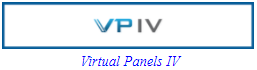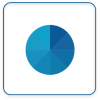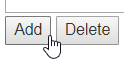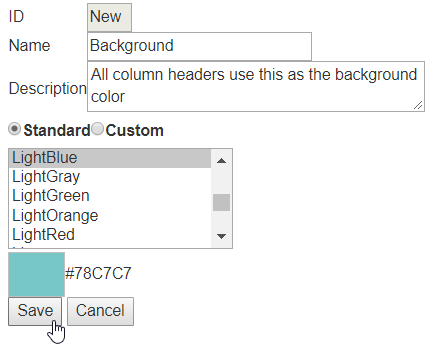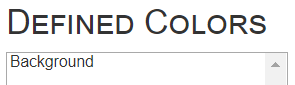Difference between revisions of "VPIV - Create a Standard Defined Color"
Jump to navigation
Jump to search
SupportAdmin (talk | contribs) |
SupportAdmin (talk | contribs) |
||
| Line 21: | Line 21: | ||
|valign="top" | | |valign="top" | | ||
|- | |- | ||
|Defined colors are created to help reduce panel editing time. This feature is best used when you have more than one panel using the same color(s) for cells or text. Creating the defined color allows you to select it over multiple panels. Without a Defined Color(s) you would have to edit each color in each individual cell in every panel. There are 2 types of defined colors that can be created, Standard & Custom. The instructions below will explain how to create a Standard Defined Color | |Defined colors are created to help reduce panel editing time. This feature is best used when you have more than one panel using the same color(s) for cells or text. Creating the defined color allows you to select it over multiple panels. Without a Defined Color(s) you would have to edit each color in each individual cell in every panel. There are 2 types of defined colors that can be created, Standard & Custom. The instructions below will explain how to create a Standard Defined Color. | ||
|} | |} | ||
|} | |} | ||
| Line 186: | Line 186: | ||
|<inputbox>type=search</inputbox> | |<inputbox>type=search</inputbox> | ||
|} | |} | ||
|} | |||
<br> | |||
---- | ---- | ||
<br> | <br> | ||
| Line 197: | Line 199: | ||
|[[File:BlogIcon.png|View our Blog|link=https://www.versacall.com/blog/]] | |[[File:BlogIcon.png|View our Blog|link=https://www.versacall.com/blog/]] | ||
|} | |} | ||
<br> | <br> | ||
[[Category:Virtual Panels IV]] | [[Category:Virtual Panels IV]] | ||
[[Category:Defined Colors]] | [[Category:Defined Colors]] | ||
Revision as of 20:32, 7 October 2022

|

|

|
Overview
|
Requirements
|
Step 1.
|
Step 2.
|
Step 3.
|
Step 4.
|
Step 5.
|
|
|
|

|