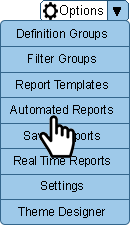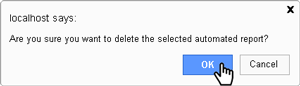Difference between revisions of "VRS - Delete an Automated Report"
Jump to navigation
Jump to search
SupportAdmin (talk | contribs) (Created page with "{|style="background:transparent; color:black" border="0" height="230" align="center" valign="bottom" |+style="background:transparent| |-align="center" | |Call Now 858-677-6766 | |link=https://www.versacall.com/customer-support/service-ticket | |link=mailto:[email protected]?Subject=Help%20Needed%20Wiki&body=Type%20Message%20Here |} <br> ---- ---- <br> File:GeneralHeader.png <br> {|style="...") |
SupportAdmin (talk | contribs) m (Text replacement - "https://www.linkedin.com/company/versacall-technologies-inc-/mycompany/" to "https://www.linkedin.com/company/versacall/") |
||
| (2 intermediate revisions by the same user not shown) | |||
| Line 63: | Line 63: | ||
{|class="wikitable" style="background:white; align:center;" | {|class="wikitable" style="background:white; align:center;" | ||
|- | |- | ||
|[[File:UpTemp3.png|center | |[[File:UpTemp3.png|center]] | ||
|} | |} | ||
{|class="wikitable" style="background:white; align:center;" | {|class="wikitable" style="background:white; align:center;" | ||
|- | |- | ||
|[[File:UpTemp4.png|center | |[[File:UpTemp4.png|center]] | ||
|} | |} | ||
|} | |} | ||
| Line 86: | Line 86: | ||
{|class="wikitable" style="background:white; width:775;" | {|class="wikitable" style="background:white; width:775;" | ||
|- | |- | ||
|[[File:EditAuto1.png|center | |[[File:EditAuto1.png|center]] | ||
|} | |} | ||
|} | |} | ||
| Line 105: | Line 105: | ||
{|class="wikitable" style="background:white; align:center; width:775px;" | {|class="wikitable" style="background:white; align:center; width:775px;" | ||
|- | |- | ||
|[[File: | |[[File:AutoReport3.png|center]] | ||
|} | |} | ||
{|class="wikitable" style="background:white; align:center; width:775px;" | {|class="wikitable" style="background:white; align:center; width:775px;" | ||
| Line 136: | Line 136: | ||
{|class="wikitable" style="background:white; align:center;" | {|class="wikitable" style="background:white; align:center;" | ||
|- | |- | ||
|[[File: | |[[File:AutoReport11.png|center]] | ||
|} | |} | ||
|} | |} | ||
| Line 169: | Line 169: | ||
|valign="top" | | |valign="top" | | ||
|- | |- | ||
|The Automated Report | |The Automated Report page will show and the report you selected to delete will not longer show. | ||
{|style="margin:left;" | |||
|valign="top" | | |||
{|class="wikitable" style="background:white; align:center;" | |||
|- | |||
|[[File:AutoReport4.png|center]] | |||
|} | |||
|} | |||
|} | |} | ||
|} | |} | ||
| Line 184: | Line 191: | ||
|style="text-align: center;" | '''Select a Guide Here''' | |style="text-align: center;" | '''Select a Guide Here''' | ||
|- | |- | ||
|[[ | |[[VRS - Create an Automated Report|Create/Add an Automated Report]] | ||
|- | |- | ||
|[[ | |[[VRS - Edit an Automated Report|Edit an Automated Report]] | ||
|- | |- | ||
|[[ | |[[VRS - Run an Automated Report - Manually|Manually Run an Automated Report]] | ||
|} | |} | ||
|} | |} | ||
| Line 215: | Line 218: | ||
|-align="center" | |-align="center" | ||
| | | | ||
|[[File:LinkedIn.png|Follow Us On LinkedIn|link=https://www.linkedin.com/company/versacall | |[[File:LinkedIn.png|Follow Us On LinkedIn|link=https://www.linkedin.com/company/versacall/]] | ||
| | | | ||
|[[File:BlogIcon.png|View our Blog|link=https://www.versacall.com/blog/]] | |[[File:BlogIcon.png|View our Blog|link=https://www.versacall.com/blog/]] | ||
|} | |} | ||
Latest revision as of 18:47, 20 April 2023

|

|

|
Overview
|
Requirements
|
Step 1.
|
Step 2.
|
Step 3.
| |||||||||||||||||||
Step 4.
|
Step 5.
|
Step 6.
|
|
|
|

|