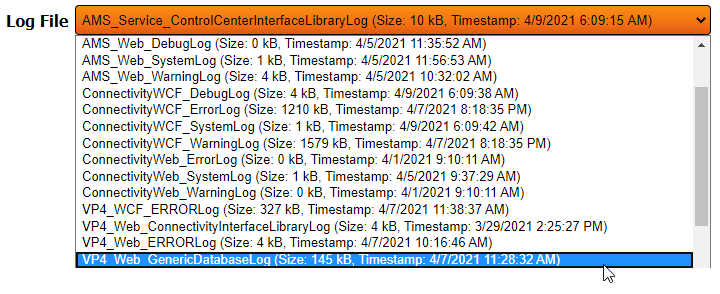Difference between revisions of "VT3000 - Delete Log Files"
SupportAdmin (talk | contribs) |
SupportAdmin (talk | contribs) |
||
| Line 43: | Line 43: | ||
'''5.''' There will not be any message displayed stating that the file was removed it will be automatically deleted. You can only remove 1 file at a time. Repeat Steps 3 & 4 to remove additional Log Files. | '''5.''' There will not be any message displayed stating that the file was removed it will be automatically deleted. You can only remove 1 file at a time. Repeat Steps 3 & 4 to remove additional Log Files. | ||
---- | |||
{|style="margin:auto;" | |||
=Step by Step Guides | |valign="top" | | ||
{| class="article-table mw-collapsible mw-collapsed" data-expandtext="▼" data-collapsetext="▲" | |||
[[VT3000 - Access Log Files|Access | !<span style="font-size:150%; color:#0645ad">Related - Step by Step Guides</span> | ||
|- | |||
[[VT3000 - Email Log Files| | |[[VT3000 - Access Log Files|Access to Log Files]] | ||
|- | |||
[[VT3000 - Download Log Files| | |[[VT3000 - Email Log Files|Instructions on Emailing Log Files]] | ||
|- | |||
|[[VT3000 - Download Log Files|Instructions on Downloading Log File(s)]] | |||
|- | |||
= | |[[VT3000 - Device Status|Overview of the Device Status Page]] | ||
|- | |||
< | |[[VT3000 - Program a Call Station (Battery Powered)|Update the Configuration on a Battery Powered Call Station]] | ||
|- | |||
</ | |[[VT3000 - Update Configuration - Call Station|Update the Configuration on a Powered Call Station]] | ||
|- | |||
|[[VT3000 - Update Configuration - TIM, PSM, BSC|Update the Configuration on a BSC, TIM or PSM]] | |||
|- | |||
|[[VT3000 - Change Device (ISO) Isolation Code|Change the ISO Code on a Device]] | |||
|} | |||
|valign="top" | | |||
{| class="article-table mw-collapsible mw-collapsed" data-expandtext="▼" data-collapsetext="▲" | |||
!<span style="font-size:150%; color:#0645ad">Additional Help</span> | |||
|- | |||
|'''Submit a Ticket''' - https://www.versacall.com/customer-support/service-ticket | |||
|- | |||
|'''Training Videos''' - https://www.versacall.com/training | |||
|} | |||
|} | |||
---- | |||
{|style="margin:auto;" | |||
|align="center" | | |||
{|class="wikitable" | |||
!<span style="font-size:150%; color:#0645ad">Search</span> | |||
|- | |||
|<inputbox>type=search</inputbox> | |||
|} | |||
---- | |||
[[Category:VT3000 Core Software]] | [[Category:VT3000 Core Software]] | ||
[[Category:Diagnostics]] | [[Category:Diagnostics]] | ||
[[Category:Logs]] | [[Category:Logs]] | ||
Revision as of 21:03, 9 June 2021
Overview
At certain times there may be a need to delete Log File(s) from the system. This guide will explain how to do accomplish that.
Requirements
1. The VT3000 Core Software installed and running on your system.
2. The system will need to be running for at least an hour.
Instructions
1. Open the VT3000 web interface – log in with your user name and password – select Diagnostics – select Logs from the diagnostics page.
2. When the Logs page loads you will see a screen similar to the one below.
3. Select the Down arrow in the Log File field - select the file from the list that you want to remove.
4. Once the file is selected click on the Delete icon on the right side of the Log File field.
5. There will not be any message displayed stating that the file was removed it will be automatically deleted. You can only remove 1 file at a time. Repeat Steps 3 & 4 to remove additional Log Files.
|