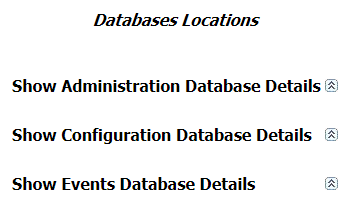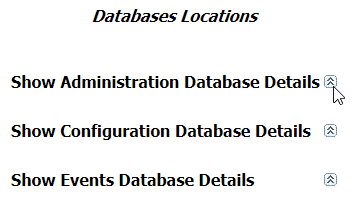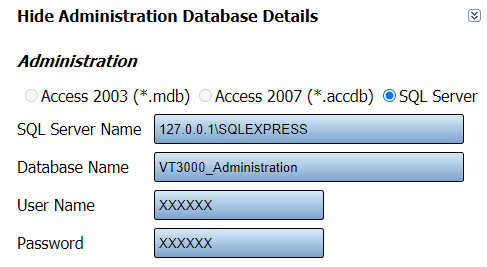Difference between revisions of "VT3000 - Find Database Locations - VT3000 Core"
SupportAdmin (talk | contribs) (Created page with "=Overview= If you ever need to find out where your SQL Server instance is located, you can use the instructions below to obtain that information. This may come up when working...") |
SupportAdmin (talk | contribs) |
||
| Line 64: | Line 64: | ||
=Step by Step Guides= | =Step by Step Guides= | ||
[[VT3000 - | [[VT3000 - Find System Key - VT3000 Core|Find the VT3000 Core System Key]] | ||
[[VT3000 - Setup - Device Monitoring|Setup Device Monitoring]] | [[VT3000 - Setup - Device Monitoring|Setup Device Monitoring]] | ||
[[VT3000 - Setup - Email Server (SMTP)|Connect VersaCall to your SMTP/Email Server]] | |||
[[VT3000 - Turn Debug Mode On/Off - VT3000 Core|Turn Debug Mode On or Off for VT3000 Core Software]] | |||
Revision as of 18:26, 14 May 2021
Overview
If you ever need to find out where your SQL Server instance is located, you can use the instructions below to obtain that information. This may come up when working with a VersaCall Technician or if there is an inquiry by your IT Department.
Requirements
1. VT3000 Core Software installed and running on your system.
2. VT3000 Core Software must be running with no Database connection errors.
Instructions
1. Open the VT3000 web interface - log in - select Administration - System Setting - Global.
2. Scroll down to the Database Locations section.
3. For the VT3000 Core Software, there will be 3 databases shown. Each of these databases is needed to allow the software to function properly
4. Click on the expand icon for one or more of the databases listed.
5. When the section is expanded you will see the following information.
a. What type of database is being used - radio button will be blue for the on being used. By default this will always be SQL Server.
b. SQL Server Name - the IP Address of the SQL Server and the Instance name.
c. Database Name
d. User Name
e. Password
6. You can expand other databases to find their specific information. Once you have the information that you need, select the Discard & Exit button at the top right corner of the page.
Step by Step Guides
Find the VT3000 Core System Key
Connect VersaCall to your SMTP/Email Server
Turn Debug Mode On or Off for VT3000 Core Software
Having Trouble?