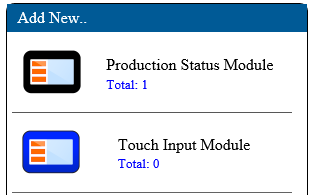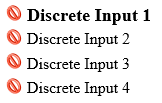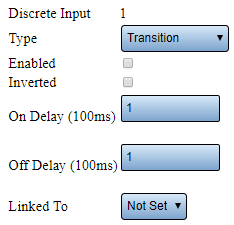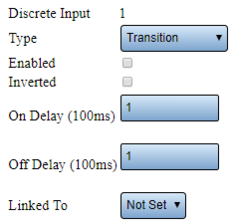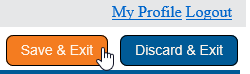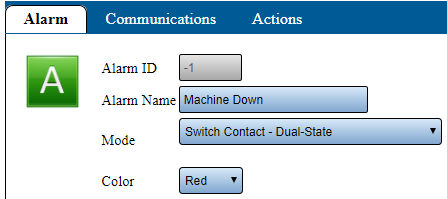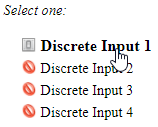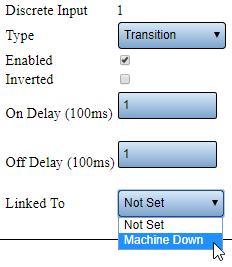VT3000 - Add Wired Contact (Alarm)
Overview
An I/O module is part of a PSM & TIM, the Switch Contact Module is an IO module without a touch screen interface. All of these can receive wired contacts from outside sources. This guide explains how to setup the contact as an alarm that would trigger an alarm in the VT3000 system. In order for this input to work properly, you will need to have a wired contact connected to the I/O module. CLICK HERE for more information on wiring.
Instructions
1. Open the VT3000 software – login – select Configuration – select Devices.
2. Select an existing device to edit or select to add a new device.
3. Select the Discrete Inputs tab.
4. Select the wired input.
5. The Input Properties window will show - type will be set to Disabled - select the down arrow - select Transition.
6. The following options will be available after Transition is selected.
a. Type – select Transition
b. Enabled – select to enable input.
c. Inverted – select if wired signal is inverted (contact always on - off trips the alarm).
d. On Delay – leave as default.
e. Off Delay – leave as default.
f. Linked To – used to link an alarm with the contact. Alarms set up as Switch Contacts will appear in the list.
7. Example:
8. After the Transition is setup click on the Save & Exit button. The setup must be saved first before it can be linked in the following steps.
9. Select the PSM/TIM the Transition was added to - select the Edit button.
10. Select Monitoring Points tab.
11. Switch Contact alarms must be Root Alarms - select Root - select the Alarm icon.
12. Alarm Properties:
a. Alarm Name - enter a name.
b. Mode - select one of the 3 Switch Contact options
i. Dual State - contact ON sets alarm - contact OFF clears alarm.
ii. Tri-State - contact ON sets alarm - operator can acknowledge on touch screen -contact OFF clears alarm.
ii. Tri-State w/Reason on Acknowledge - contact ON sets alarm - operator can acknowledge on touch screen -contact OFF clears alarm.
c. Color - select Red.
13. Select Save & Exit button.
14. Select the PSM/TIM the Transition & Alarm was added to - select the Edit button.
15. Select Discrete Inputs tab.
16. Select the Transition setup earlier.
17. Transition Properties - select down arrow on Linked To - select Machine Down alarm.
18. Select Save & Exit button.
Update the Module
1. Click Here for instructions on updating the module.
Step by Step Guides