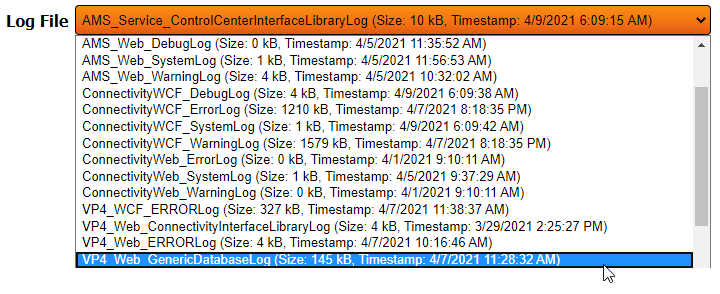VT3000 - Delete Log Files
Overview
At certain times there may be a need to delete Log File(s) from the system. This guide will explain how to do accomplish that.
Requirements
1. The VT3000 Core Software installed and running on your system.
2. The system will need to be running for at least an hour.
Instructions
1. Open the VT3000 web interface – log in with your user name and password – select Diagnostics – select Logs from the diagnostics page.
2. When the Logs page loads you will see a screen similar to the one below.
3. Select the Down arrow in the Log File field - select the file from the list that you want to remove.
4. Once the file is selected click on the Delete icon on the right side of the Log File field.
5. There will not be any message displayed stating that the file was removed it will be automatically deleted. You can only remove 1 file at a time. Repeat Steps 3 & 4 to remove additional Log Files.
|