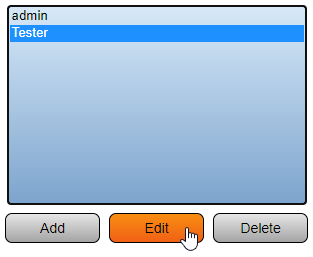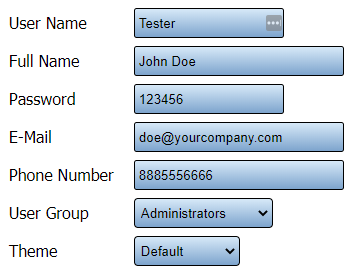VT3000 - Edit User Log In
Revision as of 20:03, 15 June 2021 by SupportAdmin (talk | contribs)
Overview
After a User has been added to the system, the settings/properties of the user can be changed at anytime.
Requirements
1. The VT3000 Core Software installed and running on your system.
2. Permission to Edit a User.
Instructions
1. Open the VT3000 web interface – log in – select Administration – select Users.
2. Select the User that you want to edit from the list - select the Edit button.
3. Your user information will look similar to the screen shot below - any field can be edited/changed:
a. User Name- use this field to change the User Name the user will type in when logging into the VersaCall software.
b. Full Name - use this field to change the name that shows on the Users list.
c. Password - use this field to change the Password the user will type in when logging into the VersaCall software.
d. E-Mail - use this field to change the email address associated with the user.
e. Phone Number - use this field to change the phone number associated with the user.
f. User Group - use this field to change the permissions associated with the user.
e. Theme - VersaCall suggests leaving this setting on Default.
4. Once you have made all the changes, select the Save & Exit button.
5. Remember to send the new User Name & Password to the User if either/both were changed.
|
|
|