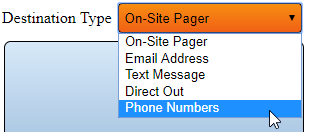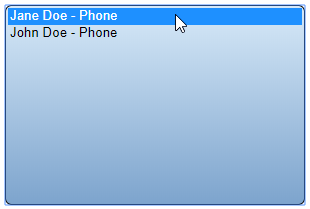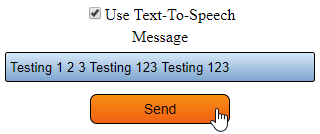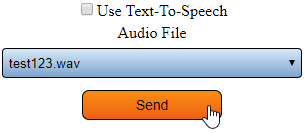VT3000 - Test - Phone Number
Revision as of 21:13, 2 September 2021 by SupportAdmin (talk | contribs)
Overview
After installing a new phone modem you will want to test the device by calling a phone number in your outputs. Ensure your modem is installed properly Click Here for instructions.
Requirements
1. VT3000 Core software installed and running on the system.
2. A Way 2 Call USB phone modem installed and configured in the VT3000 Core software.
3. A Phone Number configured as an Output in the VT3000 Core software.
Instructions
1. Open the VT3000 web-interface - log in - select Communications.
2. Select Phone Numbers from the Destination Type field.
3. Select a Phone Number on the list.
4. The Phone Number can be tested with a Text-To-Speech message or an Audio File.
Text - To - Speech:
a. Check the Use Text-To-Speech box.
b. Enter a message in the Message field.
c. Select the Send button.
d. Ensure the phone called gets the message.
Audio File
a. Deselect the Use Text-To-Speech option.
b. Select an Audio File from the list.
c. Select the Send button.
d. Ensure the phone called gets the message.
|
| ||||||||