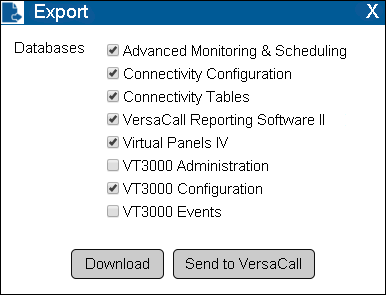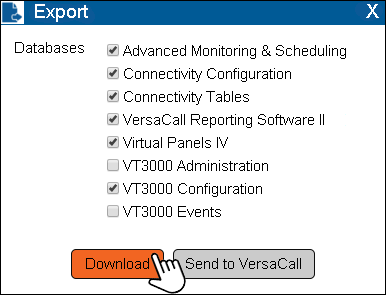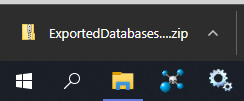| Overview
|
| Use the instructions below to make a backup of all databases or a specific database(s) as a Downloadable Zip File. This will allow you to keep a backup of your databases on a separate source (not the VersaCall Computer/Server). This method is also used when a VersaCall Technician asks for a copy of your databases.
|
|
| Requirements
|
| 1. The VT3000 Core Software installed and running on your system.
|
| 2. SQL Server must be installed and running on the same Computer/Server as the VT3000 Core Software.
|
|
Video
Instructions
Step 1.
|
|
Open the VT3000 web interface – select VT3000 Core Software - log in – select Administration – select Control Center.
|
|
| Administration |
Control Center
|
|
|
|
Step 2.
|
|
| Select the Databases tab.
|
|
Step 3.
|
|
Icon Tools:
|
|
|
|
|
|
| Refresh |
Delete |
Backup |
Restore |
Export |
Import
|
|
|
|
Step 5.
|
|
| Check the box for database(s) you want to include in the Export.
|
|
Step 7.
|
|
| Most browsers will save the file to your Downloads folder - you will see the download progress in the bottom right corner of your screen
|
|
Step 8.
|
|
| Select X to close the Export Window.
|
|
Step 9.
|
|
| You now have a Backup of your databases that can be restored at anytime. Click Here for instructions on Updating/Importing databases.
|
|