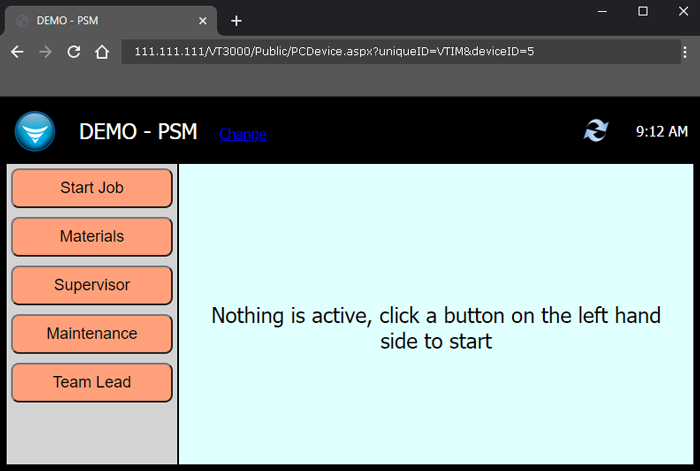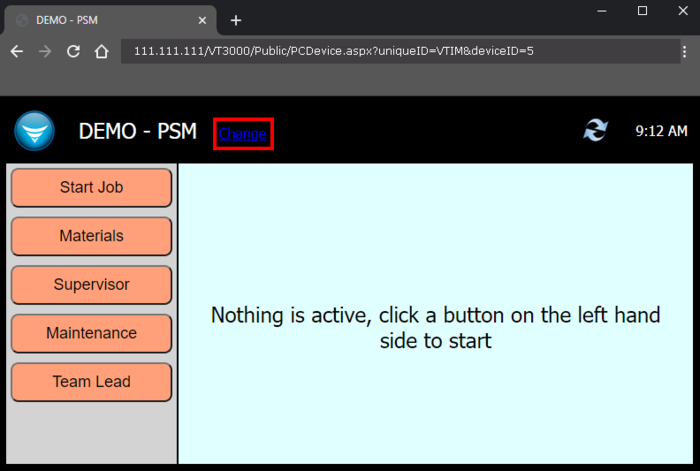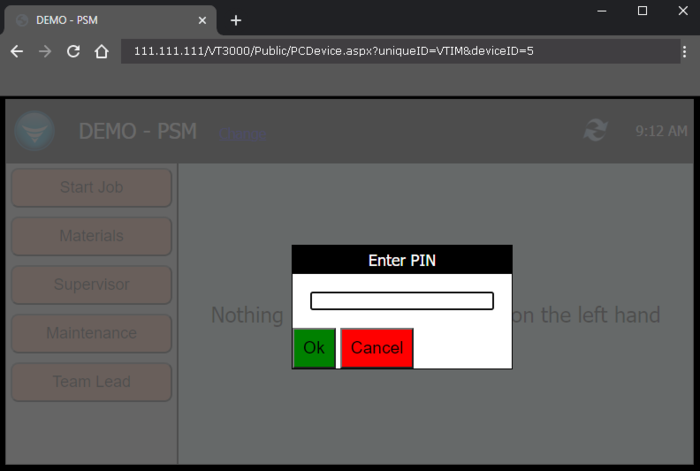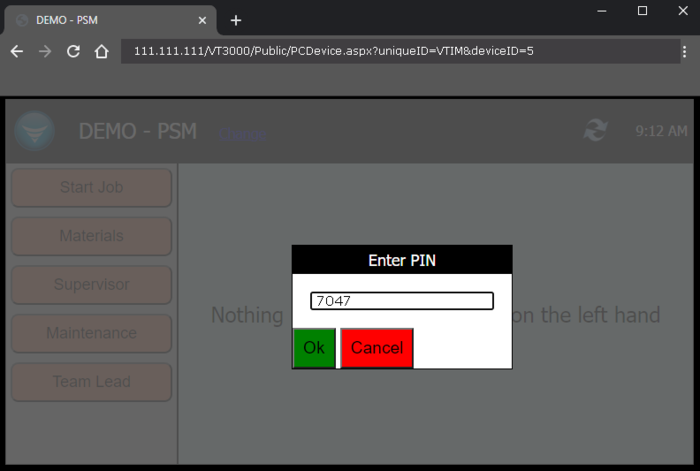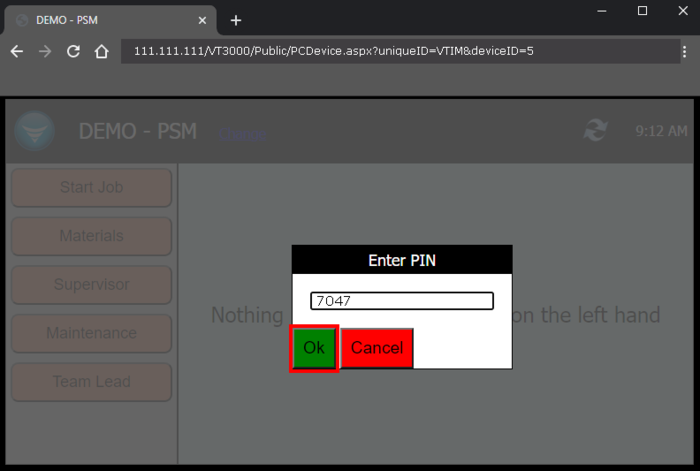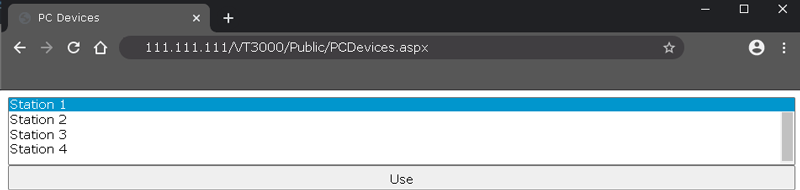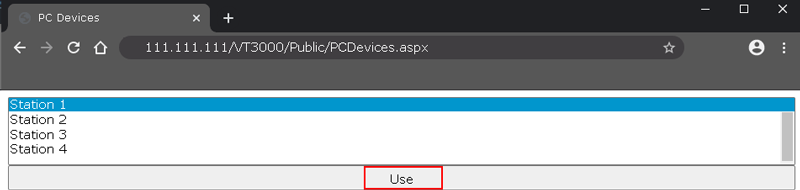Difference between revisions of "VT3000 - Switch a PC Input Module"
SupportAdmin (talk | contribs) |
SupportAdmin (talk | contribs) |
||
| Line 95: | Line 95: | ||
[[Category:VT3000 Core Software]] | [[Category:VT3000 Core Software]] | ||
[[Category:Plug Ins]] | |||
[[Category:PC Input Module]] | [[Category:PC Input Module]] | ||
Revision as of 21:34, 25 May 2021
Overview
If you using a PC Input Module there may be a need to switch the location/station over to a new or different one. This may happen when there is a new station added or the wrong station has been selected. This guide will show you how to get that swithced over for the operator.
Requirements
1. The VT3000 Core Software must be installed and running on your system.
2. The PC Input Module plug in must be installed and licensed on your system.
3. Have the PC Input Module open in a browser and working on the Computer/Tablet at the location/station.
Instructions
1. Go to the Computer or Tablet at the Station location. Open the PC Input Module as normal from the web browser.
2. Click on the Change link next to the station/location name..
3. A PIN entry screen will appear. The default PIN is 7047 - if this has been changed you will need to talk to your system supervisor to obtain the correct PIN.
4. Enter the default PIN or the PIN that has been setup in your system.
5. Select the OK button on the PIN Entry screen.
6. Select one of the Devices by clicking on it so that it is highlighted.
7. Select the Use button at the bottom of the page.
8. The page will load showing you the BSC that you selected. You can now use the BSC by clicking on one of the available buttons.
Step by Step Guides
How to Use/Open a PC Call Station on a PC or Tablet
How to Install a PC Input Module
Add a Count Button to a PC Input Module
Add a Process to a PC Input Module
Create a PC Input Module Configuration Print Out
Having Trouble?