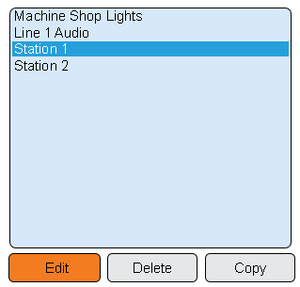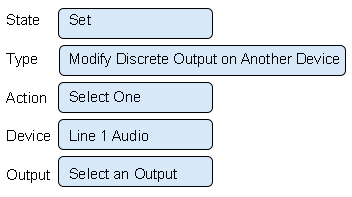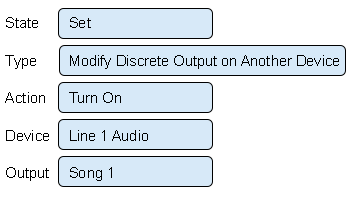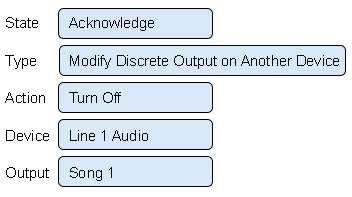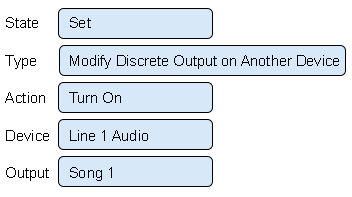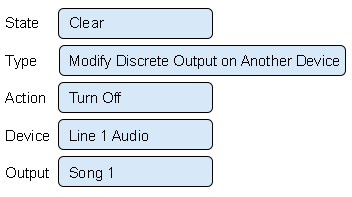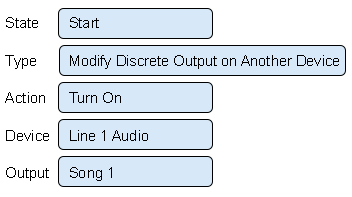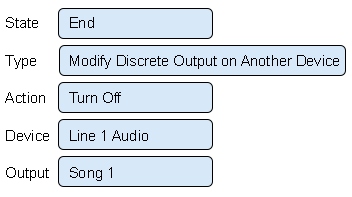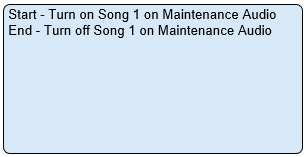Difference between revisions of "VT3000 - Play Audio on Wireless Audio Device"
SupportAdmin (talk | contribs) |
SupportAdmin (talk | contribs) |
||
| Line 121: | Line 121: | ||
=Step by Step Guides= | |||
[[VT3000_-_Add_Wireless_Audio_Module_(MP3)|Configure an MP3 Audio Module]] | |||
[[VT3000_-_Install_MP3_Audio_Module|Install an MP3 Audio Module]] | |||
[[VT3000_-_Install_Wireless_Tone_Audio_Module|Install a Tone Audio Module]] | |||
[[VT3000 - Change Tones/Melodies - Audio Module|Change the Tones/Melodies on an Audio Module]] | |||
[[VT3000 - Adjust Volume - Audio Module|Adjusting the Volume on an Audio Module]] | |||
=Having Trouble?= | |||
<gallery widths=150px> | |||
File:ticketicon.png|Submit a Service Ticket|link=https://www.versacall.com/customer-support/service-ticket/ | |||
</gallery> | |||
=Categories= | |||
[[Category:VT3000 Core Software]] | [[Category:VT3000 Core Software]] | ||
Revision as of 20:56, 22 June 2021
Overview
When a Wireless Audio device is added to a system (MP3 or Tone) other devices can trigger songs/tones to be played. Playing songs/tones from other devices is setup in the Actions tab of an alarm or process.
Requirements
1. The VT3000 Core Software installed and running on your system.
2. A Wireless Audio Module (Tone or MP3) powered and communicating with the system.
3. A Wireless Audio Module (Tone or MP3) configured in the system.
4. At least one Call Station, BSC, TIM, PSM, PC Call Station, PC BSC or PC Input Module configured in the system. This will be used to trigger songs/tones on the Wireless Audio Module.
Instructions
1. Open the VT3000 web interface - select Configuration - select Devices.
2. Select a device - select Edit.
3. Select Monitoring Points tab.
4. Select an Alarm or Process.
5. Select Actions tab.
6. All icons will be available when multiple actions have been created.
- select to add a new action.
- select to delete a selected action.
- select to duplicate a selected action.
- select to copy a selected action to the clipboard.
- select to paste a copied action from the clipboard.
- use arrows to move selected actions up or down the list.
7. Select to Add a new action.
8. Action Properties:
a. State – select the state of the alarm/process to initiate the action.
b. Type – 3 options available:
i. Modify Discrete Output – not used for this guide.
ii. Modify Discrete Output on Another Device – select to turn on/off an output on another device.
iii. Execute Task – custom configuration option – contact VersaCall for assistance.
c. Action – select Turn On or Turn Off – Blink is not used for this guide.
d. Device – use the down arrow to select a wireless audio module.
e. Output – select the specific song/output to be manipulated by the action.
9. Example - Tri-State Alarm configuration.
10. Example - Dual State Alarm configuration.
11. Example - Process configuration.
12. Setup Actions for each individual Alarm/Process - same steps apply.
13. Select Save & Exit.
14. The device must be updated before testing. Click Here for instructions on updating a Call Station. Click Here for instructions on updating a TIM, PSM or BSC.Go to Diagnostics then Device Status.
Step by Step Guides
Change the Tones/Melodies on an Audio Module
Adjusting the Volume on an Audio Module
Having Trouble?