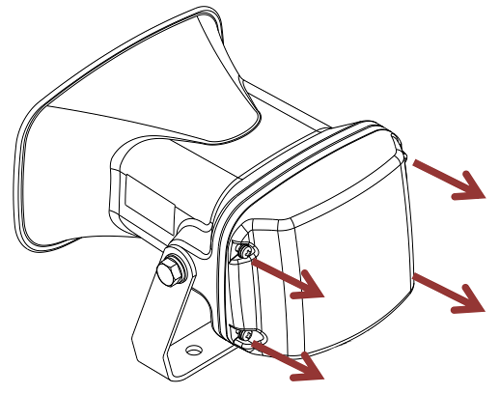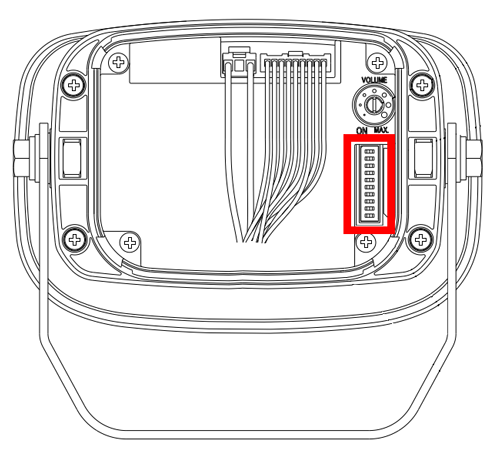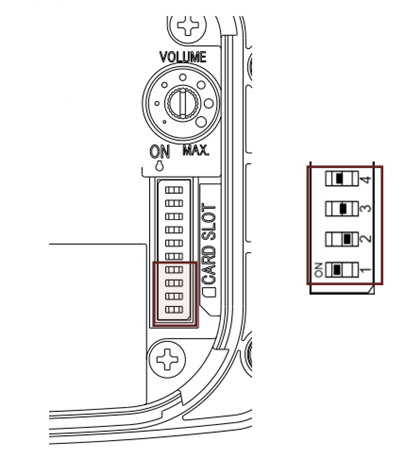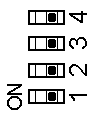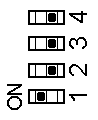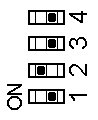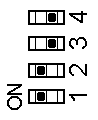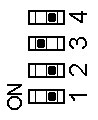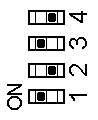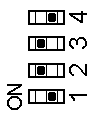VT3000 - Change Tones/Melodies - Audio Module
Jump to navigation
Jump to search

|

|

|
Overview
|
Requirements
|
Step 1.
|
Step 2.
|
Step 3.
|
Step 4.
|
Group A Tones
|
Group B Tones
|
Group C Tones
|
Group D Tones
|
Group E Tones
|
Group F Tones
|
Group G Tones
|
Step 7.
|
|
|

|