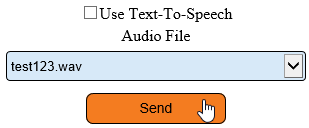Difference between revisions of "VT3000 - Test - Radio Channel"
Jump to navigation
Jump to search
SupportAdmin (talk | contribs) |
SupportAdmin (talk | contribs) |
||
| Line 43: | Line 43: | ||
'''5.''' Verify that the message can be heard over the handheld radio. | '''5.''' Verify that the message can be heard over the handheld radio. | ||
---- | |||
---- | |||
{|style="margin: auto; background:#eaf3ff; border:1px solid #2a4b8d" | |||
{|style="margin:auto;" | |||
|valign="top" | | |valign="top" | | ||
{| class="article-table mw-collapsible mw-collapsed" data-expandtext="▼" data-collapsetext="▲" | {| class="article-table mw-collapsible mw-collapsed" width="400px" data-expandtext="▼" data-collapsetext="▲" | ||
!<span style="font-size:150%; color:#0645ad">Related - Step by Step Guides</span> | !<span style="font-size:150%; color:#0645ad;">Related - Step by Step Guides</span> | ||
|- | |- | ||
|[[VT3000_-_Add_Radio_Channel|Add a Radio Channel to VT3000]] | |[[VT3000_-_Add_Radio_Channel|Add a Radio Channel to VT3000]] | ||
| Line 57: | Line 59: | ||
|} | |} | ||
|valign="top" | | |valign="top" | | ||
{| class="article-table mw-collapsible mw-collapsed" data-expandtext="▼" data-collapsetext="▲" | {| class="article-table mw-collapsible mw-collapsed" width="400px" data-expandtext="▼" data-collapsetext="▲" | ||
!<span style="font-size:150%; color:#0645ad">Additional Help</span> | !<span style="font-size:150%; color:#0645ad">Additional Help</span> | ||
|- | |- | ||
| Line 64: | Line 66: | ||
|'''Training Videos''' - https://www.versacall.com/training | |'''Training Videos''' - https://www.versacall.com/training | ||
|} | |} | ||
|- | |- | ||
|<inputbox>type=search</inputbox> | |colspan="2"|<inputbox> | ||
type=search | |||
default=Search VersaCall Support | |||
</inputbox> | |||
|} | |} | ||
[[Category:VT3000 Core Software]] | [[Category:VT3000 Core Software]] | ||
Revision as of 21:12, 2 September 2021
Overview
The instructions below explain how to test a Radio Channel that has been added to the VT3000 system.
Requirements
1. VT3000 Core installed and running on the system.
2. Radio module installed and configured in the VT3000 Core software.
3. A Radio Channel configured as an Output in the VT3000 Core software.
Instructions
1. Open the VT3000 web interface – log in – select Communications.
2. Select Radio Channel in the Destination Type field.
3. Select a channel - it will highlight.
4. Deselect Text-To-Speech - select the “test123.wav” for the Audio – select the Send button.
5. Verify that the message can be heard over the handheld radio.
|
| |||||||