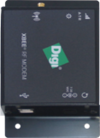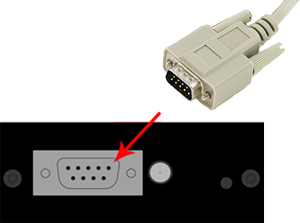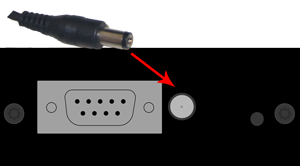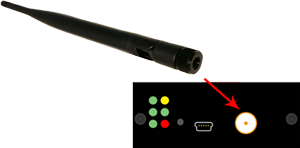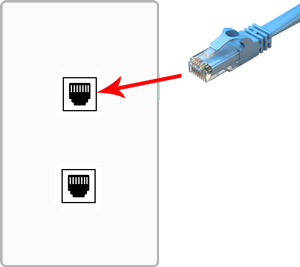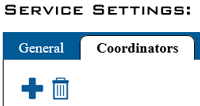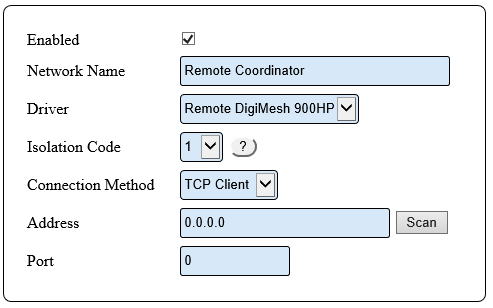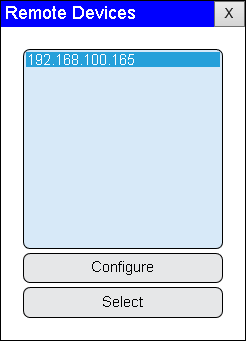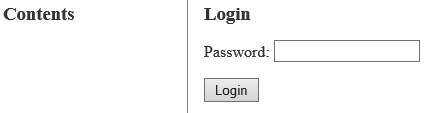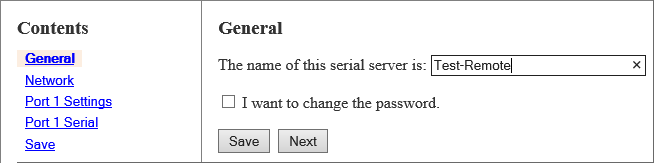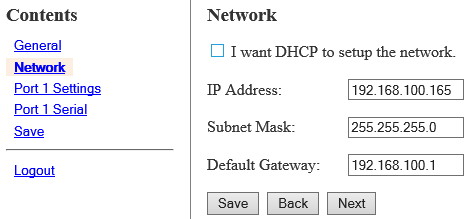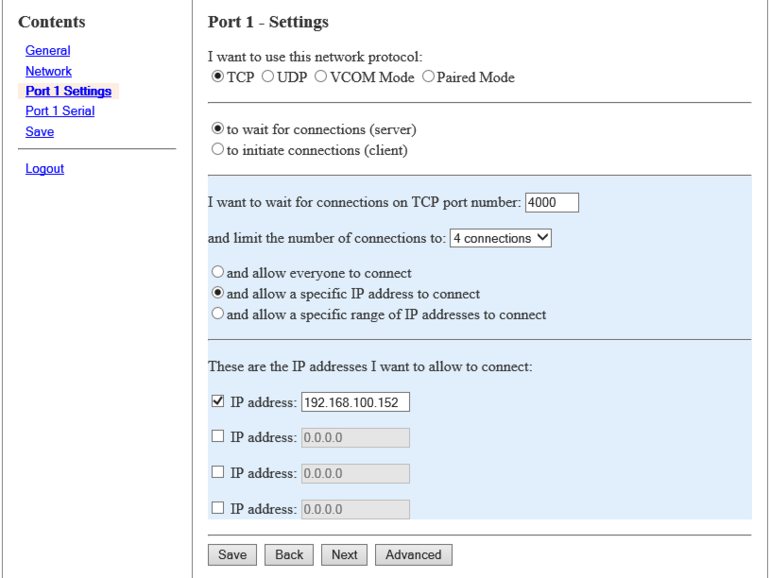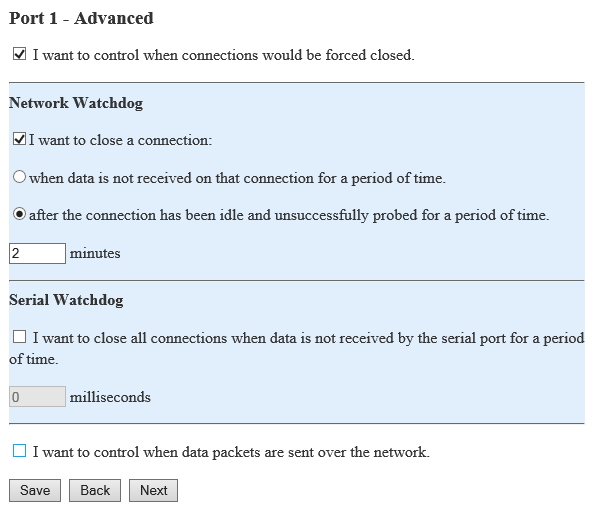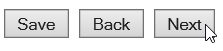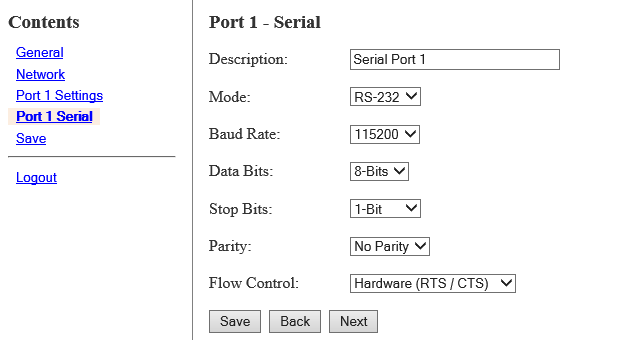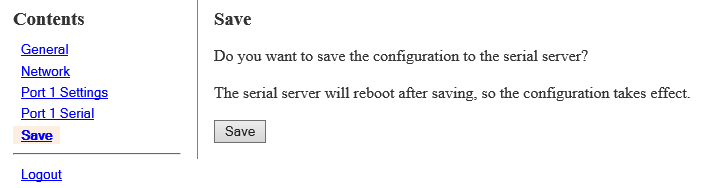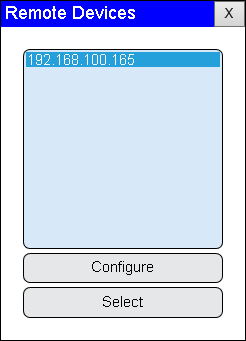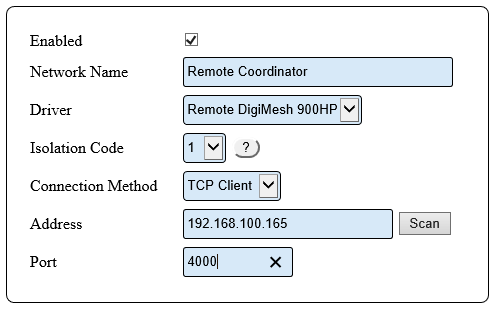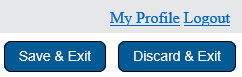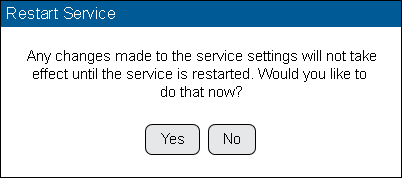Difference between revisions of "VT3000 - Install Coordinator - Remote - Same Subnet"
Jump to navigation
Jump to search
SupportAdmin (talk | contribs) |
SupportAdmin (talk | contribs) |
||
| Line 1: | Line 1: | ||
{|style="margin:left;" | {|style="margin:left;" | ||
|valign="top" | | |valign="top" | | ||
{|class="wikitable" style="background:#eaf3ff;" | {|class="wikitable" style="background:#eaf3ff; width:800px;" | ||
|- | |- | ||
!style="text-align: left;"|<big>'''Overview'''</big> | !style="text-align: left;"|<big>'''Overview'''</big> | ||
| Line 54: | Line 54: | ||
{|class="wikitable" style=" align="center; " background:white;" | {|class="wikitable" style=" align="center; " background:white;" | ||
|- | |- | ||
|[[File:Coord14.png]] | |[[File:Coord14.png|center|300px]] | ||
|} | |} | ||
|} | |} | ||
| Line 73: | Line 73: | ||
{|class="wikitable" style="background:white;" | {|class="wikitable" style="background:white;" | ||
|- | |- | ||
|[[File:Coord15.png]] | |[[File:Coord15.png|center|300px]] | ||
|} | |} | ||
|} | |} | ||
| Line 92: | Line 92: | ||
{|class="wikitable" style="background:white;" | {|class="wikitable" style="background:white;" | ||
|- | |- | ||
|[[File:Coord11.png]] | |[[File:Coord11.png|center|300px]] | ||
|} | |} | ||
|} | |} | ||
| Line 111: | Line 111: | ||
{|class="wikitable" style="background:white;" | {|class="wikitable" style="background:white;" | ||
|- | |- | ||
|[[File:Coord19.png]] | |[[File:Coord19.png|center|300px]] | ||
|} | |} | ||
|} | |} | ||
| Line 130: | Line 130: | ||
{|class="wikitable" style="background:white;" | {|class="wikitable" style="background:white;" | ||
|- | |- | ||
|[[File:Coord16.png]] | |[[File:Coord16.png|center|300px]] | ||
|} | |} | ||
|} | |} | ||
| Line 149: | Line 149: | ||
{|class="wikitable" style="background:white;" | {|class="wikitable" style="background:white;" | ||
|- | |- | ||
|[[File:Coord17.png]] | |[[File:Coord17.png|center|300px]] | ||
|} | |} | ||
|} | |} | ||
| Line 168: | Line 168: | ||
{|class="wikitable" style="background:white;" | {|class="wikitable" style="background:white;" | ||
|- | |- | ||
|[[File:Coord18.png]] | |[[File:Coord18.png|center|300px]] | ||
|} | |} | ||
|} | |} | ||
| Line 187: | Line 187: | ||
{|class="wikitable" style="background:white;" | {|class="wikitable" style="background:white;" | ||
|- | |- | ||
|[[File:bscin4.png]] | |[[File:bscin4.png|center|200px]] | ||
|} | |} | ||
|} | |} | ||
| Line 225: | Line 225: | ||
{|class="wikitable" style="background:white;" | {|class="wikitable" style="background:white;" | ||
|- | |- | ||
|[[File:HT3100_5.png]] | |[[File:HT3100_5.png|center|200px]] | ||
|} | |} | ||
|} | |} | ||
| Line 241: | Line 241: | ||
{|style="margin:left;" | {|style="margin:left;" | ||
|valign="top" | | |valign="top" | | ||
{|class="wikitable" style="background:white;" | {|class="wikitable" style="background:white; width:775px;" | ||
|- | |- | ||
|[[File:HT3100_6.png|center|493px]] | |||
|} | |||
{|class="wikitable" style="background:white; width:775px;" | |||
|- | |- | ||
|'''Enabled''' - place a check mark in the box to enable the device. | |'''Enabled''' - place a check mark in the box to enable the device. | ||
| Line 273: | Line 275: | ||
{|class="wikitable" style="background:white;" | {|class="wikitable" style="background:white;" | ||
|- | |- | ||
|[[File:HT3100_7.png]] | |[[File:HT3100_7.png|center|246px]] | ||
|} | |} | ||
|} | |} | ||
| Line 292: | Line 294: | ||
{|class="wikitable" style="background:white;" | {|class="wikitable" style="background:white;" | ||
|- | |- | ||
|[[File:HT3100_8.png]] | |[[File:HT3100_8.png|center|424px]] | ||
|} | |} | ||
|} | |} | ||
| Line 311: | Line 313: | ||
{|class="wikitable" style="background:white;" | {|class="wikitable" style="background:white;" | ||
|- | |- | ||
|[[File:HT3100_9.png]] | |[[File:HT3100_9.png|center|654px]] | ||
|} | |} | ||
|} | |} | ||
| Line 330: | Line 332: | ||
{|class="wikitable" style="background:white;" | {|class="wikitable" style="background:white;" | ||
|- | |- | ||
|[[File:HT3100_10.png]] | |[[File:HT3100_10.png|center|476px]] | ||
|} | |} | ||
|} | |} | ||
| Line 347: | Line 349: | ||
{|style="margin:left;" | {|style="margin:left;" | ||
|valign="top" | | |valign="top" | | ||
{|class="wikitable" style="background:white;" | {|class="wikitable" style="background:white; width:775px;" | ||
|- | |- | ||
|[[File:HT3100_11.png| | |[[File:HT3100_11.png|center|770px]] | ||
|} | |||
{|class="wikitable" style="background:white; width:775px;" | |||
|- | |- | ||
|'''Network Protocol''' – select TCP – select “to wait for connections”. | |'''Network Protocol''' – select TCP – select “to wait for connections”. | ||
| Line 376: | Line 380: | ||
{|class="wikitable" style="background:white;" | {|class="wikitable" style="background:white;" | ||
|- | |- | ||
|[[File:HT3100_12.png]] | |[[File:HT3100_12.png|center|350px]] | ||
|} | |} | ||
|} | |} | ||
| Line 393: | Line 397: | ||
{|style="margin:left;" | {|style="margin:left;" | ||
|valign="top" | | |valign="top" | | ||
{|class="wikitable" style="background:white;" | {|class="wikitable" style="background:white; width:775px;" | ||
|- | |- | ||
|[[File:HT3100_13.png]] | |[[File:HT3100_13.png|center|598px]] | ||
|} | |||
{|class="wikitable" style="background:white; width:775px:" | |||
|- | |- | ||
|'''Advanced''' – click in the box next to “I want to control when connections would be forced to close” to place a check mark in it. | |'''Advanced''' – click in the box next to “I want to control when connections would be forced to close” to place a check mark in it. | ||
| Line 424: | Line 430: | ||
{|class="wikitable" style="background:white;" | {|class="wikitable" style="background:white;" | ||
|- | |- | ||
|[[File:HT3100_14.png]] | |[[File:HT3100_14.png|center|223px]] | ||
|} | |} | ||
|} | |} | ||
| Line 441: | Line 447: | ||
{|style="margin:left;" | {|style="margin:left;" | ||
|valign="top" | | |valign="top" | | ||
{|class="wikitable" style="background:white;" | {|class="wikitable" style="background:white; width:775px;" | ||
|- | |- | ||
|[[File:HT3100_15.png]] | |[[File:HT3100_15.png|center|627px]] | ||
|} | |||
{|class="wikitable" style="background:white; width:775px;" | |||
|- | |- | ||
|'''Description''' – enter Serial Port 1 | |'''Description''' – enter Serial Port 1 | ||
| Line 476: | Line 484: | ||
{|class="wikitable" style="background:white;" | {|class="wikitable" style="background:white;" | ||
|- | |- | ||
|[[File:HT3100_14.png]] | |[[File:HT3100_14.png|center|223px]] | ||
|} | |} | ||
|} | |} | ||
| Line 495: | Line 503: | ||
{|class="wikitable" style="background:white;" | {|class="wikitable" style="background:white;" | ||
|- | |- | ||
|[[File:HT3100_16.png]] | |[[File:HT3100_16.png|center|716px]] | ||
|} | |} | ||
|} | |} | ||
| Line 514: | Line 522: | ||
{|class="wikitable" style="background:white;" | {|class="wikitable" style="background:white;" | ||
|- | |- | ||
|[[File:HT3100_17.png]] | |[[File:HT3100_17.png|center|246px]] | ||
|} | |} | ||
|} | |} | ||
| Line 533: | Line 541: | ||
{|class="wikitable" style="background:white;" | {|class="wikitable" style="background:white;" | ||
|- | |- | ||
|[[File:HT3100_18.png]] | |[[File:HT3100_18.png|center|497px]] | ||
|} | |} | ||
|} | |} | ||
| Line 552: | Line 560: | ||
{|class="wikitable" style="background:white;" | {|class="wikitable" style="background:white;" | ||
|- | |- | ||
|[[File:HT3100_19.png]] | |[[File:HT3100_19.png|center|242px]] | ||
|} | |} | ||
|} | |} | ||
| Line 571: | Line 579: | ||
{|class="wikitable" style="background:white;" | {|class="wikitable" style="background:white;" | ||
|- | |- | ||
|[[File:3102_22.png]] | |[[File:3102_22.png|center|402px]] | ||
|} | |} | ||
|} | |} | ||
| Line 621: | Line 629: | ||
{|class="wikitable" style="background:white;" | {|class="wikitable" style="background:white;" | ||
|- | |- | ||
|[[File:HT3100_26.png]] | |[[File:HT3100_26.png|center|671px]] | ||
|} | |} | ||
|} | |} | ||
| Line 640: | Line 648: | ||
{|class="wikitable" style="background:white;" | {|class="wikitable" style="background:white;" | ||
|- | |- | ||
|[[File:HT3100_27.png]] | |[[File:HT3100_27.png|center|671px]] | ||
|} | |} | ||
|} | |} | ||
Revision as of 22:16, 14 December 2021
|
| ||||||||||||||||||
|
Instructions
Step 1.
|
Step 2.
|
Step 3.
|
Step 4.
|
Step 5.
|
Step 6.
|
Step 7.
|
Step 8.
|
Step 9.
|
Step 10.
|
Step 11.
|
Step 12.
|
Step 13.
|
Step 14.
|
Step 15.
|
Step 16.
|
Step 17.
|
Step 18.
|
Step 19.
|
Step 20.
|
Step 21.
|
Step 22.
|
Step 23.
|
Step 24.
|
Step 25.
|
Step 26.
|
Step 27.
|
Step 28.
|
Step 29.
|
Step 30.
|
| ||||