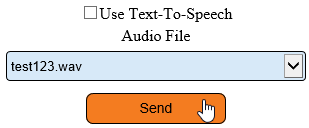Difference between revisions of "VT3000 - Test - Radio Channel"
Jump to navigation
Jump to search
SupportAdmin (talk | contribs) |
SupportAdmin (talk | contribs) |
||
| Line 1: | Line 1: | ||
{|style="margin:left;" | {|style="margin:left;" | ||
|valign="top" | | |valign="top" | | ||
{|class="wikitable" style="background:#eaf3ff;" | {|class="wikitable" style="background:#eaf3ff; width: 800px;" | ||
|- | |- | ||
!style="text-align: left;"|<big>'''Overview'''</big> | !style="text-align: left;"|<big>'''Overview'''</big> | ||
Revision as of 17:55, 9 November 2021
|
|
Instructions
1. Open the VT3000 web interface – log in – select Communications.
2. Select Radio Channel in the Destination Type field.
3. Select a channel - it will highlight.
4. Deselect Text-To-Speech - select the “test123.wav” for the Audio – select the Send button.
5. Verify that the message can be heard over the handheld radio.
|
| |||||||