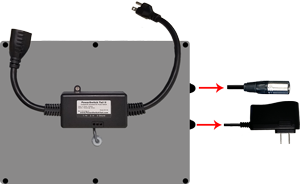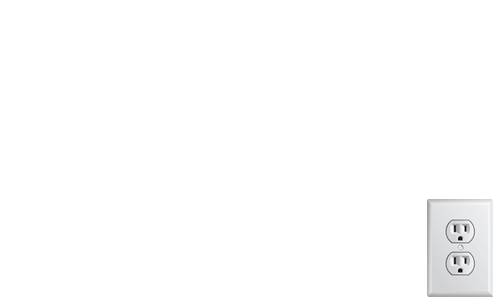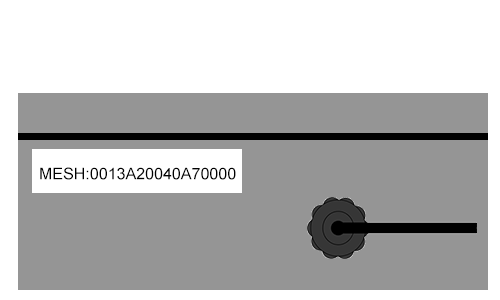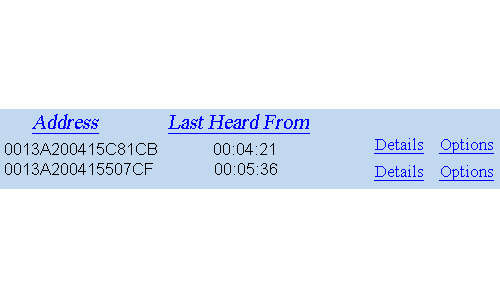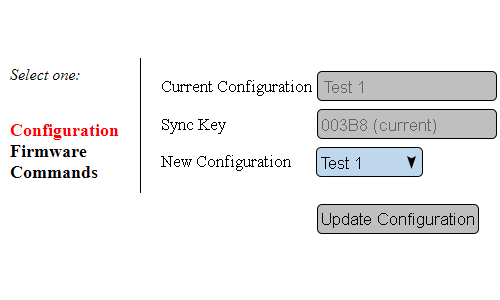Difference between revisions of "VT3000 - Install MP3 Audio Module"
Jump to navigation
Jump to search
SupportAdmin (talk | contribs) |
SupportAdmin (talk | contribs) |
||
| Line 1: | Line 1: | ||
{|style="margin: | {|style="margin:auto;" | ||
|valign="top" | | |valign="top" | | ||
{|class="wikitable" style="background:#eaf3ff;" | {|class="wikitable" style="background:#eaf3ff; width:800px;" | ||
|- | |- | ||
!style="text-align: left;"|<big>'''Overview'''</big> | !style="text-align: left;"|<big>'''Overview'''</big> | ||
| Line 8: | Line 8: | ||
|} | |} | ||
|} | |} | ||
{|style="margin: | {|style="margin:auto;" | ||
|valign="top" | | |valign="top" | | ||
{|class="wikitable" style="background: | {|class="wikitable" style="background:white; width:800px;" | ||
|- | |- | ||
!colspan="3"|<big>'''Hardware Components'''</big> | !colspan="3"|<big>'''Hardware Components'''</big> | ||
|- | |- | ||
|[[File:mpin1.png]] || [[File:mpin3.png]] || [[File:mpin6.png]] || [[File:mpin7.png]] | |[[File:mpin1.png|center|300px]] || [[File:mpin3.png|center|197px]] | ||
|- | |||
|style="text-align:center" | '''I/O Module''' ||style="text-align:center" | '''Speaker''' | |||
|- | |||
|[[File:mpin6.png|center|300px]] || [[File:mpin7.png|center|197px]] | |||
|- | |- | ||
| | |style="text-align:center" | '''Speaker Power Cord''' ||style="text-align:center" | '''Speaker Mount''' | ||
|} | |} | ||
|} | |} | ||
{|style="margin: | {|style="margin:auto;" | ||
|valign="top" | | |valign="top" | | ||
{|class="wikitable mw-collapsible mw-collapsed" style="background:#eaf3ff; width: 800px;" | {|class="wikitable mw-collapsible mw-collapsed" style="background:#eaf3ff; width: 800px;" | ||
| Line 31: | Line 35: | ||
|} | |} | ||
|} | |} | ||
<br> | |||
=Instructions= | =<big>'''Instructions</big>= | ||
< | <br> | ||
{|style="margin:left; width: 100px; background:#eaf3ff; padding:5px; border:2px solid #000000;" | |||
|- | |||
{| | |<big>'''Step 1.'''</big> | ||
| | {|style="margin:left; width: 800px; background:#F0F0F0; padding:5px; border:2px solid #000000;" | ||
|valign="top" | | |||
|- | |||
|Mount Module within 6 feet of electrical outlet. | |||
{|style="margin:left;" | |||
|valign="top" | | |||
{|class="wikitable" style="background:white; align:center;" | |||
|- | |- | ||
| | |[[File:InstallMP31.gif|border|center|500px]] | ||
|} | |||
|} | |||
|} | |||
|} | |} | ||
<br> | |||
---- | |||
{| | <br> | ||
|<big>'''Step 2 | {|style="margin:left; width: 100px; background:#eaf3ff; padding:5px; border:2px solid #000000;" | ||
|- | |||
|<big>'''Step 2.'''</big> | |||
{|style="margin:left; width: 800px; background:#F0F0F0; padding:5px; border:2px solid #000000;" | |||
|valign="top" | | |||
|- | |||
|Mount speaker mount within 6 feet of an electrical outlet and within 6 feet of the IO Module. | |||
{|style="margin:left;" | |||
|valign="top" | | |||
{|class="wikitable" style="background:white; align:center;" | |||
|- | |- | ||
| | |[[File:InstallMP37.gif|border|center|500px]] | ||
|} | |||
|} | |||
|} | |||
|} | |} | ||
<br> | |||
---- | |||
{| | <br> | ||
{|style="margin:left; width: 100px; background:#eaf3ff; padding:5px; border:2px solid #000000;" | |||
|- | |- | ||
| < | |<big>'''Step 3.'''</big> | ||
{|style="margin:left; width: 800px; background:#F0F0F0; padding:5px; border:2px solid #000000;" | |||
|valign="top" | | |||
|- | |||
|On the backside of the Speaker, plug in the female end of the power cord. | |||
{|style="margin:left;" | |||
|valign="top" | | |||
{|class="wikitable" style="background:white; align:center;" | |||
|- | |||
|[[File:InstallMP33.gif|border|center|500px]] | |||
|} | |||
|} | |||
|} | |||
|} | |} | ||
<br> | |||
---- | |||
{| | <br> | ||
|<big>'''Step 4 | {|style="margin:left; width: 100px; background:#eaf3ff; padding:5px; border:2px solid #000000;" | ||
|- | |||
|<big>'''Step 4.'''</big> | |||
{|style="margin:left; width: 800px; background:#F0F0F0; padding:5px; border:2px solid #000000;" | |||
|valign="top" | | |||
|- | |- | ||
| | |On the backside of the Speaker, plug in the audio connector from the IO Module. | ||
{|style="margin:left;" | |||
|valign="top" | | |||
{|class="wikitable" style="background:white; align:center;" | |||
|- | |||
|[[File:InstallMP34.gif|border|center|500px]] | |||
|} | |||
|} | |||
|} | |||
|} | |} | ||
<br> | |||
---- | |||
{| | <br> | ||
{|style="margin:left; width: 100px; background:#eaf3ff; padding:5px; border:2px solid #000000;" | |||
|- | |- | ||
| < | |<big>'''Step 5.'''</big> | ||
{|style="margin:left; width: 800px; background:#F0F0F0; padding:5px; border:2px solid #000000;" | |||
|valign="top" | | |||
|- | |||
|Plug the 3 prong connector (Speaker Power Cord) into the female connection on the IO Module. Plug the 3 prong connector on the IO module into an electrical outlet. | |||
{|style="margin:left;" | |||
|valign="top" | | |||
{|class="wikitable" style="background:white; align:center;" | |||
|- | |||
|[[File:InstallMP38.gif|border|center|500px]] | |||
|} | |||
|} | |||
|} | |} | ||
|} | |||
<br> | |||
{| | ---- | ||
|<big>'''Step 6 | <br> | ||
{|style="margin:left; width: 100px; background:#eaf3ff; padding:5px; border:2px solid #000000;" | |||
|- | |||
|<big>'''Step 6.'''</big> | |||
{|style="margin:left; width: 800px; background:#F0F0F0; padding:5px; border:2px solid #000000;" | |||
|valign="top" | | |||
|- | |||
|Plug the power cord from the IO module into an electrical outlet. | |||
{|style="margin:left;" | |||
|valign="top" | | |||
{|class="wikitable" style="background:white; align:center;" | |||
|- | |- | ||
| | |[[File:InstallMP36.gif|border|center|500px]] | ||
|} | |||
|} | |||
|} | |} | ||
|} | |||
<br> | |||
{| | ---- | ||
|<big>'''Step 7 | <br> | ||
{|style="margin:left; width: 100px; background:#eaf3ff; padding:5px; border:2px solid #000000;" | |||
|- | |||
|<big>'''Step 7.'''</big> | |||
{|style="margin:left; width: 800px; background:#F0F0F0; padding:5px; border:2px solid #000000;" | |||
|valign="top" | | |||
|- | |||
|Note the Mesh Address on the IO Module. | |||
{|style="margin:left;" | |||
|valign="top" | | |||
{|class="wikitable" style="background:white; align:center;" | |||
|- | |- | ||
| | |[[File:Install_Tone2.gif|border|center|500px]] | ||
|} | |||
|} | |||
|} | |} | ||
|} | |||
<br> | |||
---- | |||
{| | <br> | ||
|<big>'''Step 8 | {|style="margin:left; width: 100px; background:#eaf3ff; padding:5px; border:2px solid #000000;" | ||
|- | |||
|<big>'''Step 8.'''</big> | |||
{|style="margin:left; width: 800px; background:#F0F0F0; padding:5px; border:2px solid #000000;" | |||
|valign="top" | | |||
|- | |- | ||
| | |Open VT3000 Core Software go to Diagnostics - Device Status. | ||
{|style="margin:left;" | |||
|valign="top" | | |||
{|class="wikitable" style="background:white; align:center;" | |||
|- | |||
|[[File:Install_PSM7.gif|border|center|500px]] | |||
|} | |||
|} | |||
|} | |} | ||
|} | |||
<br> | |||
{| | ---- | ||
|<big>'''Step 9 | <br> | ||
{|style="margin:left; width: 100px; background:#eaf3ff; padding:5px; border:2px solid #000000;" | |||
|- | |||
|<big>'''Step 9.'''</big> | |||
{|style="margin:left; width: 800px; background:#F0F0F0; padding:5px; border:2px solid #000000;" | |||
|valign="top" | | |||
|- | |||
|Find the Audio Device Mesh Address in the Address field - select Options link on the right. | |||
{|style="margin:left;" | |||
|valign="top" | | |||
{|class="wikitable" style="background:white; align:center;" | |||
|- | |- | ||
| | |[[File:Install_PSM8.gif|border|center|500px]] | ||
|} | |} | ||
|} | |||
|} | |||
{| | |} | ||
|<big>'''Step 10 | <br> | ||
---- | |||
<br> | |||
{|style="margin:left; width: 100px; background:#eaf3ff; padding:5px; border:2px solid #000000;" | |||
|- | |||
|<big>'''Step 10.'''</big> | |||
{|style="margin:left; width: 800px; background:#F0F0F0; padding:5px; border:2px solid #000000;" | |||
|valign="top" | | |||
|- | |- | ||
| | |Select a Device Configuration from the New Configuration field - select Update Configuration button. | ||
{|style="margin:left;" | |||
|valign="top" | | |||
{|class="wikitable" style="background:white; align:center;" | |||
|- | |||
|[[File:ConfigMaster1.gif|border|center|500px]] | |||
|} | |||
|} | |||
|} | |||
|} | |} | ||
<br> | |||
---- | ---- | ||
---- | ---- | ||
<br> | |||
{|style="margin: auto; background:#eaf3ff; border:1px solid #2a4b8d" | {|style="margin: auto; background:#eaf3ff; border:1px solid #2a4b8d" | ||
|valign="top" | | |valign="top" | | ||
| Line 142: | Line 262: | ||
</inputbox> | </inputbox> | ||
|} | |} | ||
<br> | |||
[[Category:VT3000 Core Software]] | [[Category:VT3000 Core Software]] | ||
[[Category:Device Hardware]] | [[Category:Device Hardware]] | ||
[[Category:Wireless Audio - MP3]] | [[Category:Wireless Audio - MP3]] | ||
Revision as of 18:50, 3 January 2022
|
| |||||||||||
|
Instructions
Step 1.
|
Step 2.
|
Step 3.
|
Step 4.
|
Step 5.
|
Step 6.
|
Step 7.
|
Step 8.
|
Step 9.
|
Step 10.
|