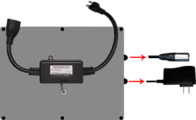Difference between revisions of "VT3000 - Install MP3 Audio Module"
Jump to navigation
Jump to search
SupportAdmin (talk | contribs) |
SupportAdmin (talk | contribs) |
||
| Line 3: | Line 3: | ||
==Unpack | =Requirements= | ||
'''1.''' VT3000 Core Software installed and running on your system. | |||
'''2.''' A Coordinator plugged in and running on your system. | |||
'''3.''' 2 Open Plugs on a 110V Outlet. | |||
=Unpack= | |||
You will have the following components after unpacking: | You will have the following components after unpacking: | ||
| Line 14: | Line 23: | ||
=Instructions= | |||
<span style="color:#0000FF">'''Select <u>EXPAND</u> to view an Animated Graphic for the step.'''</span> | <span style="color:#0000FF">'''Select <u>EXPAND</u> to view an Animated Graphic for the step.'''</span> | ||
Revision as of 20:29, 22 June 2021
Overview
If you have purchased a new MP3 Audio Module for your existing system please follow the steps below. If this is a new system, please ensure that you have the control unit installed with the coordinator operating normally.
Requirements
1. VT3000 Core Software installed and running on your system.
2. A Coordinator plugged in and running on your system.
3. 2 Open Plugs on a 110V Outlet.
Unpack
You will have the following components after unpacking:
Instructions
Select EXPAND to view an Animated Graphic for the step.
| Step 1: Mount Module within 6 feet of electrical outlet. |
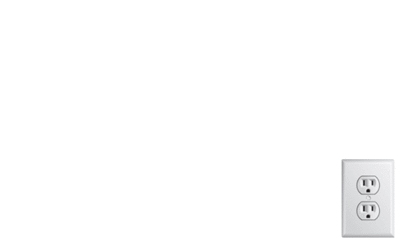
|
| Step 2: Mount speaker mount within 6 feet of an electrical outlet and within 6 feet of the IO Module. |

|
| Step 3: On the backside of the Speaker, plug in the female end of the power cord. |

|
| Step 4: On the backside of the Speaker, plug in the audio connector from the IO Module. |

|
| Step 5: Plug the 3 prong connector (Speaker Power Cord) into the female connection on the IO Module. Plug the 3 prong connector on the IO module into an electrical outlet. |

|
| Step 6: Plug the power cord from the IO module into an electrical outlet. |

|
| Step 7: Note the Mesh Address on the IO Module. |
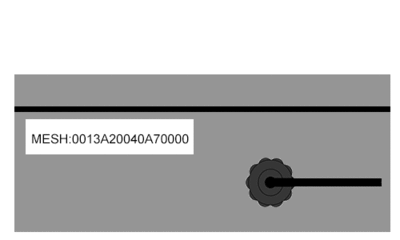
|
| Step 8: Open VT3000 Core Software go to Diagnostics - Device Status. |

|
| Step 9: Find the Audio Device Mesh Address in the Address field - select Options link on the right. |
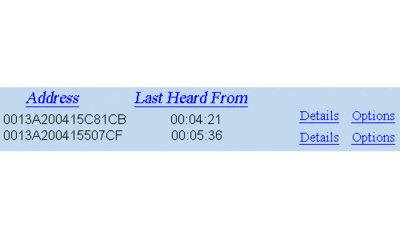
|
| Step 10: Select a Device Configuration from the New Configuration field - select Update Configuration button. |
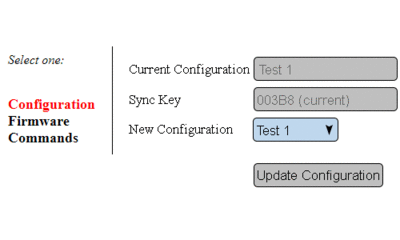
|
|