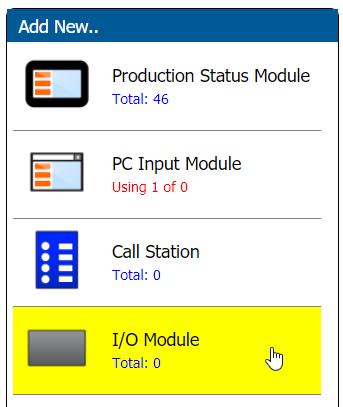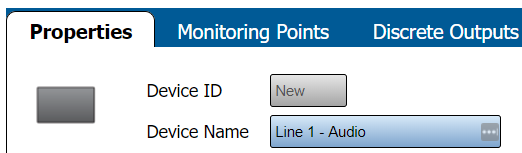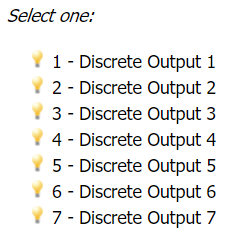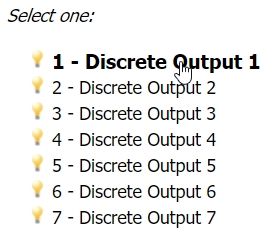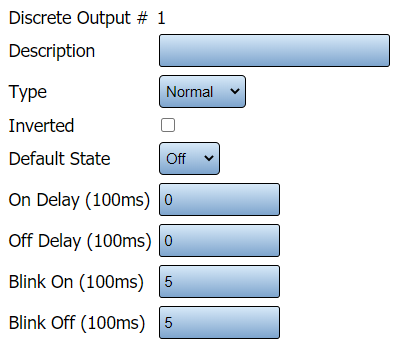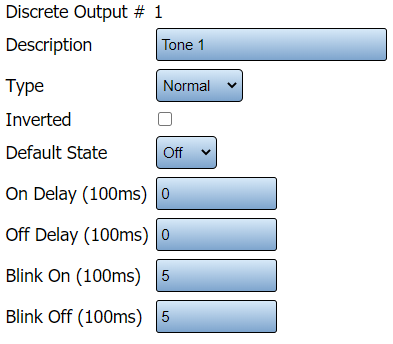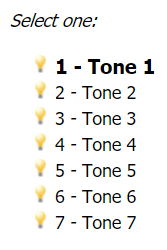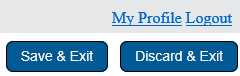Difference between revisions of "VT3000 - Add a Tone Wireless Audio Module"
SupportAdmin (talk | contribs) |
SupportAdmin (talk | contribs) |
||
| Line 90: | Line 90: | ||
---- | |||
=Step by Step Guides | {|style="margin:auto;" | ||
|valign="top" | | |||
[[VT3000 - | {| class="article-table mw-collapsible mw-collapsed" data-expandtext="▼" data-collapsetext="▲" | ||
!<span style="font-size:150%; color:#0645ad">Related - Step by Step Guides</span> | |||
[[VT3000 - Change Tones/Melodies - Audio Module| | |- | ||
|[[VT3000 - Install MP3 Audio Module|Instructions on Installing a Wireless Audio Module (MP3)]] | |||
[[VT3000 - Adjust Volume - Audio Module|Adjusting the Volume on | |- | ||
|[[VT3000 - Add Wireless Audio Module (MP3)|Add a Wireless Audio Module (MP3) Configuration to VT3000 Core Software]]] | |||
|- | |||
|[[VT3000 - Replace MP3 Files - Audio Module|Instructions on Replacing the MP3 Files/Songs on the Wireless Audio Module (MP3)]] | |||
= | |- | ||
|[[VT3000 - Install Wireless Tone Audio Module|Instructions on Installing a Wireless Audio Module (Tone)]] | |||
< | |- | ||
|[[VT3000 - Change Tones/Melodies - Audio Module|Instructions on Changing the Tone/Melodies from Default]] | |||
</ | |- | ||
|[[VT3000 - Adjust Volume - Audio Module|Instructions on Adjusting the Tone/Melody Volume]] | |||
|- | |||
|[[VT3000 - Play Audio on Wireless Audio Device|Instructions on Configurating Devices to Play a Melody on a Wireless Audio Module (Tone)]] | |||
|} | |||
|valign="top" | | |||
{| class="article-table mw-collapsible mw-collapsed" data-expandtext="▼" data-collapsetext="▲" | |||
!<span style="font-size:150%; color:#0645ad">Additional Help</span> | |||
|- | |||
|'''Submit a Ticket''' - https://www.versacall.com/customer-support/service-ticket | |||
|- | |||
|'''Training Videos''' - https://www.versacall.com/training | |||
|} | |||
|} | |||
---- | |||
{|style="margin:auto;" | |||
|align="center" | | |||
{|class="wikitable" | |||
!<span style="font-size:150%; color:#0645ad">Search</span> | |||
|- | |||
|<inputbox>type=search</inputbox> | |||
|} | |||
---- | |||
[[Category:VT3000 Core Software]] | [[Category:VT3000 Core Software]] | ||
[[Category:Device Hardware]] | [[Category:Device Hardware]] | ||
[[Category:Wireless Audio - Tone]] | [[Category:Wireless Audio - Tone]] | ||
Revision as of 20:50, 22 June 2021
Overview
A Tone Wireless Audio Device will play electronic melodies when triggered by another device. In order to use this module, you will need to configure it so that you can access it and have melodies played on it. This guide will explain how to configure the device.
Requirements
1. VT3000 Core Software installed and running on your system.
2. At least one Tone Wireless Audio Device powered and communicating with the system.
Instructions
1. Open the VT3000 Web Interface - select VT3000 Core Software and log in.
2. Select Configuration - select Devices.
3. Select the IO Module icon from the Add New menu.
4. On the Properties tab enter a name for the device. Ensure the name is something that can be recognized easily as you will be selecting at a later date.
5. Select the Discrete Outputs tab.
6. By default, there will be 7 Outputs shown. With a Tone Audio Module you can use all 7 outputs for 7 different Melodies.
7. Select Discrete Output 1 from the list so that it is highlighted.
8. The Output Properties will show on the right side.
9. Enter a name for the the output. We suggest something like "Tone 1" or "Melody 1". This is done to make the setup on your device that will be triggering the Audio Module easier. Leave all remaining fields set as default.
10. Repeat the naming for all 7 of the outputs.
11. Once all outputs have been named select Save & Exit.
12. Repeat the steps for any additional modules that you have purchased.
13. Once all of the Audio Modules have been configured you can move on to configuring your input module to trigger the melodies. There is a link in the section below to a guide on how to do this.
|