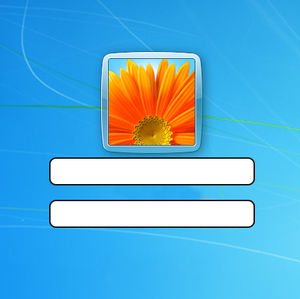Difference between revisions of "VT3000 - Log In for Windows"
Jump to navigation
Jump to search
SupportAdmin (talk | contribs) |
SupportAdmin (talk | contribs) |
||
| Line 1: | Line 1: | ||
{|style="margin: | {|style="margin:auto;" | ||
|valign="top" | | |valign="top" | | ||
{|class="wikitable" style="background:#eaf3ff;" | {|class="wikitable" style="background:#eaf3ff; width: 800px;" | ||
|- | |- | ||
!style="text-align: left;"|<big>'''Overview'''</big> | !style="text-align: left;"|<big>'''Overview'''</big> | ||
| Line 8: | Line 8: | ||
|} | |} | ||
|} | |} | ||
{|style="margin: | {|style="margin:auto;" | ||
|valign="top" | | |valign="top" | | ||
{|class="wikitable mw-collapsible mw-collapsed" style="background:#eaf3ff; width: 800px;" | {|class="wikitable mw-collapsible mw-collapsed" style="background:#eaf3ff; width: 800px;" | ||
| Line 17: | Line 17: | ||
|'''2.''' A known username & password for the VT3000 Computer/Server if the default does not work. | |'''2.''' A known username & password for the VT3000 Computer/Server if the default does not work. | ||
|} | |} | ||
|} | |||
= | <br> | ||
=<big>'''Instructions'''</big>= | |||
''' | <br> | ||
{|style="margin:left; width: 100px; background:#eaf3ff; padding:5px; border:2px solid #000000;" | |||
< | |- | ||
|<big>'''Step 1.'''</big> | |||
< | {|style="margin:left; width: 800px; background:#F0F0F0; padding:5px; border:2px solid #000000;" | ||
|valign="top" | | |||
|- | |||
'''1.''' | |'''NOTE:''' These instructions only work for a computer/server that was provided by VersaCall. | ||
|- | |||
'''2.''' Enter ''' | |Power on or wake up the computer so that you see the Windows Log In screen. | ||
{|style="margin:left;" | |||
''' | |valign="top" | | ||
{|class="wikitable" style="background:white; align:center;" | |||
|- | |||
|[[File:WinLog2.png|center|300px]] | |||
|} | |||
|} | |||
|} | |||
< | |} | ||
<br> | |||
< | ---- | ||
<br> | |||
{|style="margin:left; width: 100px; background:#eaf3ff; padding:5px; border:2px solid #000000;" | |||
''' | |- | ||
|<big>'''Step 2.'''</big> | |||
{|style="margin:left; width: 800px; background:#F0F0F0; padding:5px; border:2px solid #000000;" | |||
|valign="top" | | |||
|- | |||
|Enter '''VT3000''' for the username - enter '''6676776''' for the password - select Login button. | |||
|} | |||
|} | |||
<br> | |||
---- | |||
<br> | |||
{|style="margin:left; width: 100px; background:#eaf3ff; padding:5px; border:2px solid #000000;" | |||
|- | |||
|<big>'''Step 3.'''</big> | |||
{|style="margin:left; width: 800px; background:#F0F0F0; padding:5px; border:2px solid #000000;" | |||
|valign="top" | | |||
|- | |||
|If the system does not allow you to log in, you will need to contact your IT Department for assistance, the default username and password has been changed. | |||
|} | |||
|} | |||
<br> | |||
---- | ---- | ||
---- | ---- | ||
<br> | |||
{|style="margin: auto; background:#eaf3ff; border:1px solid #2a4b8d" | {|style="margin: auto; background:#eaf3ff; border:1px solid #2a4b8d" | ||
|valign="top" | | |valign="top" | | ||
| Line 81: | Line 98: | ||
</inputbox> | </inputbox> | ||
|} | |} | ||
<br> | |||
[[Category:External Software]] | [[Category:External Software]] | ||
[[Category:Windows]] | [[Category:Windows]] | ||
[[Category:Errors]] | [[Category:Errors]] | ||
Revision as of 22:59, 9 February 2022
|
|
Instructions
Step 1.
|
Step 2.
|
Step 3.
|