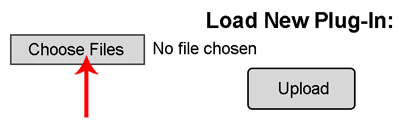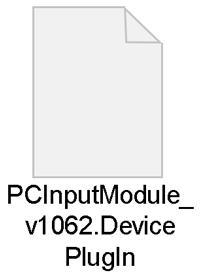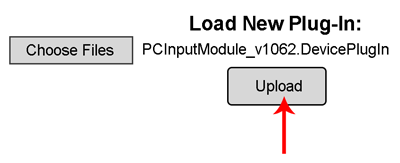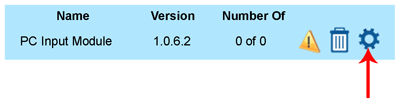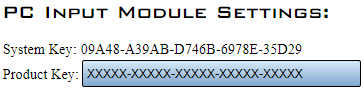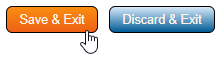VT3000 - Install Device Plug In
Overview
Certain modules require plug-ins. These plug-ins must be uploaded to the VT3000 system. Certain plug-ins require a product key that will be provided by a VersaCall Technician.
Plug In Types
1. TIM - Touch Input Module.
2. BSC Module.
3. PC Call Station.
4. PC BSC.
5. PC Input Module.
Requirements
1. The VT3000 Core Software must be installed and running on your system.
2. The Plug In file must be downloaded on to the computer you use to access the VT3000 Software.
3. You will need a Product Key for the following Plug-In types:
a. PC Input Module
b. PC Call Station
c. PC BSC Module
Instructions
1. Open the VT3000 web interface - select VT3000 Core - select Administration - select Device Plug-Ins.
2. Select the Choose Files button.
3. Navigate to the location of the Plug-In file - double click on the file. If you have a zip file, you will need to extract it first.
4. Select the Upload button.
5. New Plug-In shows in the list - the yellow icon means it is not licensed - select the gear icon.
6. Enter your Product Key in the provided field. If you do not have a Product Key please contact VersaCall.
7. Select the Save & Exit button.
8. The Plug-In will show without the yellow icon & the number of licenses purchased will be shown.