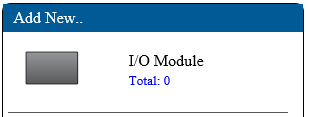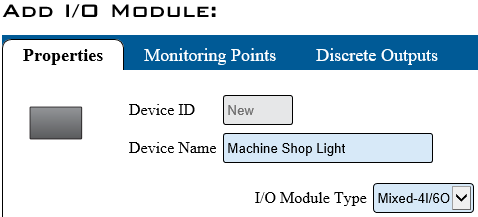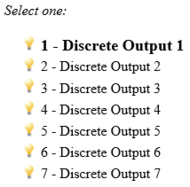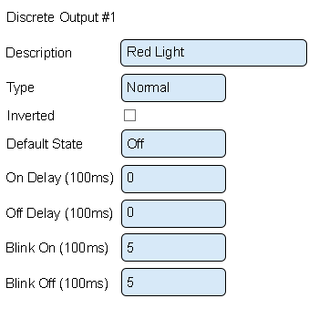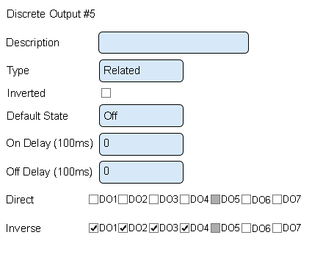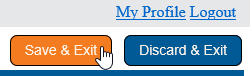VT3000 - Add Wireless Light Module
Overview
A wireless light module is a device with a light stack that can be placed any where in the plant. This module is independent of all other devices, but any input device can turn the stack light on, off or blink it. The instructions below explain how to setup the wireless light in the system. Once the device is setup in the system you can then setup actions/commands in other input devices to work the lights.
Instructions
1. Open the VT3000 web interface - log in - select Configuration – select Devices.
2. Select the I/O Module icon from the Add New list.
3. Enter a name for the device - select Mixed 4I/6O for I/O Module Type.
4. Select the Discrete Outputs tab.
5. Select Discrete Output 1.
6. Discrete Output Properties:
a. Description – enter a name for the output – light color.
b. Type – 3 options:
i. Normal – output will turn on/off when commanded.
ii. Disabled – output will not turn on/off.
iii. Related – output will turn on/off when another output is on/off.
c. Inverted – output will do the opposite of normal.
d. On Delay – number of milliseconds to elapse before the output turns on.
e. Off Delay – number of milliseconds to elapse before the output turns off.
f. Blink On – number of milliseconds to stay on during blink.
g. Blink Off – number or milliseconds to stay off during blink.
h. Direct – available when Related Type is selected. Not applicable.
i. Inverse – available when Related Type is selected. Explained in Step 8.
7. Red, Amber, Blue & White light setup.
a. Description – enter the light color.
b. Type – leave this as normal.
c. Inverted – leave this unchecked.
d. Default State – select Off.
e. On Delay – enter Zero.
f. Off Delay – enter Zero.
g. Blink On – enter 5.
h. Blink Off – enter 5.
8. Green Light setup.
a. Description – enter Green light.
b. Type – select related.
c. Inverted – leave this unchecked.
d. On Delay – leave this set to 0.
e. Off Delay – leave this set to 0.
f. Direct – leave all unchecked.
g. Inverse – check mark DO1, DO2, DO3 and DO4.
9. Select Save & Exit.
10. Update/Configure the IO Module, CLICK HERE for instructions. The instructions show a PSM - the steps are the same for an IO module.
Step by Step Guides
Setup Actions/Commands to use a Wireless Light