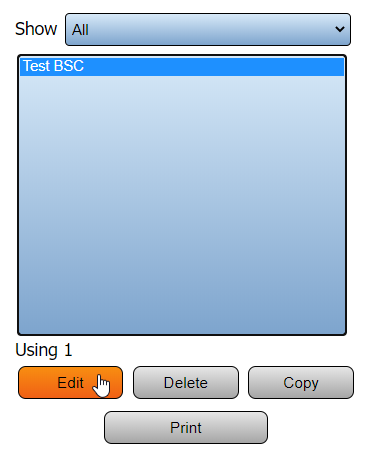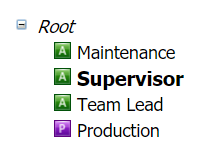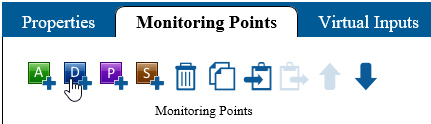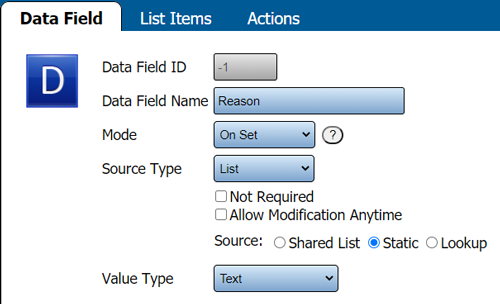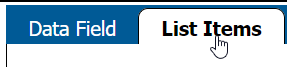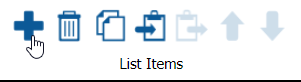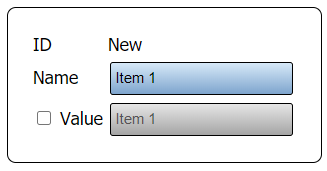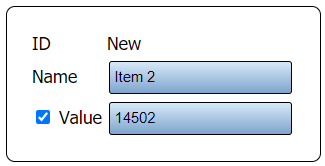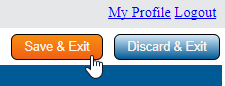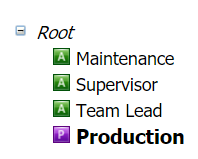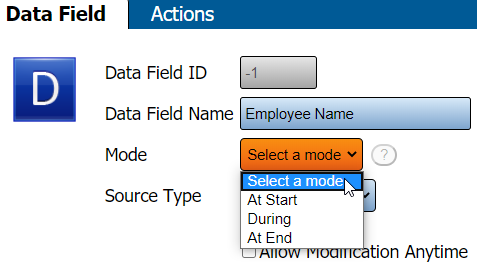VT3000 - Add a Static List Data Field - BSC
Overview
A BSC module can have Data Fields added to Alarms or Processes. This guide covers Static Lists when selecting List as the Source Type. Static Lists can only be used by the device that the list is setup on. Using this method makes each device individual from all others. This method works best when you have a specific list for a specific device that is not used on any other device.
Requirements
1. You must have a physical BSC or PC BSC Module.
2. The BSC or PC BSC Module Plug In(s) must be loaded on the system.
3. The configuration must contain an Alarm or Process.
Instructions
1. Open the VT3000 web interface - select VT3000 Core - log in with your username and password.
2. Select Configuration - select Devices.
3. Select the BSC Device that you want to add the Data Field to from the list - select Edit.
4. Select the Monitoring Points tab.
5. Select the Alarm or Process that you want to add a Data Field to from the Root Tree.
6. Select the Add Data Field icon.
7. Each section of the setup is explained below the screen shot:
a. Data Field Name - enter a name, this will show on the device when the field is active.
b. Mode - select when the Data Field should be active for a selection.
i. Processes - options will be At Start or At End.
ii. Alarms - options will be Set, Acknowledge or Clear depending on the alarm type (Dual State or Tri State).
c. Source Type - select List.
i. Not Required - selecting this option means the user does not have to select anything from the list.
i. Allow Modification Anytime - this option is not available on the BSC.
d. Source - select Static.
e. Value Type - there are two options available. Ensure the selection you make matches the items you setup .
i. Text - the list items will be saved as text. Any Characters can be setup on the list items.
ii. Numeric Integer - the list items will be saved as numbers. List items must be numbers.
iii. Numeric Decimal - the list items will be saved as decimals. List items must be decimals.
iv. True/False - this option is not available on a BSC.
8. Select the Items Tab that is now visible.
9. Select the Add icon.
10. Use the Name field to setup an Item.
11. If you want to have a different name stored in the database, check mark Value and enter the new name.
12. Once all of the List Items have been setup, select Save.
13. The steps to add a Data Field to a Process are the same. The difference is on Step 5 you will select the Process instead of an Alarm.
14. The other difference will be on the Mode. Processes have At Start, During or At End.
a. At Start - the data field will appear when the Process is started.
b. During - the user will have a link on the screen to access the data field at anytime after the Process is started and before it ends.
c. At End - the data field will appear when the Process is stopped/ended.
15. The BSC module will have to be updated before the Data Field will appear on the screen. Click Here for instructions on updating the module.
Step by Step Guides
Add a Data Field (Key Input) - BSC
Add a Data Field (Shared List) - BSC
Add a Data Field (Static List) - PSM, TIM
Add a Data Field (Key Input) - PSM, TIM
Add a Data Field (Shared List) - PSM, TIM