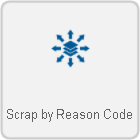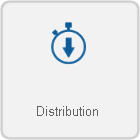VRS - Create a Scrap by Reason Code Report
Overview
This report shows the quantity and percentage of scrap per device.
Requirements
1. VRS II installed and running on the system.
2. A Scrap by Reason Code Report Template uploaded into the system.
3. Permission to Run a Report.
Instructions
Below are the options shown when creating a Scrap by Reason Code report. Visit the New Report page Click Here for more information on any individual step.
1. Select Category - Production. Click on the thumbnail for more information.
2. Select a Template - Scrap by Reason Code. Click on the thumbnail for more information.
3. Select a Variant - There are multiple variants and each template has a specific number of variants. Click on the thumbnail for more information.
4. Select the Date Range - Choose which date(s) you want the report to cover.
Dates - supports a range of 1 to 60 days.
Weeks - supports a range of 1 to 8 weeks.
Months - supports a range of 1 to 3 months.
5. Select a Data Source(s) - This will include all data from the selected devices in the report.
Everything - For this option, you will able to see the information for all the devices configured in VT3000.
Input Devices - For this option you can select a specific device to be included.
Filter Groups - Select a preset filter group to be applied.
6. Time Frame - Select what time(s) to include.
None - Provides information for the entire day as defined by the schedule.
Full Day - Provides information for a specific schedule (start time to end time).
Shifts - Provides information of a specific shift(s) as defined by the schedule.
Specified - Provides information for a specific time frame defined in the fields provided.
7. Options - The following will be available.
Report Title - This is the title on top of the generated report.
Y-Axis Description - This is the description of the Y axis on the generated report.
Template Theme - Select a color theme for chart series if you have saved one.
8. Summary - A selected options will show from the previous steps. Select the Run button if all selections are correct.
Step by Step Guides
Add a User Group (Permissions)