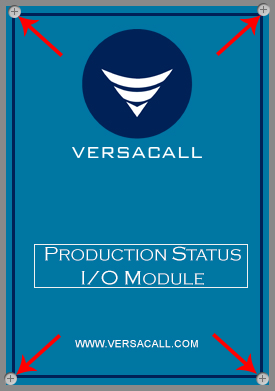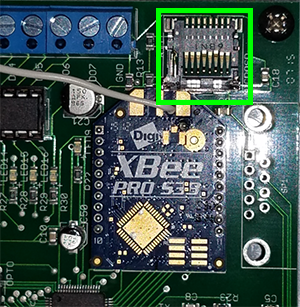VT3000 - Replace SD Card - IO Module
Overview
If your BSC, TIM or PSM is showing a red SD Card icon on the Device Status page, you will need to replace the Micro SD Card inside the IO Module.
You will see this iconappear in the "Status" column on the Device Status page.
Requirements
1. New Micro SD Card of 4GB or higher capacity.
2. Philips head screw driver to remove the IO Module cover.
Instructions
1. Stop all processes and alarms on the module, if there are any active.
2. Disconnect power from the I/O module - loosen the 4 screws from I/O module - remove the cover.
3. On the I/O board – locate the Micro SD card in the top right corner.
4. Remove the micro SD card - push up on the metal sleeve then let it fall back. When you push up the sleeve there will be a click when it is unlocked. NOTE: do this step with care. If the sleeve is damaged the entire I/O module will need to be replaced.
5. Place the new micro SD card into the metal sleeve. Reverse the steps above.
6. You will need to send the configuration to the device - Update BSC, TIM or PSM Configuration.
Step by Step Guides
Update BSC, TIM or PSM Configuration
Having Trouble?