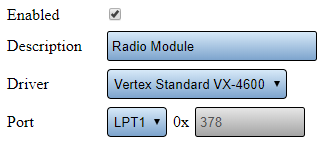VT3000 - Find 2-Way Radio Settings
Revision as of 17:16, 16 June 2021 by SupportAdmin (talk | contribs)
Overview
If you have a need to check the 2-Way Radio settings or if a VersaCall Technician asks you provide the settings, the instructions below will show you have to find them.
Requirements
1. VT3000 Core Software installed and running on your system.
2. 2-Way Radio Module plugged in and active on your system.
Instructions
1. Open the VT3000 web interface - select Core Software - Administration - System Settings - Service.
2. Select Audio Out tab.
3. You will see the following settings.
a. Enabled - check marked to indicate the device is being used.
b. Description - name of the device.
c. Driver - One of the following will be selected.
i. Vertex Standard VX-4600
ii. Motorola XPR 5000
d. Port - one of the following will be selected.
i. LPT1
ii. LPT2
iii. DMA with a port number.
4. After you have collected the information, ensure you select Discard & Exit so that no changes are made.
|
|