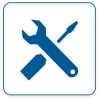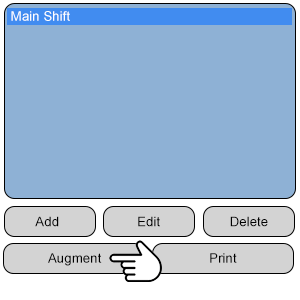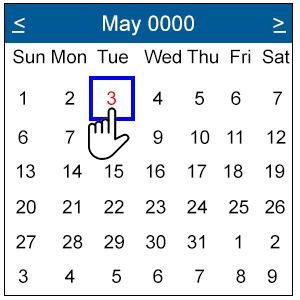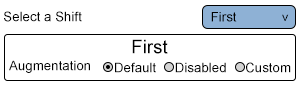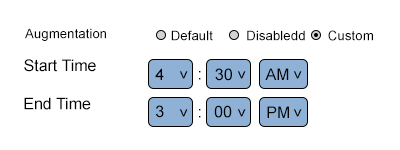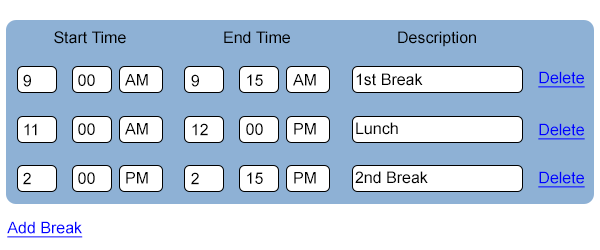Difference between revisions of "VT3000 - Augment a Schedule"
Jump to navigation
Jump to search
SupportAdmin (talk | contribs) m (Text replacement - "https://www.linkedin.com/company/versacall-technologies-inc-/mycompany/" to "https://www.linkedin.com/company/versacall/") |
SupportAdmin (talk | contribs) |
||
| (One intermediate revision by the same user not shown) | |||
| Line 9: | Line 9: | ||
|[[Image:EmailUsBtn.png|link=mailto:[email protected]?Subject=Help%20Needed%20Wiki&body=Type%20Message%20Here]] | |[[Image:EmailUsBtn.png|link=mailto:[email protected]?Subject=Help%20Needed%20Wiki&body=Type%20Message%20Here]] | ||
|} | |} | ||
[[File:GenInfot-Head.png|300px|link=VT3000 - Augment a Schedule]] | |||
<div style="box-shadow:2px 2px 15px #90A4AE; border-radius:5px; padding:10px; width:800px"> | |||
*A schedule is collection of defined shifts with or without breaks. | |||
*Use the Augment option to temporarily change the Schedule or to Disable it for a Holiday. | |||
[[File: | *Reports & Virtual Panels will use the Schedule to filter data. | ||
< | </div> | ||
<BR> | |||
<BR> | |||
[[File:Require-Head.png|300px|link=VT3000 - Augment a Schedule]] | |||
<div style="box-shadow:2px 2px 15px #90A4AE; border-radius:5px; padding:10px; width:800px"> | |||
| | *The VT3000 Core Software installed and running on your system. | ||
*Permission to Augment Schedules. | |||
*One Schedule created and saved in the system. | |||
*At least one Shift added to the Schedule. | |||
</div> | |||
<BR> | |||
<BR> | |||
[[File:Video-Head.png|300px|link=VT3000 - Augment a Schedule]] | |||
<div style="box-shadow:2px 2px 15px #90A4AE; border-radius:5px; padding:10px; width:800px"> | |||
<BR> | |||
<embedvideo service="youtube">https://www.youtube.com/watch?v=isvcdbqmp54</embedvideo> | |||
<BR> | |||
</div> | |||
<BR> | |||
|- | <BR> | ||
[[File:Instruction-Head.png|300px|link=VT3000 - Augment a Schedule]] | |||
<div style="box-shadow:2px 2px 15px #90A4AE; border-radius:5px; padding:10px; width:800px"> | |||
<BR> | |||
<span style="color:#90A4AE; font-size:130%">'''Step 1'''</span> | |||
<BR> | |||
Open the VT3000 web interface – select VT3000 Core Software - log in – select Configuration – select Shifts/Schedules. | |||
<gallery widths=100px> | |||
File:Shift_1.png | |||
< | File:Shift_2.png | ||
</gallery> | |||
</div> | |||
< | <BR> | ||
<div style="box-shadow:2px 2px 15px #90A4AE; border-radius:5px; padding:10px; width:800px"> | |||
< | <span style="color:#90A4AE; font-size:130%">'''Step 2'''</span> | ||
<BR> | |||
Select a schedule - select the Augment button. | |||
<gallery widths=300px heights=300px> | |||
File:Aug-1-II.png | |||
</gallery> | |||
</div> | |||
<BR> | |||
<div style="box-shadow:2px 2px 15px #90A4AE; border-radius:5px; padding:10px; width:800px"> | |||
<span style="color:#90A4AE; font-size:130%">'''Step 3'''</span> | |||
< | <BR> | ||
--- | Select the day you want to Augment/Change on the calendar. | ||
<gallery widths=300px heights=300px> | |||
< | File:Aug--2-II.png | ||
</gallery> | |||
< | </div> | ||
<BR> | |||
<div style="box-shadow:2px 2px 15px #90A4AE; border-radius:5px; padding:10px; width:800px"> | |||
<span style="color:#90A4AE; font-size:130%">'''Step 4'''</span> | |||
<BR> | |||
Select a shift to Augment/Change - select an Augmentation. | |||
<gallery widths=300px heights86px> | |||
File:Aug--3-II.png | |||
</gallery> | |||
*'''Default''' – select to leave the Shift as is - no alteration. | |||
*'''Disabled''' – select to disable the Shift - example would be Holiday or Shut Down. | |||
*'''Custom''' – select to edit Shift & Break times - example would be Overtime. | |||
</div> | |||
<BR> | |||
<div style="box-shadow:2px 2px 15px #90A4AE; border-radius:5px; padding:10px; width:800px"> | |||
<span style="color:#90A4AE; font-size:130%">'''Step 5'''</span> | |||
<BR> | |||
Custom Augmentation - Shift Properties. | |||
<gallery widths=400px heights=150px> | |||
File:Aug-4-II.png | |||
</gallery> | |||
< | *'''Start Time''' - enter the time the shift begins. | ||
*'''End Time''' - enter the time the shift ends. | |||
</div> | |||
<BR> | |||
<div style="box-shadow:2px 2px 15px #90A4AE; border-radius:5px; padding:10px; width:800px"> | |||
<span style="color:#90A4AE; font-size:130%">'''Step 6'''</span> | |||
<BR> | |||
Custom Augmentation - Break Properties. | |||
<gallery widths=600px heights=250px> | |||
File:Aug-5-II.png | |||
</gallery> | |||
*'''Start Time''' - enter the time the break begins. | |||
*'''End Time''' - enter the time the break ends. | |||
*'''Description''' - enter a name/description for the break (if needed). | |||
*'''Delete''' - select to remove a break once it is created. | |||
</div> | |||
<BR> | |||
< | <div style="box-shadow:2px 2px 15px #90A4AE; border-radius:5px; padding:10px; width:800px"> | ||
<span style="color:#90A4AE; font-size:130%">'''Step 7'''</span> | |||
<BR> | |||
Select other Days from the Calendar if required - follow the same steps. Select Select Save & Exit when all Augmentation has been completed. | |||
<gallery widths=244px heights=39px> | |||
File:Save-Discard.png | |||
</gallery> | |||
<BR> | |||
</div> | |||
<BR> | |||
<BR> | |||
| | [[File:Related-Head.png|300px|link=VT3000 - Augment a Schedule]] | ||
<div style="box-shadow:2px 2px 15px #90A4AE; border-radius:5px; padding:10px; width:800px"> | |||
{|style="margin:auto;" | {|style="margin:auto;" | ||
{| class="wikitable mw-collapsible mw-collapsed" width="600px;" | |||
{| class="wikitable mw-collapsible mw-collapsed" width=" | |||
|- | |- | ||
| | |Select a Guide Here | ||
|- | |- | ||
|[[VT3000 - Add Shifts/Schedule|Create a Schedule with Shifts]] | |[[VT3000 - Add Shifts/Schedule|Create a Schedule with Shifts]] | ||
| Line 231: | Line 129: | ||
|} | |} | ||
|} | |} | ||
< | </div> | ||
---- | <BR> | ||
<BR> | |||
[[File:Search-Head.png|300px|link=VT3000 - Augment a Schedule]] | |||
<div style="box-shadow:2px 2px 15px #90A4AE; border-radius:5px; padding:10px; width:800px"> | |||
{|style="margin:auto;" | {|style="margin:auto;" | ||
| | {|class="wikitable" style="align:center; width:600px;" | ||
|- | |||
!<span style="color:#0054a6; font-size:120%"><big>Type Subject or Key Word to Query Archives</big></span> | |||
|- | |- | ||
|<inputbox>type=search</inputbox> | |<inputbox>type=search</inputbox> | ||
|} | |} | ||
|} | |} | ||
</div> | |||
<br> | <br> | ||
---- | ---- | ||
Latest revision as of 20:12, 9 October 2023

|

|

|
- A schedule is collection of defined shifts with or without breaks.
- Use the Augment option to temporarily change the Schedule or to Disable it for a Holiday.
- Reports & Virtual Panels will use the Schedule to filter data.
- The VT3000 Core Software installed and running on your system.
- Permission to Augment Schedules.
- One Schedule created and saved in the system.
- At least one Shift added to the Schedule.
Step 1
Open the VT3000 web interface – select VT3000 Core Software - log in – select Configuration – select Shifts/Schedules.
Step 4
Select a shift to Augment/Change - select an Augmentation.
- Default – select to leave the Shift as is - no alteration.
- Disabled – select to disable the Shift - example would be Holiday or Shut Down.
- Custom – select to edit Shift & Break times - example would be Overtime.
Step 5
Custom Augmentation - Shift Properties.
- Start Time - enter the time the shift begins.
- End Time - enter the time the shift ends.
Step 6
Custom Augmentation - Break Properties.
- Start Time - enter the time the break begins.
- End Time - enter the time the break ends.
- Description - enter a name/description for the break (if needed).
- Delete - select to remove a break once it is created.
Step 7
Select other Days from the Calendar if required - follow the same steps. Select Select Save & Exit when all Augmentation has been completed.
| Select a Guide Here |
| Create a Schedule with Shifts |
| Create a Schedule Print Out |
| Create a Outputs Print Out |
| Create a Routes Print Out |
| Create a Shared List Print Out |
| Type Subject or Key Word to Query Archives |
|---|

|