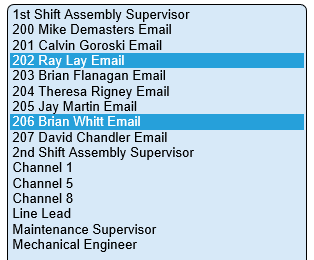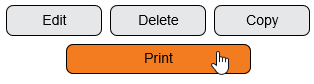VT3000 - Print Out - Output
Jump to navigation
Jump to search

|

|

|
Overview
|
Requirements
|
| Video
|
Step 1.
|
Step 3.
| |||||||||||||
|
|
|

|