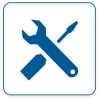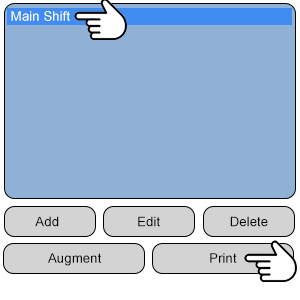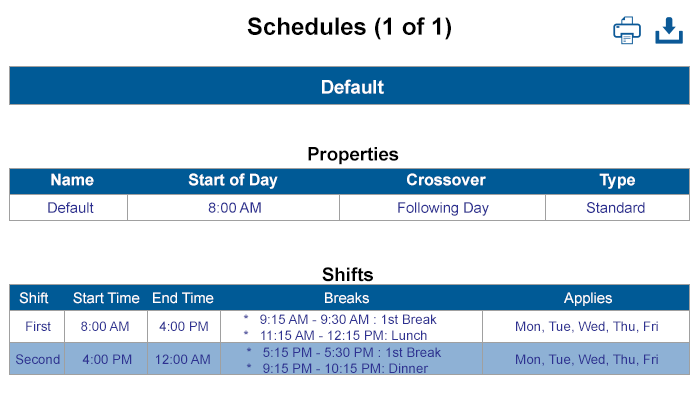Difference between revisions of "VT3000 - Print Out - Schedule"
Jump to navigation
Jump to search
SupportAdmin (talk | contribs) |
SupportAdmin (talk | contribs) |
||
| (10 intermediate revisions by the same user not shown) | |||
| Line 1: | Line 1: | ||
{|style=" | {|style="background:transparent; color:black" border="0" height="230" align="center" valign="bottom" | ||
|+style="background:transparent| | |||
|-align="center" | |||
| | | | ||
|[[Image:CallUsBtn.png|Call Now 858-677-6766]] | |||
|- | | | ||
|[[Image:SubmitTckBtn.png|link=https://www.versacall.com/customer-support/service-ticket]] | |||
| | |||
|[[Image:EmailUsBtn.png|link=mailto:support@versacall.com?Subject=Help%20Needed%20Wiki&body=Type%20Message%20Here]] | |||
| | |||
| | |||
| | |||
| | |||
| | |||
|} | |} | ||
[[File:GenInfot-Head.png|300px|link=VT3000 - Print Out - Schedule]] | |||
= | <div style="box-shadow:2px 2px 15px #90A4AE; border-radius:5px; padding:10px; width:800px"> | ||
*A schedule is collection of defined shifts with or without breaks. | |||
'''1 | *Once a Schedule has been setup, the user can create a Print Out to ensure the setup is correct or as a reference. | ||
*Reports & Virtual Panels will use the Schedule to filter data. | |||
<gallery widths= | </div> | ||
File: | <BR> | ||
File: | <BR> | ||
[[File:Require-Head.png|300px|link=VT3000 - Print Out - Schedule]] | |||
<div style="box-shadow:2px 2px 15px #90A4AE; border-radius:5px; padding:10px; width:800px"> | |||
*The VT3000 Core Software installed and running on your system. | |||
*Permission to Print Schedules. | |||
*One Schedule created and saved in the system. | |||
*At least one Shift added to the Schedule. | |||
</div> | |||
<BR> | |||
<BR> | |||
[[File:Video-Head.png|300px|link=VT3000 - Print Out - Schedule]] | |||
<div style="box-shadow:2px 2px 15px #90A4AE; border-radius:5px; padding:10px; width:800px"> | |||
<BR> | |||
<embedvideo service="youtube">https://www.youtube.com/watch?v=DEveOa6TP54</embedvideo> | |||
<BR> | |||
</div> | |||
<BR> | |||
<BR> | |||
[[File:Instruction-Head.png|300px|link=VT3000 - Print Out - Schedule]] | |||
<div style="box-shadow:2px 2px 15px #90A4AE; border-radius:5px; padding:10px; width:800px"> | |||
<BR> | |||
<span style="color:#90A4AE; font-size:130%">'''Step 1'''</span> | |||
<BR> | |||
Open the VT3000 web interface – select VT3000 Core Software - log in – select Configuration – select Shifts/Schedules. | |||
<gallery widths=100px> | |||
File:Shift_1.png | |||
File:Shift_2.png | |||
</gallery> | </gallery> | ||
</div> | |||
<BR> | |||
'''2 | <div style="box-shadow:2px 2px 15px #90A4AE; border-radius:5px; padding:10px; width:800px"> | ||
<span style="color:#90A4AE; font-size:130%">'''Step 2'''</span> | |||
<gallery widths= | <BR> | ||
File: | Select a Schedule on the list - Select the Print button. | ||
<gallery widths=300px heights=300px> | |||
File:Print-Schedule-1.png | |||
</gallery> | </gallery> | ||
</div> | |||
<BR> | |||
'''3 | <div style="box-shadow:2px 2px 15px #90A4AE; border-radius:5px; padding:10px; width:800px"> | ||
<span style="color:#90A4AE; font-size:130%">'''Step 3'''</span> | |||
<gallery widths= | <BR> | ||
File: | A new tab will open on the browser - the printout will be similar to the image below. | ||
<gallery widths=700px heights=400px> | |||
File:Print-Schedule-2.png | |||
</gallery> | </gallery> | ||
</div> | |||
<BR> | |||
''' | <div style="box-shadow:2px 2px 15px #90A4AE; border-radius:5px; padding:10px; width:800px"> | ||
<span style="color:#90A4AE; font-size:130%">'''ICON Functionality'''</span> | |||
< | <BR> | ||
File: | [[File:3127_6.png|border]] - '''Print''' | ||
<BR> | |||
<BR> | |||
[[File:3127_7.png|border]] - '''Download''' | |||
<BR> | |||
<BR> | |||
< | [[File:3127_8.png|border]] - '''Email VersaCall''' | ||
File: | <BR> | ||
</div> | |||
File: | <BR> | ||
</ | <BR> | ||
[[File:Related-Head.png|300px|link=VT3000 - Print Out - Schedule]] | |||
--- | <div style="box-shadow:2px 2px 15px #90A4AE; border-radius:5px; padding:10px; width:800px"> | ||
{|style="margin:auto;" | |||
{| class="wikitable mw-collapsible mw-collapsed" width="600px;" | |||
|- | |||
| | |Select a Guide Here | ||
{| class=" | |||
|- | |- | ||
|[[VT3000 - Add Shifts/Schedule|Create a Schedule with Shifts]] | |[[VT3000 - Add Shifts/Schedule|Create a Schedule with Shifts]] | ||
| Line 76: | Line 95: | ||
|[[VT3000_-_Print_Out_-_Shared_List|Create a Shared List Print Out]] | |[[VT3000_-_Print_Out_-_Shared_List|Create a Shared List Print Out]] | ||
|} | |} | ||
| | |} | ||
</div> | |||
<BR> | |||
<BR> | |||
[[File:Search-Head.png|300px|link=VT3000 - Print Out - Schedule]] | |||
<div style="box-shadow:2px 2px 15px #90A4AE; border-radius:5px; padding:10px; width:800px"> | |||
{|style="margin:auto;" | |||
{|class="wikitable" style="align:center; width:600px;" | |||
|- | |- | ||
!<span style="color:#0054a6; font-size:120%"><big>Type Subject or Key Word to Query Archives</big></span> | |||
|- | |- | ||
| | |<inputbox>type=search</inputbox> | ||
|} | |||
|} | |} | ||
| | </div> | ||
| | <br> | ||
---- | |||
<br> | |||
[[File:VC Footer.png|center]] | |||
{|style="background:transparent; color:black" border="0" height="200" align="center" valign="bottom" cellpadding=10px cellspacing=10px | |||
|+style="background:transparent| | |||
|-align="center" | |||
| | |||
|[[File:LinkedIn.png|Follow Us On LinkedIn|link=https://www.linkedin.com/company/versacall/]] | |||
| | |||
|[[File:BlogIcon.png|View our Blog|link=https://www.versacall.com/blog/]] | |||
|} | |} | ||
<br> | |||
[[Category:VT3000 Core Software]] | [[Category:VT3000 Core Software]] | ||
[[Category:Configuration]] | [[Category:Configuration]] | ||
[[Category:Shifts & Schedules]] | [[Category:Shifts & Schedules]] | ||
Latest revision as of 20:13, 9 October 2023

|

|

|
- A schedule is collection of defined shifts with or without breaks.
- Once a Schedule has been setup, the user can create a Print Out to ensure the setup is correct or as a reference.
- Reports & Virtual Panels will use the Schedule to filter data.
- The VT3000 Core Software installed and running on your system.
- Permission to Print Schedules.
- One Schedule created and saved in the system.
- At least one Shift added to the Schedule.
Step 1
Open the VT3000 web interface – select VT3000 Core Software - log in – select Configuration – select Shifts/Schedules.
| Select a Guide Here |
| Create a Schedule with Shifts |
| Augment a Schedule (Day(s) or Shift(s) |
| Create a Outputs Print Out |
| Create a Routes Print Out |
| Create a Shared List Print Out |
| Type Subject or Key Word to Query Archives |
|---|

|