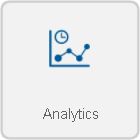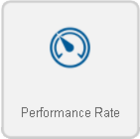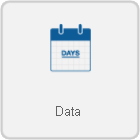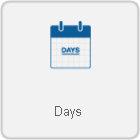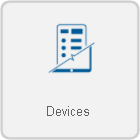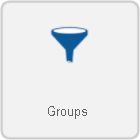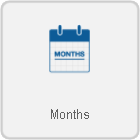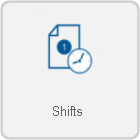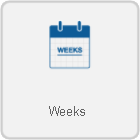Difference between revisions of "VRS - Create a Performance Rate Report"
SupportAdmin (talk | contribs) |
SupportAdmin (talk | contribs) |
||
| Line 1: | Line 1: | ||
<gallery mode="nolines" widths=200 heights=36> | |||
File:ButtonHome.png|link=Main Page | |||
File:ButtonGuides.png|link=VT3000_How_To_Guides | |||
File:ButtonVRS.png|link=VersaCall Reporting Software II | |||
</gallery> | |||
=Overview= | =Overview= | ||
Reports generated from this template make a performance calculation in relation to a rate. The target must be supplied as a rate (per hour, minutes, or seconds). For this template, a definition group must be created to define what monitoring point the Actual, Target, and Misc. information comes from. [[VRS Definition Groups|Click Here]] for more information about creating definition groups. | Reports generated from this template make a performance calculation in relation to a rate. The target must be supplied as a rate (per hour, minutes, or seconds). For this template, a definition group must be created to define what monitoring point the Actual, Target, and Misc. information comes from. [[VRS Definition Groups|Click Here]] for more information about creating definition groups. | ||
Revision as of 21:36, 14 April 2021
Overview
Reports generated from this template make a performance calculation in relation to a rate. The target must be supplied as a rate (per hour, minutes, or seconds). For this template, a definition group must be created to define what monitoring point the Actual, Target, and Misc. information comes from. Click Here for more information about creating definition groups.
Requirements
1. VRS II installed and running on the system.
2. A Performance Rate Report Template uploaded into the system.
3. Permission to Run a Report.
Instructions
Below are the options shown when creating a Performance Rate report. Visit the New Report page Click Here for more information on any individual step.
1. Select Category - Analytics. Click on the thumbnail for more information.
2. Select a Template - Performance Rate. Click on the thumbnail for more information.
3. Select a Variant - There are multiple variants and each template has a specific number of variants. Click on the thumbnail for more information.
4. Select the Date Range - Choose which date(s) you want the report to cover.
Dates - supports a range of 1 to 60 days.
Weeks - supports a range of 1 to 8 weeks.
Months - supports a range of 1 to 3 months.
5. Select a Data Source(s) - For this step, you need to select the definition group that you made previously.
Definition Groups - Select a definition group to be applied.
6. Time Frame - Select what time(s) to include.
None - Provides information for the entire day as defined by the schedule.
Full Day - Provides information for a specific schedule (start time to end time).
Shifts - Provides information of a specific shift as defined by the schedule created in VT3000.
Specified - Provides information for a specific time frame defined in the fields provided.
7. Options - The following will be available:
Report Title - This is the title on top of the generated report.
Minimum Duration - This will allow you to exclude any events with a duration (in seconds) shorter than the time specified.
Y-Axis Description - This is the description of the Y axis on the generated report.
Y-Axis2 Description - This is the description of the second Y axis on the generated report.
Target Type - The target provided as a rate or cycle time:
Rate - How many pieces to make per seconds, minutes or hours.
Cycle time - How long (seconds, minutes, or hours.) it takes to make one piece.
Time Units - The time units of the target could be in seconds, minutes, or hours.
Default Target - Target to be used when no target is provided.
Template Theme - Select a color theme for chart series if you have saved one.
8. Summary - A selected options will show from the previous steps. Select the Run button if all selections are correct.
Step by Step Guides
Add a User Group (Permissions)