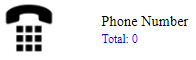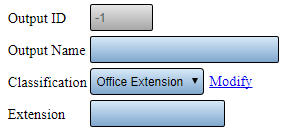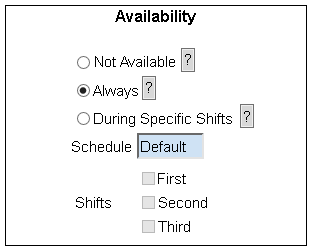Difference between revisions of "VT3000 - Add Phone Number"
Jump to navigation
Jump to search
SupportAdmin (talk | contribs) |
SupportAdmin (talk | contribs) |
||
| Line 63: | Line 63: | ||
</gallery> | </gallery> | ||
---- | |||
{|style="margin:auto;" | |||
=Step by Step Guides | |valign="top" | | ||
{| class="article-table mw-collapsible mw-collapsed" data-expandtext="▼" data-collapsetext="▲" | |||
[[VT3000 - Test - Phone Number|Test a Phone Number]] | !<span style="font-size:150%; color:#0645ad">Related - Step by Step Guides</span> | ||
|- | |||
[[VT3000 - Install Phone Modem|How to Install a Phone Modem]] | |[[VT3000 - Test - Phone Number|Test a Phone Number]] | ||
|- | |||
[[VT3000 - Phone Modem - Adjust Volume|Adjusting the Volume on a Modem]] | |[[VT3000 - Install Phone Modem|How to Install a Phone Modem]] | ||
|- | |||
[[VT3000 - Adjust Number of Repeats - Phone|Change the Number of Times a Message Plays on a Phone Number]] | |[[VT3000 - Phone Modem - Adjust Volume|Adjusting the Volume on a Modem]] | ||
|- | |||
[[VT3000 - Print Out - Output|Print Out for Output(s)]] | |[[VT3000 - Adjust Number of Repeats - Phone|Change the Number of Times a Message Plays on a Phone Number]] | ||
|- | |||
|[[VT3000 - Print Out - Output|Print Out for Output(s)]] | |||
|} | |||
= | |valign="top" | | ||
{| class="article-table mw-collapsible mw-collapsed" data-expandtext="▼" data-collapsetext="▲" | |||
< | !<span style="font-size:150%; color:#0645ad">Additional Help</span> | ||
|- | |||
</ | |'''Submit a Ticket''' - https://www.versacall.com/customer-support/service-ticket | ||
|- | |||
|'''Training Videos''' - https://www.versacall.com/training | |||
|} | |||
|} | |||
---- | |||
{|style="margin:auto;" | |||
|align="center" | | |||
{|class="wikitable" | |||
!<span style="font-size:150%; color:#0645ad">Search</span> | |||
|- | |||
|<inputbox>type=search</inputbox> | |||
|} | |||
---- | |||
[[Category:VT3000 Core Software]] | [[Category:VT3000 Core Software]] | ||
Revision as of 16:11, 3 June 2021
Overview
All Phones intended to get an audio message must be set up in Outputs before they can be added to a Route. This guide explains how to setup a Phone as an output to received audio messages.
Requirements
1. VT3000 Core software installed and running on the system.
2. A Way 2 Call USB phone modem installed and configured in the VT3000 Core software.
3. Complete phone number or extension.
Instructions
1. Open the VT3000 web interface – log in with user name and password – select Configuration – select Outputs.
2. Select the Phone Number icon under the Add New list.
3. Phone Number Properties:
a. Output ID – assigned by the system - not an editable field.
b. Output Name – enter a name for the phone number.
c. Classification - select the type of phone.
i. Office Extension - select to dial an extension.
ii. PA System - select to dial a PA.
iii. Standard - select to dial a normal phone number.
d. Modify - only select this link when told to by a VersaCall Technician.
e. Phone Number/Extension – enter the phone number/extension without dashes or spaces.
4. Phone Number Availability.
a. Not Available – no messages will be sent to the phone.
b. Always – messages will be sent 24 hours a day 7 days a week.
c. During Specific Shifts – select the specific shift(s) that messages are to be sent.
5. Click on the Save & Exit button - select Save & Add New to add multiple phones - select Discard & Exit to exit without saving.
|
|
|