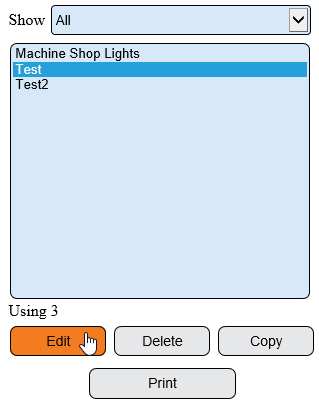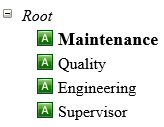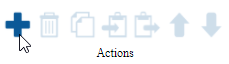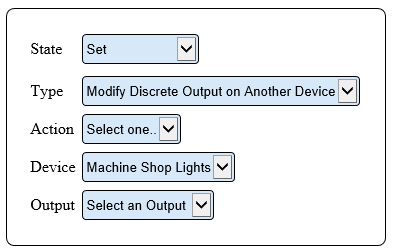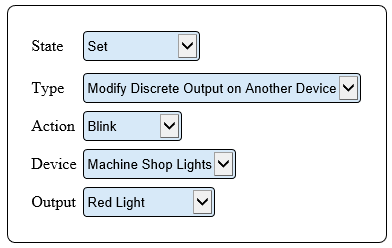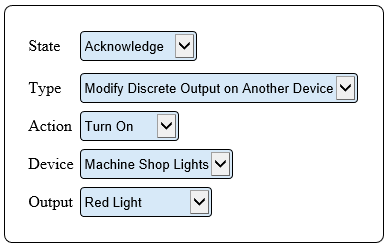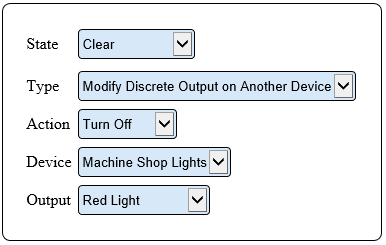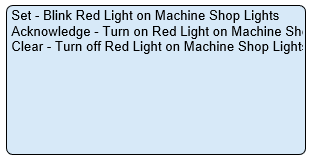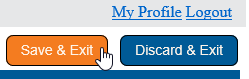Difference between revisions of "VT3000 - Use Lights on Wireless Device"
Jump to navigation
Jump to search
SupportAdmin (talk | contribs) |
SupportAdmin (talk | contribs) |
||
| Line 22: | Line 22: | ||
|} | |} | ||
|} | |} | ||
=Instructions= | =Instructions= | ||
Revision as of 18:04, 7 September 2021
|
|
Instructions
1. Open the VT3000 web interface - select Configuration – select Devices.
2. Select to Edit a device.
3. Select Monitoring Points tab.
4. Select an Alarm or Process.
5. Select Actions tab.
6. All icons will be available when multiple actions have been created.
7. Select to Add a new action.
8. Action Properties:
a. State – select the state of the alarm/button to initiate the action.
b. Type – 3 options available:
i. Modify Discrete Output – not used for this guide.
ii. Modify Discrete Output on Another Device – select this option.
iii. Execute Task – not used for this guide.
c. Action – select to Turn On, Blink or Turn Off the light.
d. Device – use the down arrow to select a wireless light module or other device.
e. Output – select the specific light to be manipulated by the action.
9. Example - Tri-State Alarm.
10. Setup Actions for each individual Alarm/Process - same steps apply.
11. Select Save & Exit.
12. Update the BSC, TIM or PSM CLICK HERE for instructions. Update the Call Station CLICK HERE for instructions.
|
| ||||||