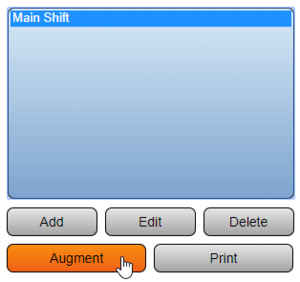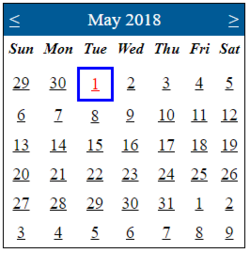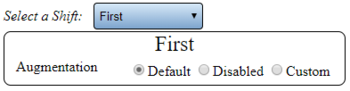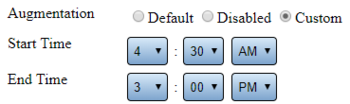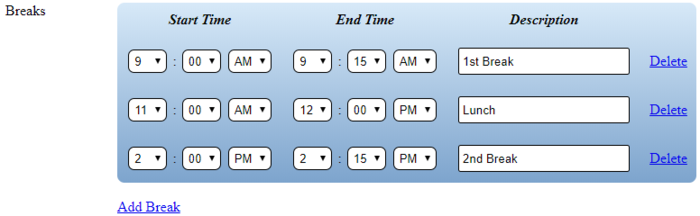Difference between revisions of "VT3000 - Augment a Schedule"
Jump to navigation
Jump to search
SupportAdmin (talk | contribs) |
SupportAdmin (talk | contribs) |
||
| Line 16: | Line 16: | ||
|} | |} | ||
|} | |} | ||
<br> | |||
=Instructions= | =<big>'''Instructions'''</big>= | ||
<br> | |||
{|style="margin:left; width: 100px; background:#eaf3ff; padding:5px; border:2px solid #000000;" | |||
'''1.''' Open the VT3000 web interface – log in – select Configuration – select Shifts/Schedules. | |- | ||
|<big>'''Step 1.'''</big> | |||
{|style="margin:left; width: 800px; background:#F0F0F0; padding:5px; border:2px solid #000000;" | |||
File:Shift_1.png| | |valign="top" | | ||
File:Shift_2.png|Shifts/Schedules | |- | ||
< | |Open the VT3000 web interface – log in – select Configuration – select Shifts/Schedules. | ||
{|style="margin:left;" | |||
|valign="top" | | |||
'''2.''' Select a schedule - select the Augment button. | {|class="wikitable" style=" align="center; " background:white;" | ||
|- | |||
|[[File:Shift_1.png|center|93px]] || [[File:Shift_2.png|center|93px]] | |||
File:Aug_1.png | |- | ||
< | |style="text-align:center" | '''Configuration''' ||style="text-align:center" | ''' Shifts/Schedules''' | ||
|} | |||
|} | |||
'''3.''' Select the day you want to Augment/Change on the calendar. | |} | ||
|} | |||
<br> | |||
File:Aug_2.png | ---- | ||
< | <br> | ||
{|style="margin:left; width: 100px; background:#eaf3ff; padding:5px; border:2px solid #000000;" | |||
|- | |||
'''4.''' Select a shift to Augment/Change - select an Augmentation. | |<big>'''Step 2.'''</big> | ||
{|style="margin:left; width: 800px; background:#F0F0F0; padding:5px; border:2px solid #000000;" | |||
|valign="top" | | |||
File:Aug_3.png | |- | ||
|Select a schedule - select the Augment button. | |||
{|style="margin:left;" | |||
|valign="top" | | |||
{|class="wikitable" style=" align="center; " background:white;" | |||
|- | |||
|[[File:Aug_1.png|center|300px]] | |||
|} | |||
'''5.''' Custom Augmentation Properties: | |} | ||
|} | |||
|} | |||
File:Aug_4.png | <br> | ||
---- | |||
<br> | |||
{|style="margin:left; width: 100px; background:#eaf3ff; padding:5px; border:2px solid #000000;" | |||
|- | |||
|<big>'''Step 3.'''</big> | |||
{|style="margin:left; width: 800px; background:#F0F0F0; padding:5px; border:2px solid #000000;" | |||
File:Aug_5.png | |valign="top" | | ||
|- | |||
|Select the day you want to Augment/Change on the calendar. | |||
{|style="margin:left;" | |||
|valign="top" | | |||
{|class="wikitable" style="background:white;" | |||
'''6.''' Select Save & Exit. | |- | ||
|[[File:Aug_2.png|center|250px]] | |||
|} | |||
File: | |} | ||
|} | |||
|} | |||
<br> | |||
---- | |||
<br> | |||
{|style="margin:left; width: 100px; background:#eaf3ff; padding:5px; border:2px solid #000000;" | |||
|- | |||
|<big>'''Step 4.'''</big> | |||
{|style="margin:left; width: 800px; background:#F0F0F0; padding:5px; border:2px solid #000000;" | |||
|valign="top" | | |||
|- | |||
|Select a shift to Augment/Change - select an Augmentation. | |||
{|style="margin:left;" | |||
|valign="top" | | |||
{|class="wikitable" style="background:white; width: 775px; " | |||
|- | |||
|[[File:Aug_3.png|center|350px]] | |||
|} | |||
{|class="wikitable" style="background:white; width: 775px; " | |||
|- | |||
|'''Default''' – select to leave the Shift as is - no alteration. | |||
|- | |||
|'''Disabled''' – select to disable the Shift - example would be Holiday or Shut Down. | |||
|- | |||
|'''Custom''' – select to edit Shift & Break times - example would be Overtime. | |||
|} | |||
|} | |||
|} | |||
|} | |||
<br> | |||
---- | |||
<br> | |||
{|style="margin:left; width: 100px; background:#eaf3ff; padding:5px; border:2px solid #000000;" | |||
|- | |||
|<big>'''Step 5.'''</big> | |||
{|style="margin:left; width: 800px; background:#F0F0F0; padding:5px; border:2px solid #000000;" | |||
|valign="top" | | |||
|- | |||
|Custom Augmentation Properties. | |||
{|style="margin:left;" | |||
|valign="top" | | |||
{|class="wikitable" style="background:white; width: 775px; " | |||
|- | |||
|style="text-align:center" | '''Shift Setup''' | |||
|- | |||
|[[File:Aug_4.png|center|350px]] | |||
|} | |||
{|class="wikitable" style="background:white; width: 775px; " | |||
|- | |||
|'''Start Time''' - enter the time the shift begins. | |||
|- | |||
|'''End Time''' - enter the time the shift ends. | |||
|} | |||
{|class="wikitable" style="background:white; width: 775px; " | |||
|- | |||
|style="text-align:center" | '''Break Setup''' | |||
|- | |||
|[[File:Aug_5.png|center|700px]] | |||
|} | |||
{|class="wikitable" style="background:white; width: 775px; " | |||
|- | |||
|'''Start Time''' - enter the time the break begins. | |||
|- | |||
|'''End Time''' - enter the time the break ends. | |||
|- | |||
|'''Description''' - enter a name/description for the break (if needed). | |||
|- | |||
|'''Delete''' - select to remove a break once it is created. | |||
|} | |||
|} | |||
|} | |||
|} | |||
<br> | |||
---- | |||
<br> | |||
{|style="margin:left; width: 100px; background:#eaf3ff; padding:5px; border:2px solid #000000;" | |||
|- | |||
|<big>'''Step 6.'''</big> | |||
{|style="margin:left; width: 800px; background:#F0F0F0; padding:5px; border:2px solid #000000;" | |||
|valign="top" | | |||
|- | |||
|Select other Days from the Calendar if required - follow the same steps. Select Select Save & Exit when all Augmentation has been completed. | |||
{|style="margin:left;" | |||
|valign="top" | | |||
{|class="wikitable" style="background:white;" | |||
|- | |||
|[[File:Aug 6.png|center|240px]] | |||
|} | |||
|} | |||
|} | |||
|} | |||
<br> | |||
---- | ---- | ||
---- | ---- | ||
<br> | |||
{|style="margin: auto; background:#eaf3ff; border:1px solid #2a4b8d" | {|style="margin: auto; background:#eaf3ff; border:1px solid #2a4b8d" | ||
|valign="top" | | |valign="top" | | ||
| Line 110: | Line 197: | ||
</inputbox> | </inputbox> | ||
|} | |} | ||
<br> | |||
[[Category:VT3000 Core Software]] | [[Category:VT3000 Core Software]] | ||
[[Category:Configuration]] | [[Category:Configuration]] | ||
[[Category:Shifts & Schedules]] | [[Category:Shifts & Schedules]] | ||
Revision as of 20:38, 4 November 2021
|
|
Instructions
Step 1.
|
Step 2.
|
Step 3.
|
Step 4.
|
Step 5.
|
Step 6.
|
|
| |||||||||